Track¶
This action is used to configure a hover/loiter route (depending if it is a multicopter or an airplane) for the platform. Besides, there exists an option to follow a moving object.
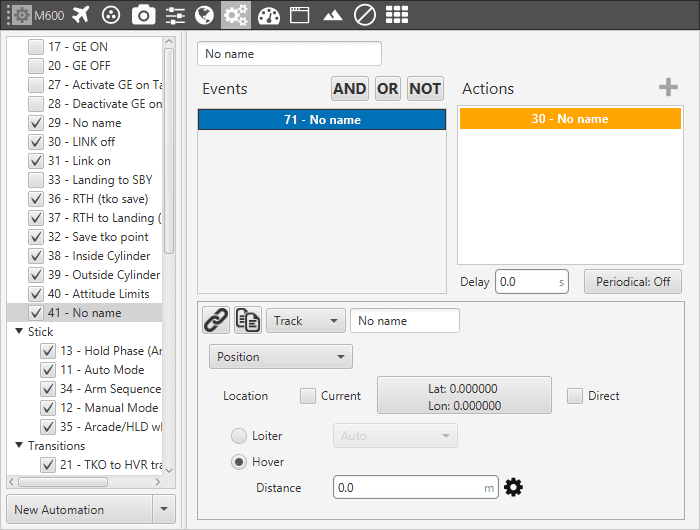
Action – Track
There are our different options for the Track action, selecting Disabled no action will have effect on the guidance. The others are explained below.
Position¶
The aircraft will loiter/hover in a selected point.
Selecting Current will make the platform to hover over the position that the vehicle has when this action is triggered, or loiter around that point in a circular route with a radius indicated in Distance.
It is also possible to select the direction of the loiter (Auto, Clockwise and Anticlockwise).
On the other hand, the box (Longitude, Latitude) in the figure allows the user to select the point where the hover/loiter will be performed.
Follow Leader¶
The platform (Multicopter) will follow an moving object.
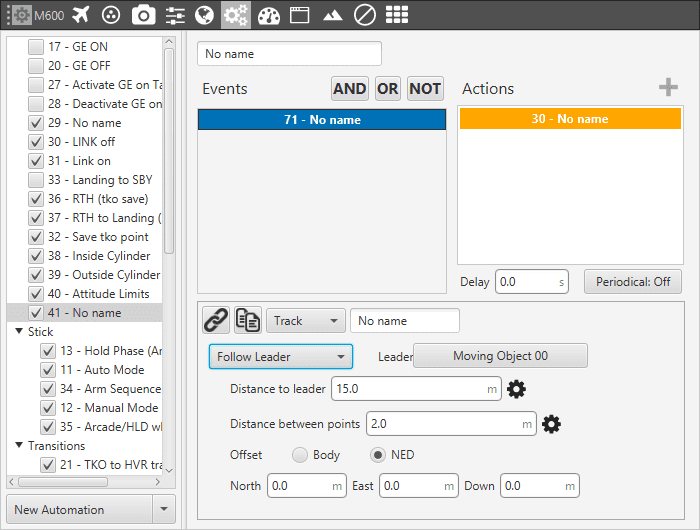
Follow Leader
Leader: here is selected the moving object i.e, the object to follow.
Distance to leader: distance to leader over trajectory.
Distance between points: leader route is generated by points separated by the distance specified here.
Offset: user can establish offset parameters related to trajectory in Body or NED coordinates.
To configure correctly this automation, user has to follow the next steps:
Configure Telemetry Air and Ground.
Configure the automation as desired.
