 Telemetry¶
Telemetry¶
In this section there are 2 options available: Telemetry and Sniffer.
Telemetry¶
Telemetry controls permit to configure data to be stored or transmitted on the system. There are 4 main items that can be configured within this panel:
Type |
Description |
|---|---|
Data to VApp |
Configures the variables to send throughout the data link channel. |
Onboard Log |
Sets the variables to be stored on system Log. (on SD Card) |
User Log |
User Log for custom applications. |
Fast Log |
Saves data at the maximum frequency available on the system. Recording time depends on the selected variables. |
Configuration display permits to enable the desired variables for each telemetry file and to set the maximum and minimum values together with precision for each one.
Data to VApp¶
This menu contains the variables sent between BCS and Veronte Ops. By default, the system provides one Data link that represents the connection between the air autopilot and the software (Veronte Ops).
1x autopilot air unit sends the variables to BCS, being processed when they arrive there by Veronte Ops. The variables indicated in red in a Data to Vapp are required for correct operation of Veronte Ops.
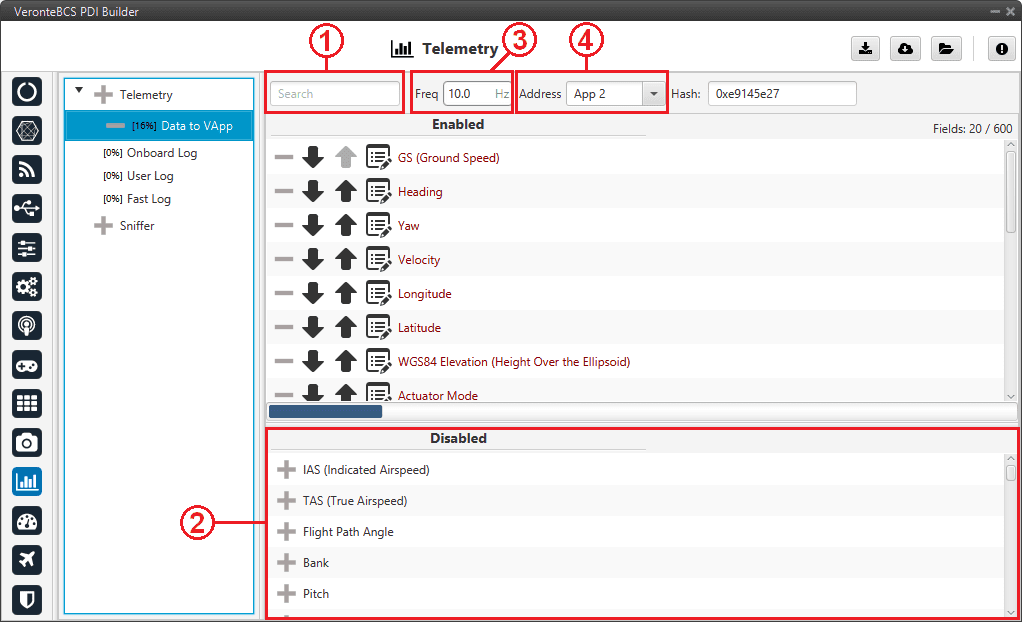
Data to VApp section¶
In order to configure the variables sent, users have to:
Search: Search the desired variables into the Disabled panel.
Disabled: When the desired variables are found, add them to the Enabled panel by dragging and dropping them into it or simply by clicking on the
 button.
button.Freq: Specify the sending rate. 10 Hz usually works well, this frequency depends on the bandwidth of the radio.
Address: Select the corresponding address, the option available are App 2 (Veronte Ops address), Broadcast (all units on the network) and Veronte v4.X XXXX (to a specific unit). Usually App 2.
Note
Hash parameter is not configurable, it is automatically calculated by the system based on the telemetry vector configured by the user.
It is a hexadecimal representation of the CRC of the fieldset.
BCS PDI Builder allows the creation of more Data links, the user can add it by simply pressing in the “+” icon next to ‘Telemetry’.
Warning
If the number of variables enabled for telemetry communication are higher than the maximum supported by the system, the latest variables will not be sent, so they will display a zero value if shown in the workspace.
Note
It is possible to create more than one data link associated to the same receiver address, and they can also have different sending rates. It could be useful in case one of the data links is almost full.
Onboard Log¶
The Onboard Log determines the variables that are being stored on the autopilot SD Card. In this case, there are not sending/receiving units, so the only thing to configure here is the list of variables that will be saved on the autopilot internal memory for a further download and processing, as well as the writing frequency.
The log starts writing once the autopilot is turned on and does not stop logging until the autopilot is turned off.
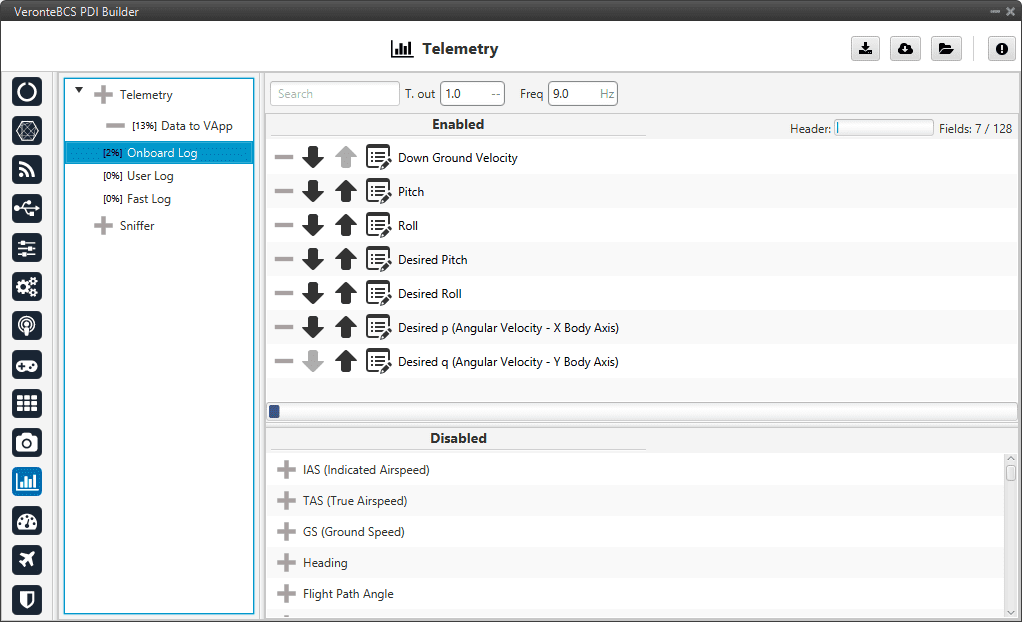
Onboard Log section¶
Warning
This is a circular log, which means that if the SD card memory is full, Veronte BCS will delete the oldest logs automatically so it can continue logging.
BCS has 2.5 GB of memory reserved for these logs. Hence the registered time can be calculated, for example:
If 10 variables are stored with 4 bytes each one, then each log will occupy 40 bytes
With a frequency of 10 Hz, the writing speed will be 400 bytes/s
\(\frac{2.5 \: GB}{400 \: bytes/s} = 6710886 \: s = 1864 \: h = 77.7 \: days\)
User Log¶
The user log contains the variables that are stored according to an automation created by the user.
Considering an example, in a photogrammetry mission it is important to record the aircraft location when the photo is taken, so a user log could be used to record a certain set of variables (position, speed, direction, …) each time a photo is taken.
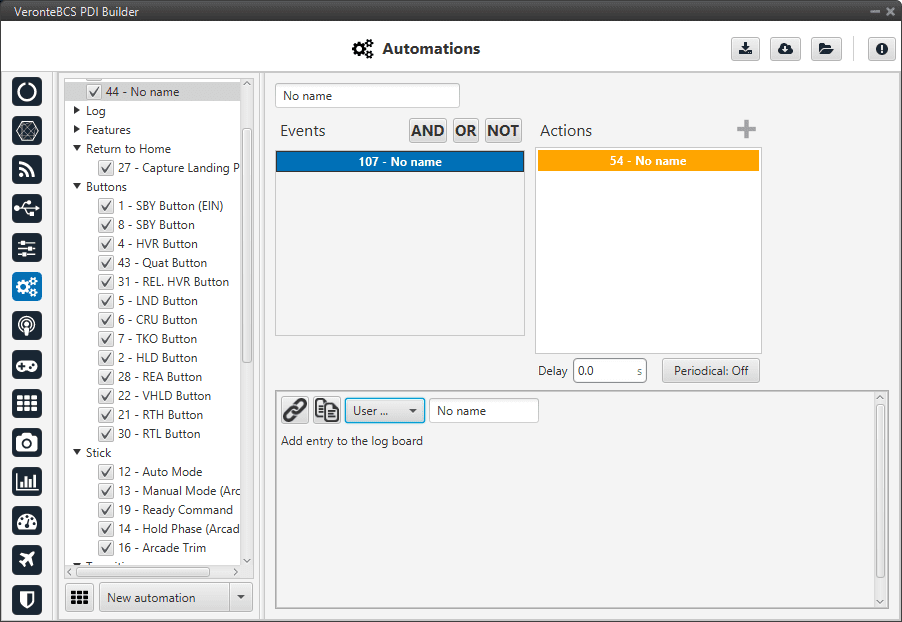
User Log section¶
In order to create a User Log action where an entry is added to the log when a certain set of events are accomplished check Actions section of the Automations menu.
Fast Log¶
The fast log store the specified variables at the maximum rate available on the system. This tool could be used to save information in an operation that happens extremely fast, such as missile launching. The time that this logging process lasts depends on the number of variables being saved.

Fast Log section¶
The Fast Log can be activate when the user want, but must be done in Veronte Ops. For more information about Fast Log, click on the Veronte Ops manual.
The downloading of the information of an operation depends on how it has been stored, i.e depends on the type of log (data link, onboard, user or fast). Visit FDR manual for information related to Onboard Log, User Log and Fast log downloading. And Veronte Link manual for information about Data to VApp.
Besides, BCS includes some compression tools that may be useful for increasing the amount of information transmitted in a certain bandwith or stored in a log. Each variable can be compressed separately in each log.
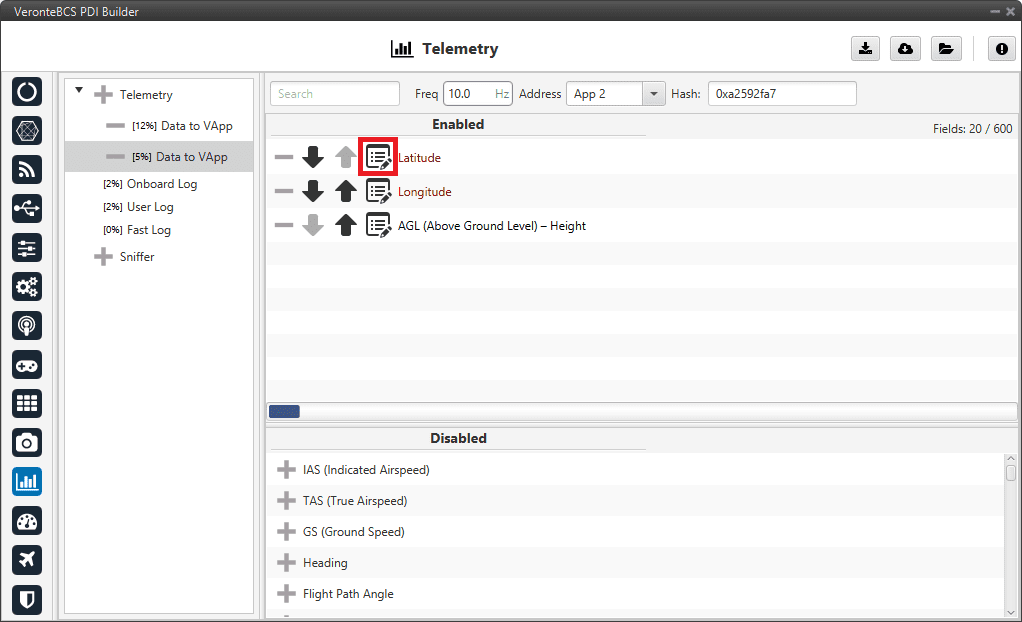
Compression options¶
There are different types of compression available:
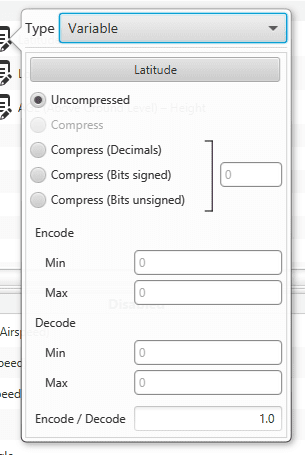
Compression options panel¶
Uncompressed: The variable is taken in its full length, with no value modification.
Compress (Bits signed): Specify the number of bits to be compressed to (negative values accepted). It is necessary that the user configures Encode/Decode options.
Compress (Bits unsigned): Specify the number of bits to be compressed to (no negative values accepted). It is necessary that the user configures Encode/Decode options.
Compress (Decimals): The variable is compressed according to the number of decimals specified and the range specified (max and min values). The resultant compression (number of bits) follows the relation \((max-min) \cdot 10^{decimals}\), which yields the encoding of the maximum value of the range (and the number of bits necessary for that). The range needs to be specified on the Encode - Min/Max field.
Encode/Decode: These values are used to apply a scaling factor after the transformation from binary to decimal value, or before the transformation from decimal to binary value.
In the example shown below, the Heading variable with 3 decimals will be compressed, so instead of using 32 bits, it will only require 19 bits.
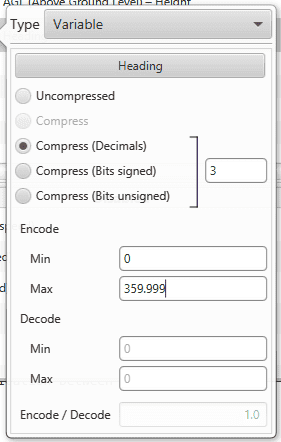
Compression example¶
Sniffer¶
This menu is used to establish a telemetry communication between autopilot and BCS. The BCS being configured will “listen” the variables indicated in the window Enabled, from another autopilot whose address is indicated in Address. The sniffer is commonly used to make the BCS listen the position of the aircraft and the link quality.
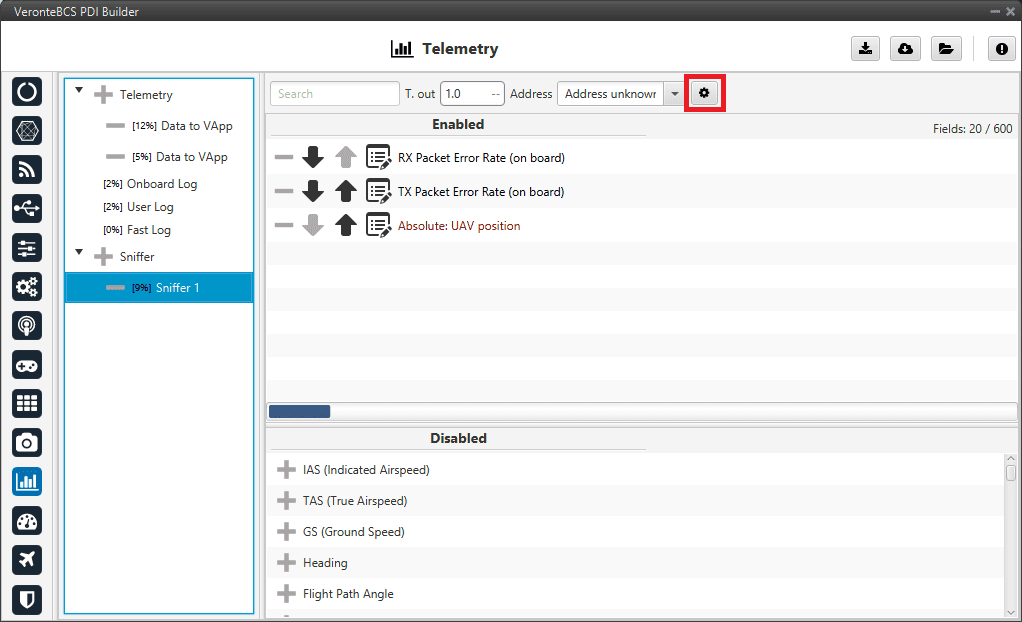
Sniffer menu¶
The 1x autopilot unit that sends the data has to be configured as well (1x air unit), in the Telemetry section. That unit will send telemetry through a Data Link.
By clicking on  , the user can access the Mapping Variables configuration.
Here, the variables sent by the ground unit are indicated in the columm In, and they are stored in the variables indicated in Out for its later use.
, the user can access the Mapping Variables configuration.
Here, the variables sent by the ground unit are indicated in the columm In, and they are stored in the variables indicated in Out for its later use.
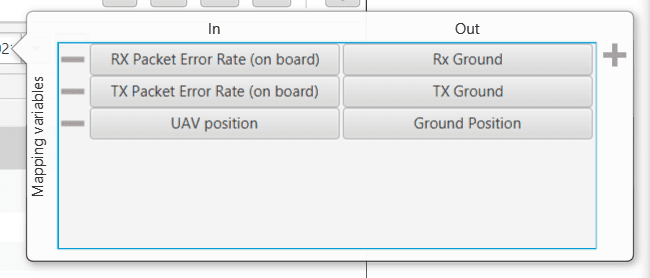
Mapping variables option¶
An example of the configuration required for communication between 1x ground and air units can be found in Data transmission between Veronte 1x Autopilots -> Integration examples section of this manual.
