4. Platform¶
This panel shows information from the linked Veronte Autopilots 1x.
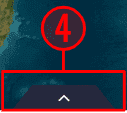
Platform list¶
Platform connection status¶
This menu allows the user to check which autopilot 1x is connected and its connection status:
Not connected

Platform list - Not connected¶
Connected:
Even if an autopilot 1x is connected, until it is selected by the user, Veronte Ops will operate as if no autopilot is connected:
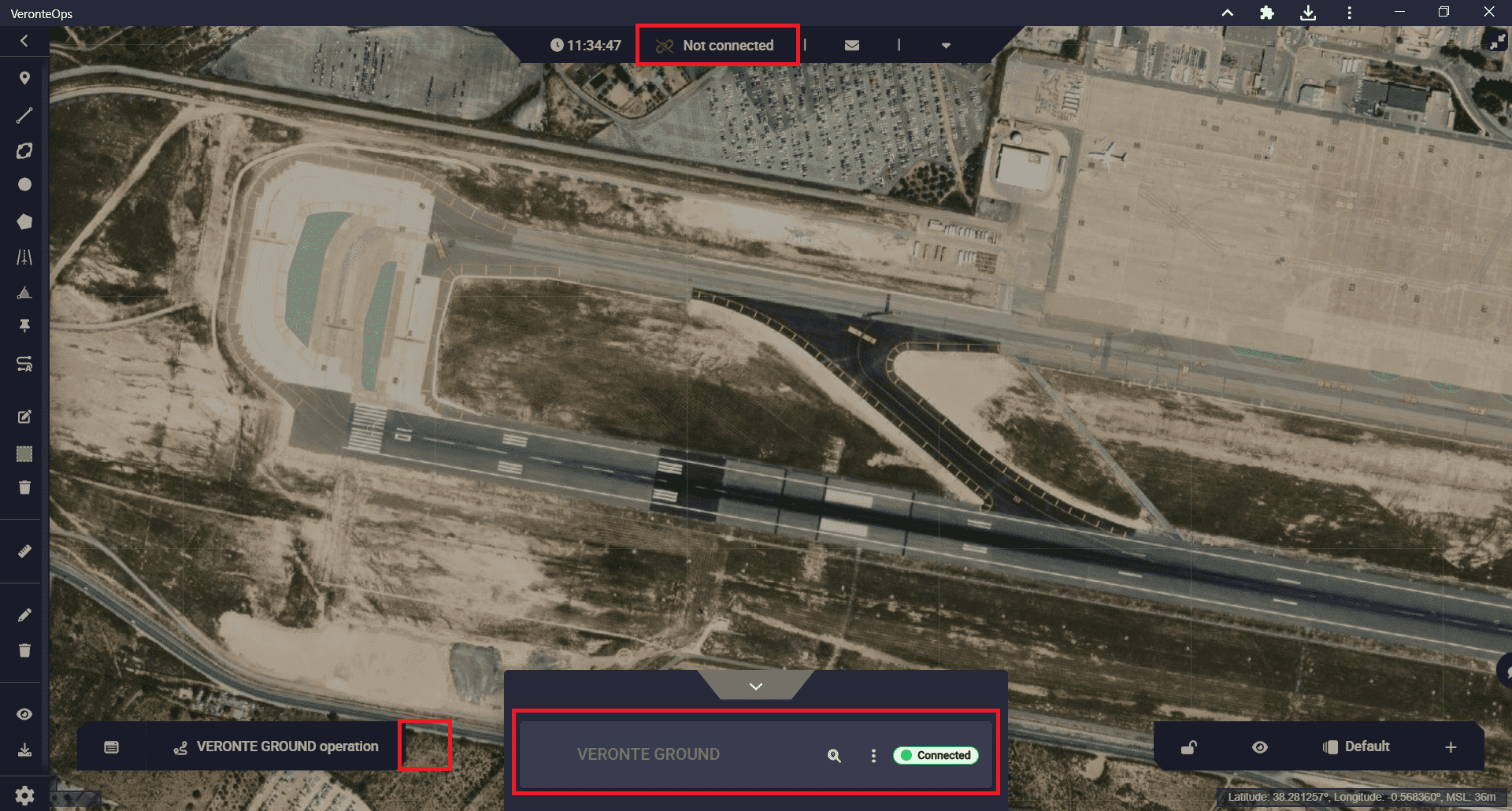
Platform list - Connected but not selected¶
Once Veronte Autopilot is connected and selected, Veronte Ops appears as shown in the figure below:
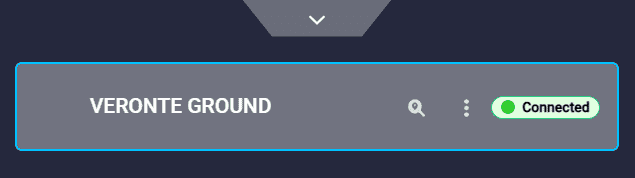
Platform list - Connected and selected¶
Disconnected:
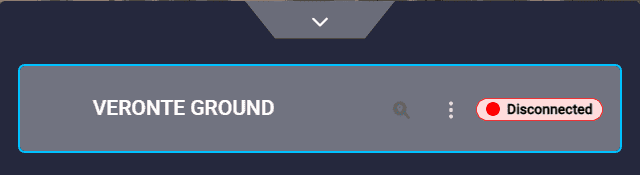
Platform list - Disonnected¶
Maintenance mode: By placing the mouse cursor over the
 icon, a message appears indicating that the autopilot is in maintence mode:
icon, a message appears indicating that the autopilot is in maintence mode: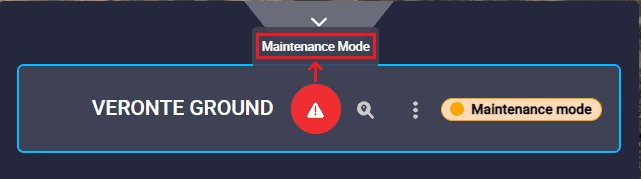
Platform list - Maintenance mode¶
It is possible to exit of maintenance mode from this menu by clicking on the
 icon. Then, the following confimation message will appear:
icon. Then, the following confimation message will appear: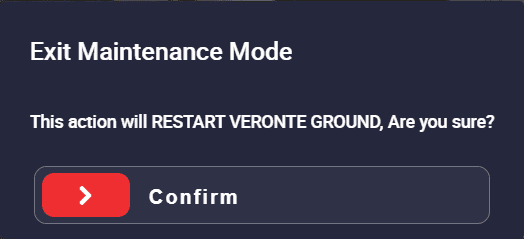
Platform list - Exit of maintenance mode¶
Maintenance mode (loaded with errors): In this case, by placing the mouse cursor over the
 icon, Veronte Ops will report the ID of the PDI error and a brief description of the error.
icon, Veronte Ops will report the ID of the PDI error and a brief description of the error.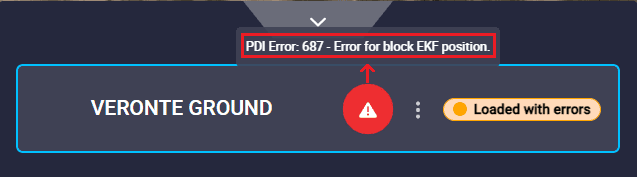
Platform list - Maintenance mode (loaded with errors)¶
Platform actions¶
Moreover, when in Veronte Ops the autopilot 1x is displayed in any connection state other than ‘not connected’, the following actions appear in this menu:
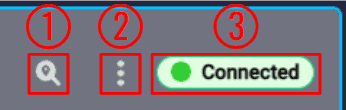
Platform list actions¶
Search & follow: This action searchs the platform’s position and centers it on the map.
Note
This action is not available when autopilot 1x is in ‘disconnected’ state.
Options
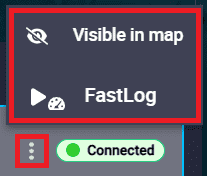
Platform options¶
Visible/Invisible in map: When the icon is
 , the platform icon is visible on the map, when the icon is
, the platform icon is visible on the map, when the icon is  , the platform does not appear on the map. An example is shown below:
, the platform does not appear on the map. An example is shown below: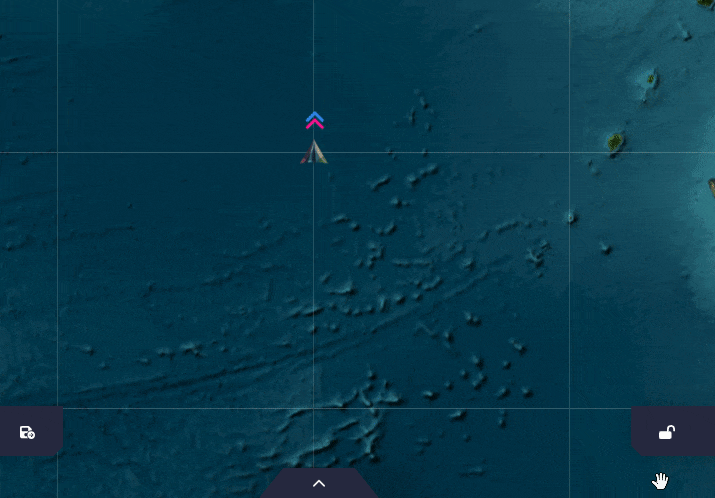
Platform options - Visible/Invisible in map¶
FastLog: By pressing this button, the Veronte Autopilot 1x will start recording the fastlog and this option will be as shown in the figure below:
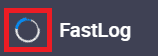
Platform options - FastLog recording¶
To stop fastlog recording, simply click this button again.
For more information on Fast Log, see the Telemetry section of the 1x PDI Builder user manual.
Minimize/maximize this pill: By clicking here, this ‘pill’ will be minimized/maximized.
Platform list¶
When more than one Veronte 1x Autopilot is connected, either by radio link or directly connected to the laptop, they will all appear here.
The user must then select one of them to operate it, i.e. to modify its operation, mission, etc.
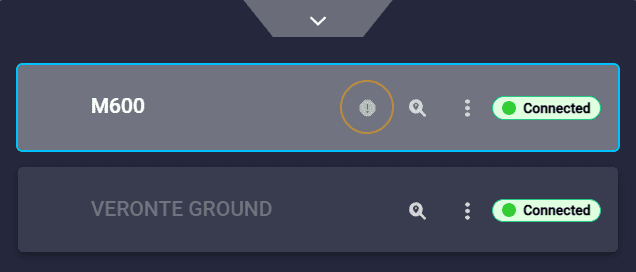
Platform list - 2 Veronte Autopilots 1x connected¶
In the above figure, the following things can be observed:
The selected platform is the one called: ‘M600’.
The ‘M600’ unit has a limited operation licence.
By placing the mouse cursor over the
 icon, a message appears indicating that the autopilot has a limited operation licence:
icon, a message appears indicating that the autopilot has a limited operation licence: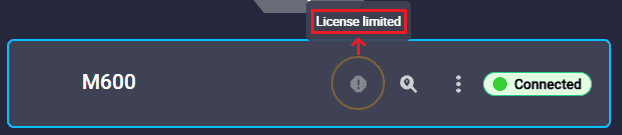
Platform list - Operation License limited¶
By clicking on this
 icon, the following information message will appear:
icon, the following information message will appear: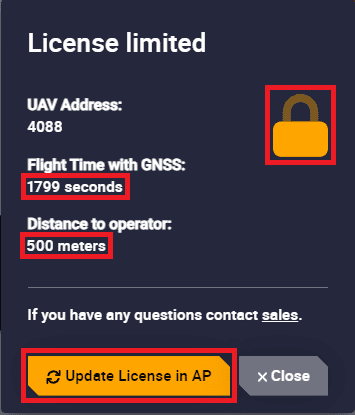
Platform list - Operation License limited message¶
Clicking on the button “Upgrade License in AP”, if the users have the license activated, Veronte Ops will be updated and they will be able to operate without limitation.
In this case, this message changes and the padlock opens and turns green:
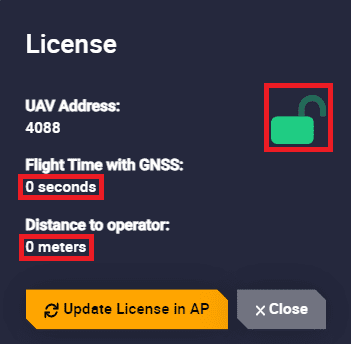
Platform list - Operation License updated message¶
However, if users do not have the licence activated, they will continue to have limited operation, in which case they should contact sales@embention.com.
For more information on this operation license, see Limited Operation Firmware section of the 1x Hardware Manual.
