Integration Examples¶
Gimbal¶
The following diagram summarizes the “connection” and “elements” required to view video recording and/or command a gimbal in Veronte Ops:
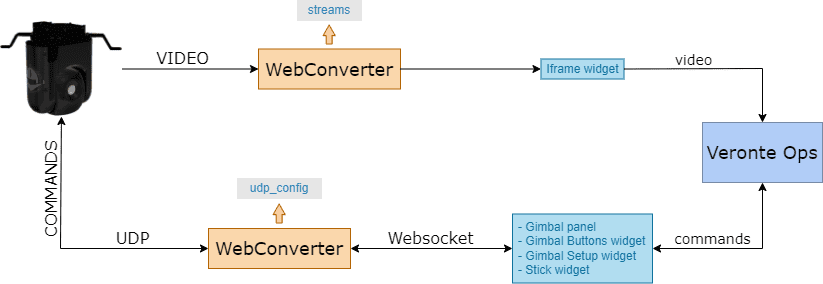
Gimbal connection diagram¶
To configure and control a gimbal from Veronte Ops, the following must be considered:
The gimbal must be configured in the Gimbal panel.
Use the Gimbal Buttons widget to command actions to the gimbal.
Use the Gimbal Setup widget to configure some options of the gimbal camera video.
To view the video recording and/or track directly with the displayed image, the Iframe widget is needed.
Finally, if the user wants to manage the gimbal with a Veronte Ops virtual stick or a USB joystick, the Stick widget must also be configured.
Furthermore, it is necessary to configure the following variables in the telemetry vector of the Autopilot 1x in order to stablish a correct communication for commanding between Veronte Autopilot 1x \(\Rightarrow\) Veronte Ops \(\Rightarrow\) Gimbal:
GNSS2 Number of Satellites Used in Solution
GNSS1 Number of Satellites Used in Solution
Longitude
Latitude
MSL (Height Above Mean Sea Level) - Altitude
AGL (Above Ground Level) - Height
North Ground Velocity
East Ground Velocity
Down Ground Velocity
Heading
GS (Ground Speed)
p (Angular Velocity - X Body Axis)
q (Angular Velocity - Y Body Axis)
r (Angular Velocity - Z Body Axis)
Yaw
Pitch
Roll
The Data to Vapp telemetry vector in the 1x Autopilot configuration (using 1x PDI Builder software) should look like this:
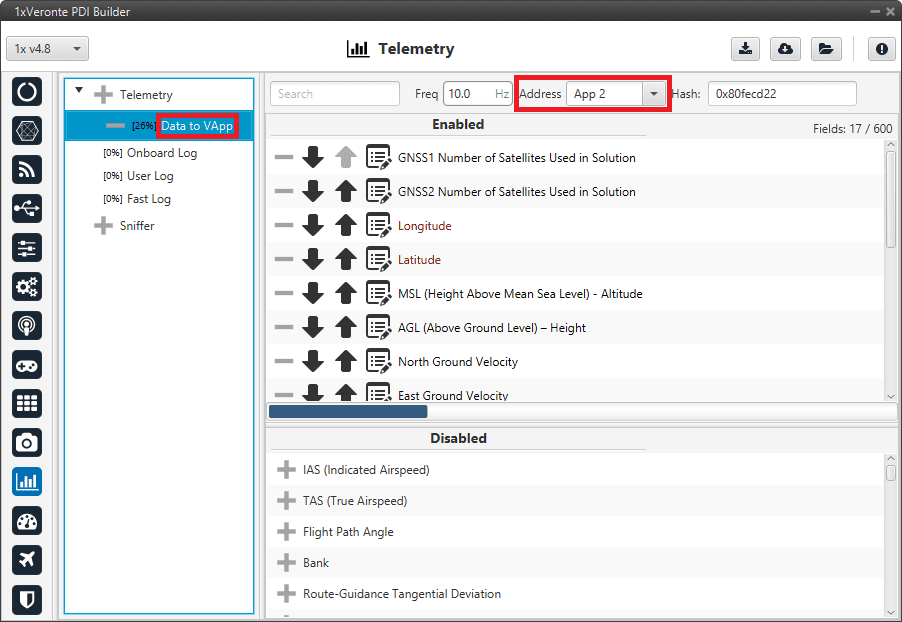
Gimbal - Telemetry configuration¶
Stick widget¶
Veronte Ops is able to detect USB devices such as joysticks. The buttons and axes of these devices can be read and configured to send stick information to Veronte Autopilot 1x.
Once the steps described in the Integration examples section of 1x PDI Builder manual (Integration examples -> USB joystick) have been performed, configure a Stick widget to be connected to a USB joystick. To do so, follow the steps below:
Select the Gamepad (Index) that corresponds with the USB joystick connected to the PC.
And configure the Gamepad Axis X/Y ID so that the axes IDs of the virtual stick gamepad correspond to those of the physical joystick.
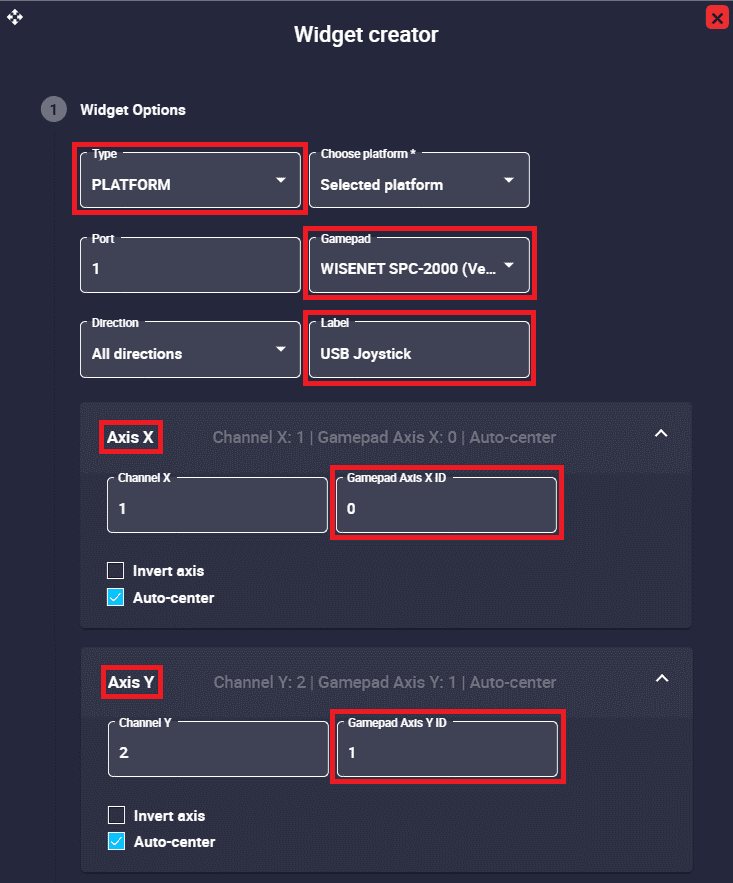
Virtual stick - USB joystick¶
Below is an example of how the stick widget works with the previous configuration:
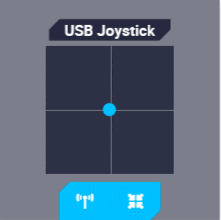
Virtual stick - USB joystick movement¶
For more information on the configuration of the Stick widget, please refer to the Stick widgets subsection of this manual.
