Import Configurations¶
In this section is explained the process to load a configuration file into a Veronte Unit.
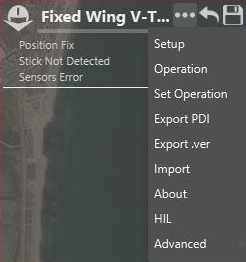
Import Configuration
Power and connect the autopilot to Veronte Pipe, in the side panel, click on  and then select Import. The Import Configuration option displays a window used to select the file to be uploaded.
and then select Import. The Import Configuration option displays a window used to select the file to be uploaded.
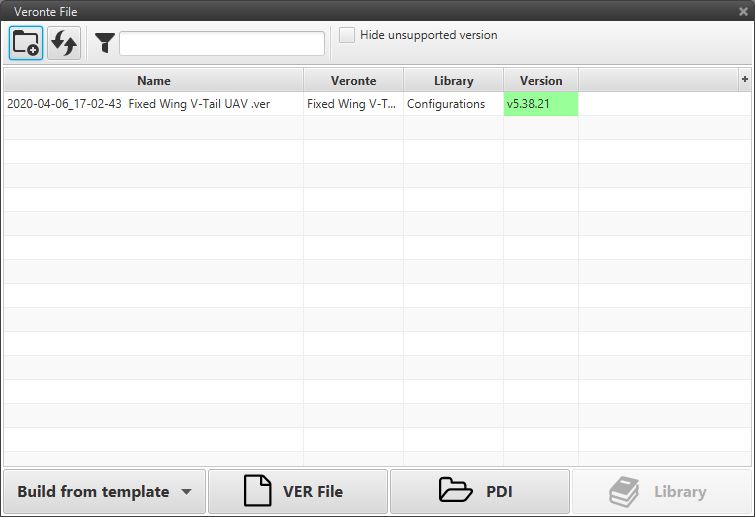
Build from template: By selencting this option the user can import a configuration file from a set of default configurations that can be used as a starting point. There are templates for multicopters, fix wings, Ground station among others.
VER File: Veronte Pipe will request the location of the .ver file to be loaded.
Warning
Overwriting Calibration when loading a .ver file will overwrite the factory calibration of the sensors.
PDI: By selecting PDI The user will be able to select the locations of each folder and load them.
Warning
Loading Production files will overwrite the factory calibration of the sensors.
Import a Configuration File
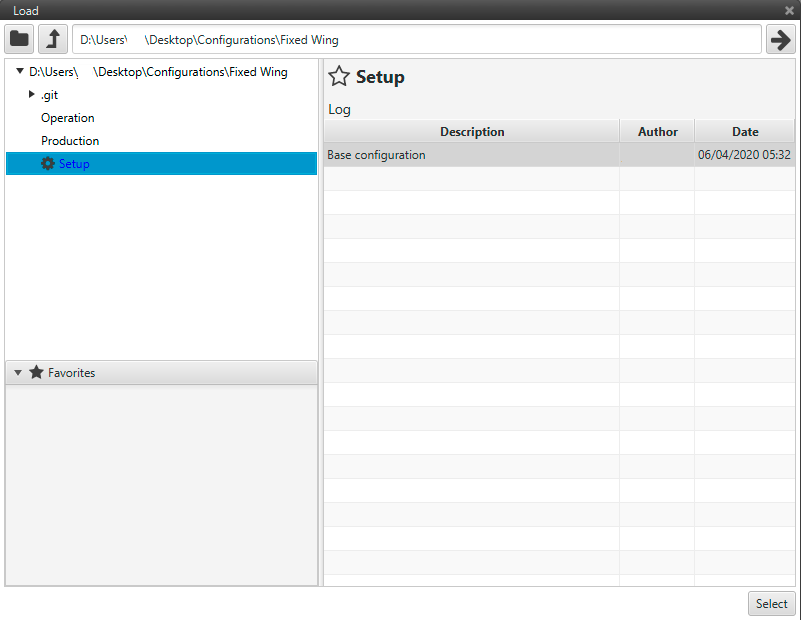
Import a Configuration File
Library: Loads a configuration from the library.
In order to include a folder as a part of the library select Manage Libraries. By incluing a folder to the library any .ver files in that folder will be displayed.
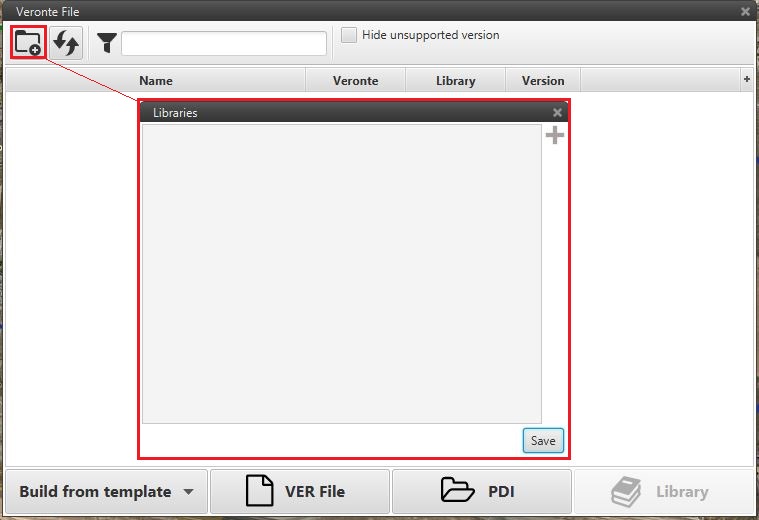
Library Menu
Warning
For each one of the configurations of the library appears its Version. About the Version, it is only possible to load configuration files whose version is the same or lower than the one of the software embedded on the autopilot. The colours are a way to show the compatibility: Green means fully compatible, Yellow means migration/PN adaptation and Red means not compatible.
Warning
Press Save,  , to load the configuration on the autopilot. Otherwise, it will be only loaded on the system.
, to load the configuration on the autopilot. Otherwise, it will be only loaded on the system.
CHECK PDI¶
After Importing PDI files or migrating a configuration to a newer version, Veronte might enter in “SD loaded with error” state, which is a similar state to Safe Mode. When clicking on the unit affected it can be seen the following window appearing.
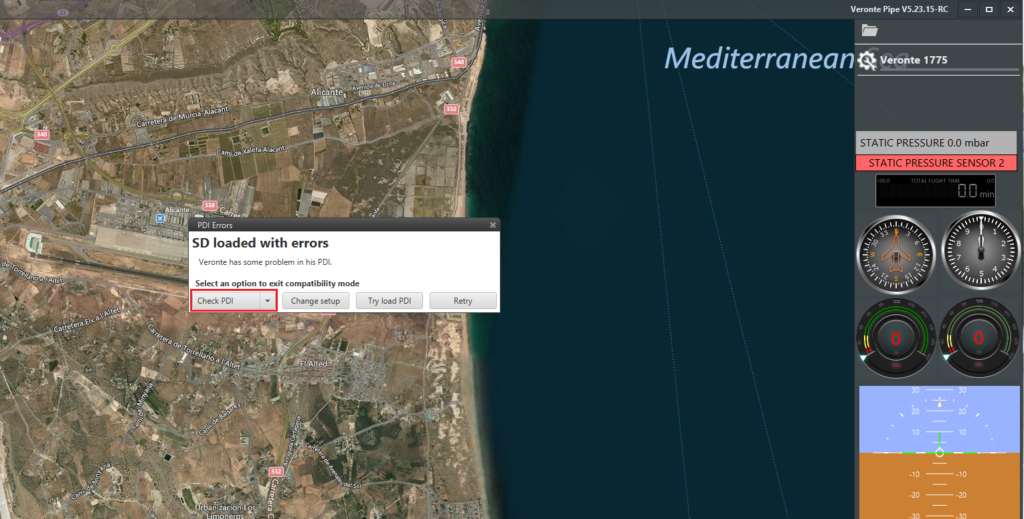
PDI Error Window
The option provided to the user are Check PDI (which generates an error display window), Change Setup (explained below), Try load PDI with which a new configuration can be loaded and Retry. When Checking PDI the window that appears is as follows:
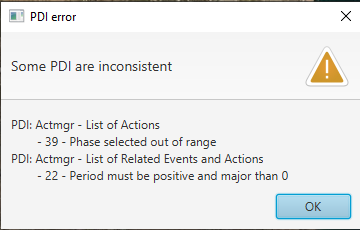
PDI Error Display
Now the user must find and correct the errors shown in the list displayed. For that, access Setup through “Change Setup” in PDI Error window.

Check PDI setup
In this particular example, one of the errors reported was a Period in Events/Action (Automations tab) which has been disabled.
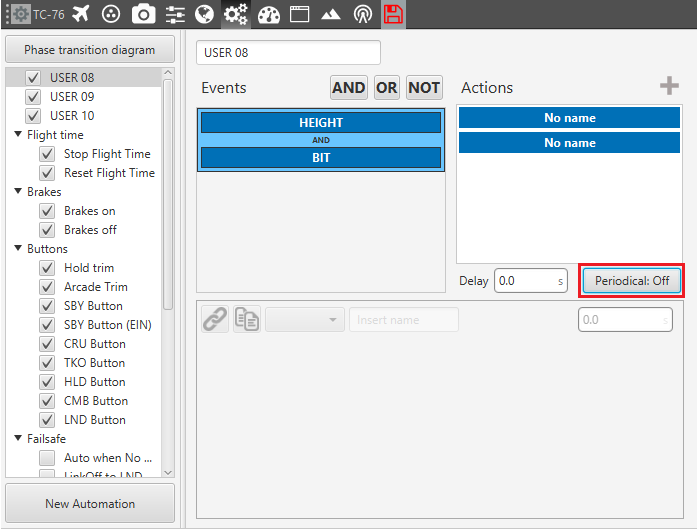
Correction done in PDI Check
Once all reported errors have been solved, press on the Red Save button on the Setup toolbar to finish the PDI Check.
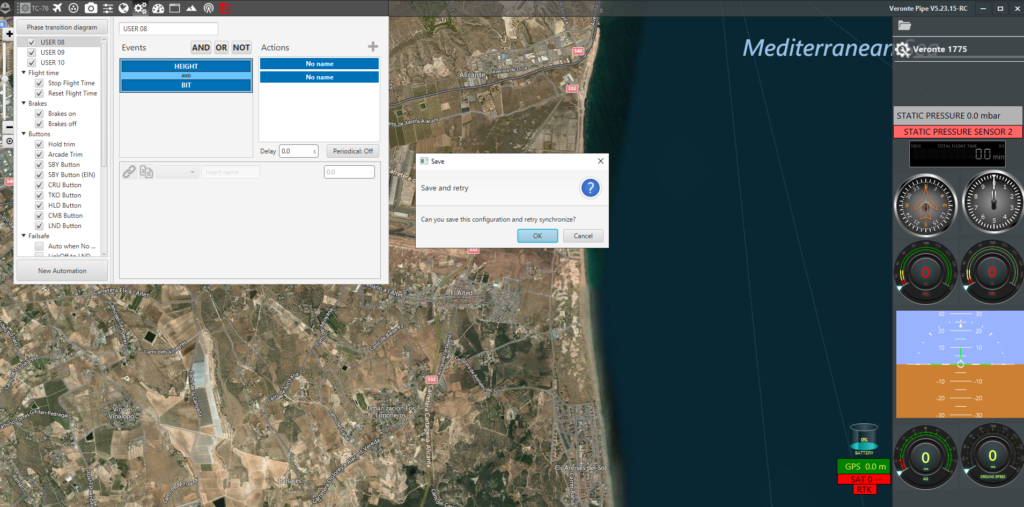
Save Setup after PDI Check
