Go To¶
This action is used to make the aircraft go to a path (or waypoint if it is alone) of the route created by the user with the Mission toolbar.
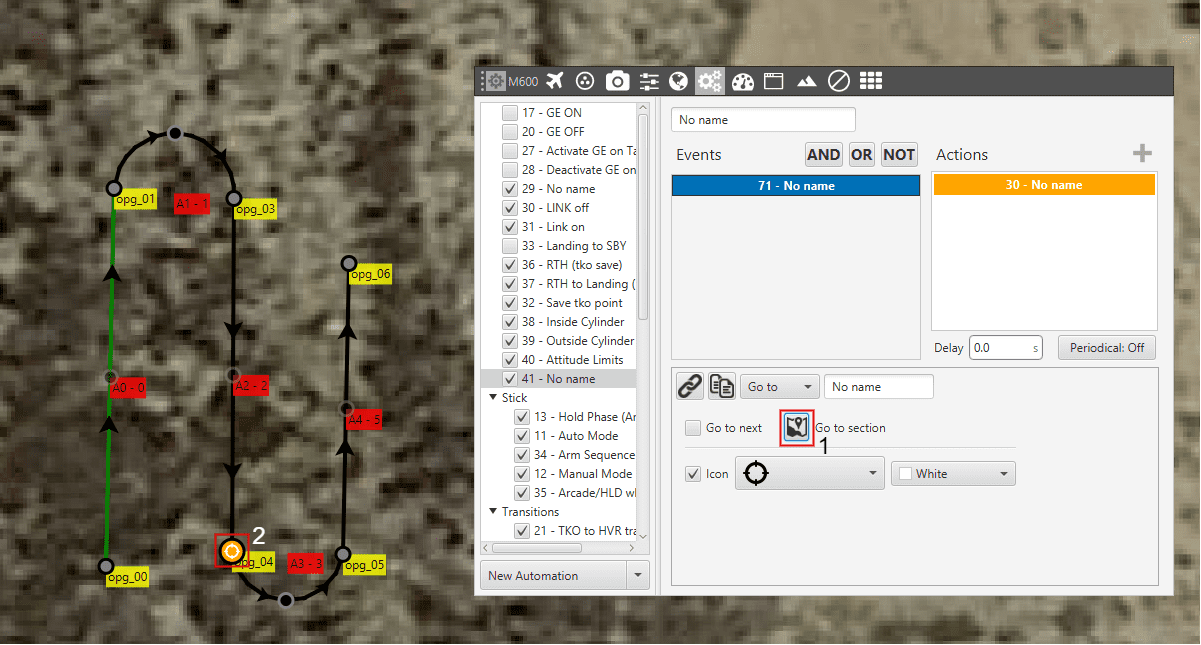
Action – Go To
Clicking in 1 allows the user to select a waypoint on the map (2 for example).
Once the action is triggered, the vehicle will go to that patch (or waypoint). If the patch is on a route, the vehicle will follow the selected patch and then it will continue the route going to its adjacent. On the other hand, if the option Go to next is selected, once the event is accomplished the aircraft will forget about the current path that is following and it will go to the next one. If the event happens again it will “jump” another patch and go to the following.
For example, considering the route that appears in the previous figure, if the automation Go to next is triggered by a button, when the aircraft is in the first patch (the one that starts on the green waypoint) and the button is pressed it will go to the next curved patch. If the button is pressed again before reaching that patch, the aircraft will go to the next straight line (parallel to the first one) without going over the curved patch.
It is possible to change the appearance of the waypoint to an image selected in the icon option, so the user can identify easily the waypoint linked to that automation.
