Mission¶
The common way to work with Veronte is to create missions. Missions can be created and managed though the Mission menu. To access this menu, click on 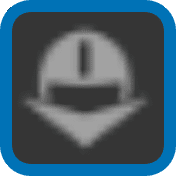 at the upper left corner and select Mission in the pull-down menu. The Mission toolbar will appear as shown at the image below:
at the upper left corner and select Mission in the pull-down menu. The Mission toolbar will appear as shown at the image below:
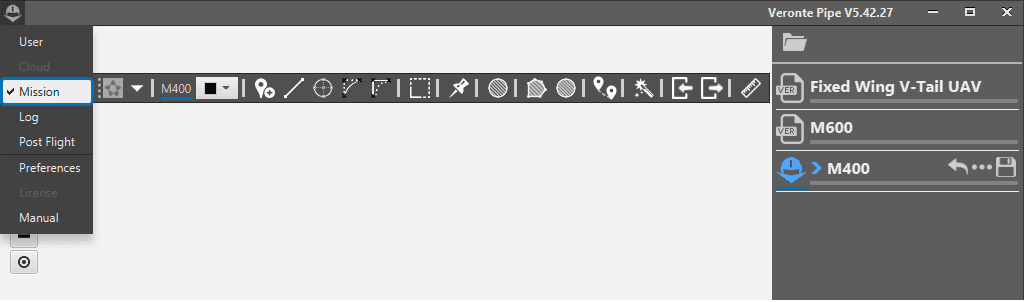
Mission toolbar menu access
The mission toolbar provides graphical tools to create the path that the aircraft follows while it is in cruise phase. Multiple missions can be created for different purposes. The missions generated are stored into the Autopilot Air unit and into the Operation folder of the PDI configuration files when exported.
Next, a detailed description of the toolbar is given. And an example of how to set up a mission will be given in the following section.
Toolbar¶

Mission toolbar
The controls found in the toolbar are detailed in the following table.
Icon |
Item |
Description |
|---|---|---|
Open Detail |
Displays Terrain and Marks configuration. |
|
Colours |
Line colour. |
|
New Waypoint |
Add new waypoint on click position. |
|
Segment |
Add a straight line. |
|
New Orbit |
Add a orbit. |
|
Fly By |
Tool to adapt straight path corners into turns. |
|
Intersect Lines |
Undoes the Fly-by command. |
|
Multiple Choice |
Selection tool. |
|
Event Mark |
Add a mark to trigger an event. |
|
Obstacle |
Add an obstacle signal the aircraft has to avoid. |
|
New Polygon |
Draw areas on the map for association with polygon events. |
|
Circular Area |
Draw a circular area on the map. For association with polygon events. |
|
References |
Create points of reference. |
|
Mapping |
Predefined tasks helper: Search & Rescue, Photogrametry,… |
|
Import Route |
Import NMEA route configuration. |
|
Export Route |
Export to a .kml or a .csv file the route created. |
|
Ruler |
Measure on map. |
|
Remove Unused Points |
Removes unused points |
