Export Configurations¶
Exporting configurations or PDI files is very useful. It allows the user to share a configuration between several autopilot units or to store different missions that can be loaded when needed. Currently, two folders are exported, Setup and Operation. Each folder contains specific files with all this information. Setup holds the configuration of the aircraft or vehicle and Operation all the files related with the mission. For more details about this folders and its files, go to File Management.
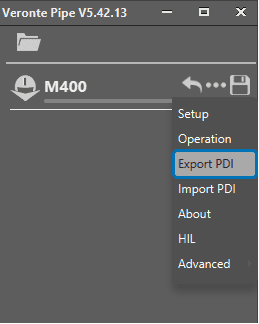
Side Panel Option
To export a configuration, go to the side panel, click on ![]() and then click on Export PDI:
and then click on Export PDI:
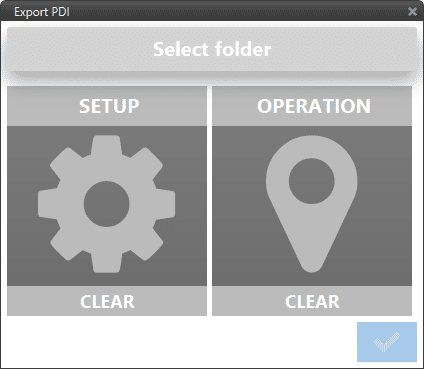
Export Configuration Menu
Once the Export PDI menu opens, the user has several options. The general workflow is to click on “Select Folder” and select a folder where the Setup and Operation ones will be created and stored. Once selected, the panels of the export menu will turn blue:
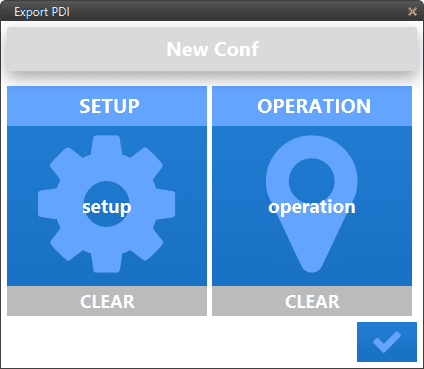
Confirmation and choosing
The user may decide not to store one of them. In that case, right-clicking on the panel, or clicking the “clear” button below it, will prevent the export of those files.
It is recommended to work with a repository for version control of the configurations so there is track of the changes done to them and the modifications go together with a commit message for later reviews.
If you have a repository set up, Pipe makes version control easy. The software will detect when you are going to save changes to the repository and, automatically, a window appears to write a commit message.
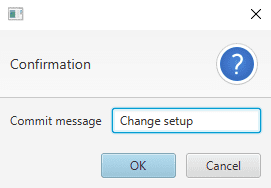
Confirmation and choosing
