Software Installation¶
Veronte PCS is a pre-configured device. It is built with a Veronte Autopilot 1x (hardware version 4.5) inside to manage communications, so configuration is done through the autopilot. Nonetheless, external radios (MH and DTC) are configured directly with a computer via ethernet.
Depending on the software version, the applications employed to configure the inner autopilot (and consequently the PCS) are different:
6.4 or lower: Veronte Pipe to do everything.6.8 or higher: Veronte Link to connect the autopilot to the PC and 1x PDI Builder to configure the autopilot.
Nonetheless, to configure the PCS it is required to establish connection with a computer according to the following section.
Computer to Autopilot Connection¶
Software version 6.4 or lower¶
Via USB
Connect the PCS to the computer via USB.
Open Pipe and go to Preferences \(\Rightarrow\) Connections \(\Rightarrow\) Serial COM \(\Rightarrow\) Add \(\Rightarrow\) Serial COM which matches the Veronte.
Via Wifi or Ethernet
Warning
If the radio frequency in use is 2.4GHz, it is recommended to use the 5 GHz signal for PCS communication, disabling 2.4GHz if interferences are noticed.
First of all, a connection between the computer and the Veronte PCS is needed. To do that, the two available options are Wi-Fi or Ethernet. If connecting through Ethernet, step 2 does not apply.
If connecting through wifi, search for the PCS according to the indicated network name from the identification badge (name will be like PCSXXXXX-XXG) and connect to that network (use the password provided in the badge as well).
Password can be changed in accordance to 6. Anex A. Advanced Wifi Configuration.
Once the connection is done, enter in Pipe, Preferences \(\Rightarrow\) Connections and configure Port information (set it to 3000) and check Enable TCP box. Find the configuration in the following picture.

How to operate - TCP and port information¶
Set an Ethernet connection. Fill with the following information:
IP: 239.0.0.1.
Port: 12345
Network interface: select your ethernet board.
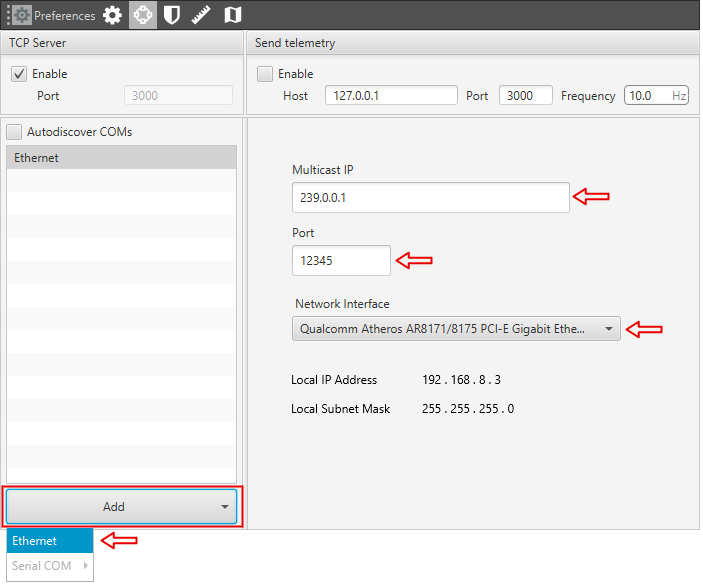
How to operate - Ethernet Setup¶
The autopilot shall appear connected. If not, refer to the Troubleshooting section.
Software version 6.8 or higher¶
Connect the PCS to the computer via USB, wifi or ethernet and follow the instructions on the Operation section of the Veronte Link user manual.
Joystick Configuration¶
Joystick connection is preconfigured on the main external connector (Pin 57 EQEP_S). Wireless joystick connection is also possible with the installation of a joystick receiver on the Expansion Bay.
Software version 6.4 or lower
Read the Transmitter section of the Veronte Autopilot manual.
Software version 6.8 or higher
Read the Stick section of the 1x PDI Builder user manual.
PWM Configuration¶
PWMs 1 and 2 are pre-configured for a tracker antenna. This does not disable them for different applications (with a proper configuration). To configure PWM signals for different applications, visit the following links:
Software version 6.4 or lower
Read the GPIO/PWM section of the Veronte Autopilot manual.
Software version 6.8 or higher
Read the PWM section of the 1x PDI Builder user manual.
Advanced Wi-Fi Configuration¶
Connect the computer to the ethernet cable.
Open a browser and introduce the following address on the search bar: 192.168.8.1.
The user name is “admin” and the password is “EmbentionPCS20”. For being able to Access this menu, the unit has to be linked.
Go to “SETUP WIZARD -> STEP 3 - WIFI”. Here it is possible to configure the wifi password and activate/deactivate antennas.
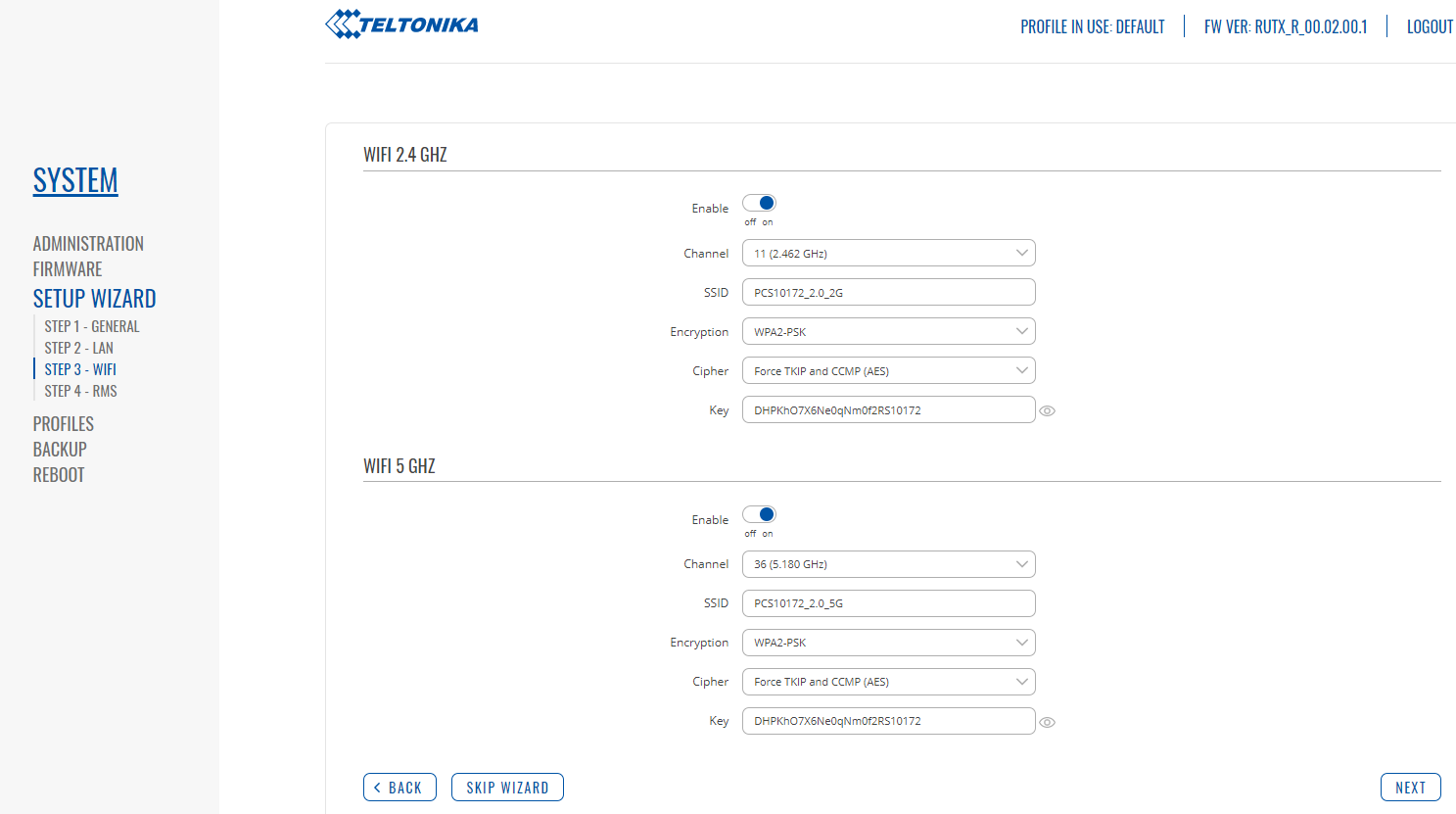
Wi-Fi menu¶
Important
The wifi SSID is: “PCS” + <PCS serial number> + “_2.0_” + <”2G” for 2.4GHz frequency and 5G for “5GHz” frequency>. Example: PCS10172_2.0_2G.
Important
The wifi password is: “DHPKhO7X6Ne0qNm0f2RS” + <PCS serial number>. Example: DHPKhO7X6Ne0qNm0f2RS10172. User can change it if wished.
