Radios¶
Digi internal radio¶
Configuration¶
This section describes the necessary configuration for BCS PDI Builder and the Digi radio software (XCTU) to allow a correct communication between BCS and its internal Digi radio.
To configure the communication between BCS and its internal Digi radio, apply the following steps:
Connect the BCS to a computer with Veronte Link, read the user manual to use it.
Configuration in BCS PDI Builder
Go to Input/Output menu \(\rightarrow\) I/O Setup section.
Since the configuration of this menu is going to be modified temporarily, i.e. the current configuration will have to be re-established, just to be able to set up a tunnel between the control station and the radio.
It is necessary that the user first annotates the configuration of USB, Veronte LOS and the ports to which they are connected. The following image shows an example.
Note
It is recommended to take a screenshot for this step.
Warning
Although the connection with Veronte BCS will be lost via USB, users can still “see” the BCS via serial (RS232 or RS485). For this purpose, the bidirectional RS232 or RS485 connection must not be modified.
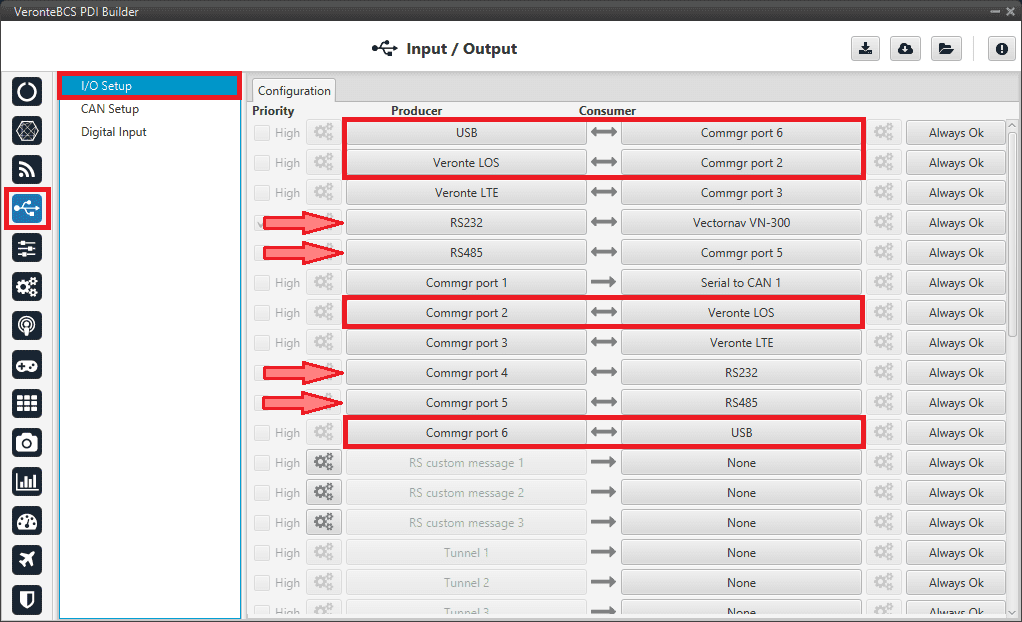
Example of configuration of USB and Veronte LOS ports¶
Change the port which USB producer is connected to and select Veronte LOS as consumer.
USB and Veronte LOS must have bidirectional communication \(\longleftrightarrow\).
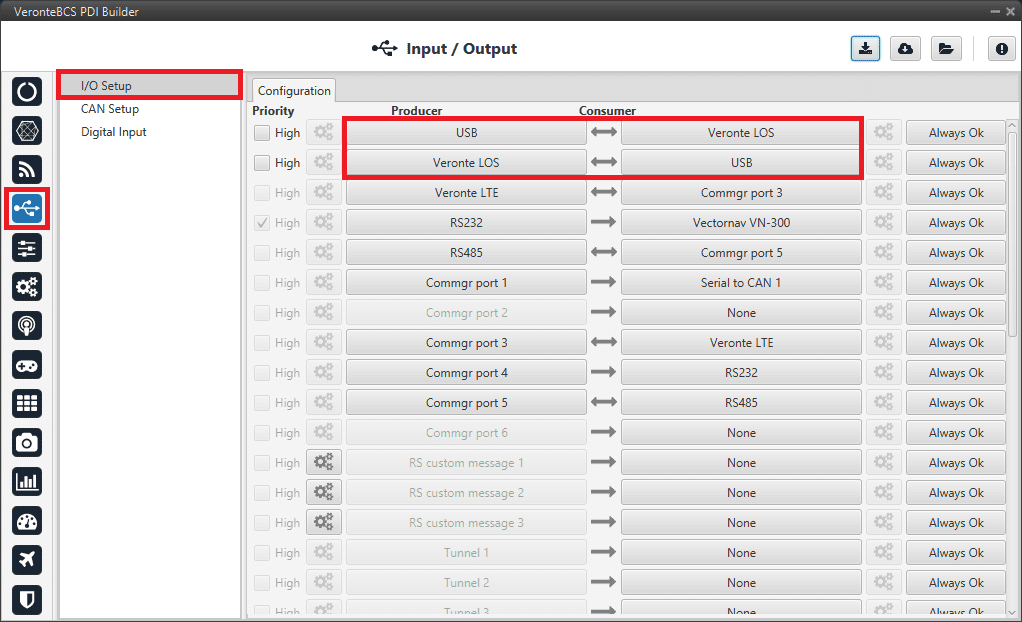
USB \(\longleftrightarrow\) Veronte LOS¶
Go to Communications menu \(\rightarrow\) Veronte LOS section.
It is important to know which baudrate is configured for the Veronte LOS serial port in order to match it with the one configured in the Digi radio.
By default, the baudrate configured in BCS PDI Builder is set to 115200.
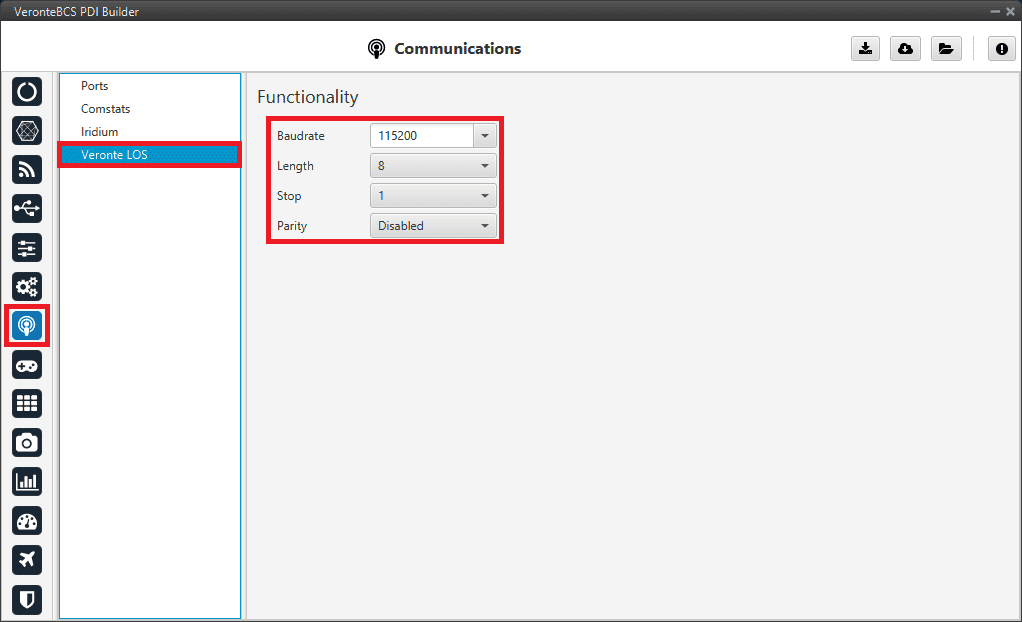
Veronte LOS baudrate¶
Warning
The communication between computer and BCS will be disconnected, since the control station is working as a tunnel between computer and radio. The computer will be communicating only with the Digi radio.
Wait for the device to disconnect and close Veronte Link. If the user does not close it, XCTU software will not be able to detect the radio as the COM is being managed by Veronte Link, and the following error message will appear:

XCTU error message¶
Important
Remember that to completely close the application the user must close it from the windows system tray.
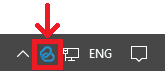
Close Veronte Link¶
Configuration in Digi radio software
Download and install XCTU (Digi radio software).
Build a configuration for ‘air’ or ‘bcs’ in XCTU:
The integrated radio is the model DIGI-XBEE3 XB3-24Z8UM. For more information about how to configure it, read the XCTU User Guide.
The following table shows which parameters can be configured. The rest of parameters should remain as default.
DIGI Parameter
Description
PL
Transmit power (100 mW)
ID
Network addres PAN ID
DD
Device type identifier
BD
UART baud rate (115200)
RR
Retries (minimum 5)
CH
2.4 GHz channel to send
MM
Mac mode, 802.15.4 with Digi header for discovery and packages duplicate
CA
Clear channel threshold as dBm
EA
Ack failures
EC
Failure to sent due to excess of energy in channel
Warning
Check that the baudrate of the radio matches the baudrate configured in BCS PDI Builder*. If it is not the same, change one of them to match.
After configuring the radio, the communication between computer and BCS should be restored. To do it, force the maintenance mode.
Configuration in BCS PDI Builder
Go to Input/Output menu \(\rightarrow\) I/O Setup section.
Finally, after configuring the Digi radio in its software, restore the annotated USB and Veronte LOS configuration (step 2).
If after the whole process described above for setting up the radio or later during operation the communication between the Digi radio and the BCS is lost, please check the Communication lost with intenal Digi radio - > Troubleshooting section of this manual.
Operational range¶
The following table is a reference of the functional range for each telemetry load (it may be affected by enviromental conditions):
Frequency |
|||
|---|---|---|---|
Load |
5 Hz |
10 Hz |
20 Hz |
Low (Half telemetry vector) |
> 700 m |
500 m |
300 m |
Medium (one telemetry vector) |
> 700 m |
100 m |
80 m |
High (two or more telemetry vectors) |
300 m |
80 m |
X |
Note
Telemetry vectors are structured messages with up to 255 bytes of data. To know more about them, read VCP manual -> Message structure.
External radios¶
This section describes the required configuration to be performed in BCS PDI Builder to allow a correct connection between BCS and any external radio.
External radios compatible with Veronte, such as Microhard, DTC, Digi, Silvus and Veronte Data Link (Embention external radio, contact sales@embention.com for more information).
After configuring the external radio in the corresponding software, follow the steps below:
Go to Connections menu \(\rightarrow\) Serial section \(\rightarrow\) 232 tab.
Check that these parameters are the same as the parameter values previously set in the external radio.
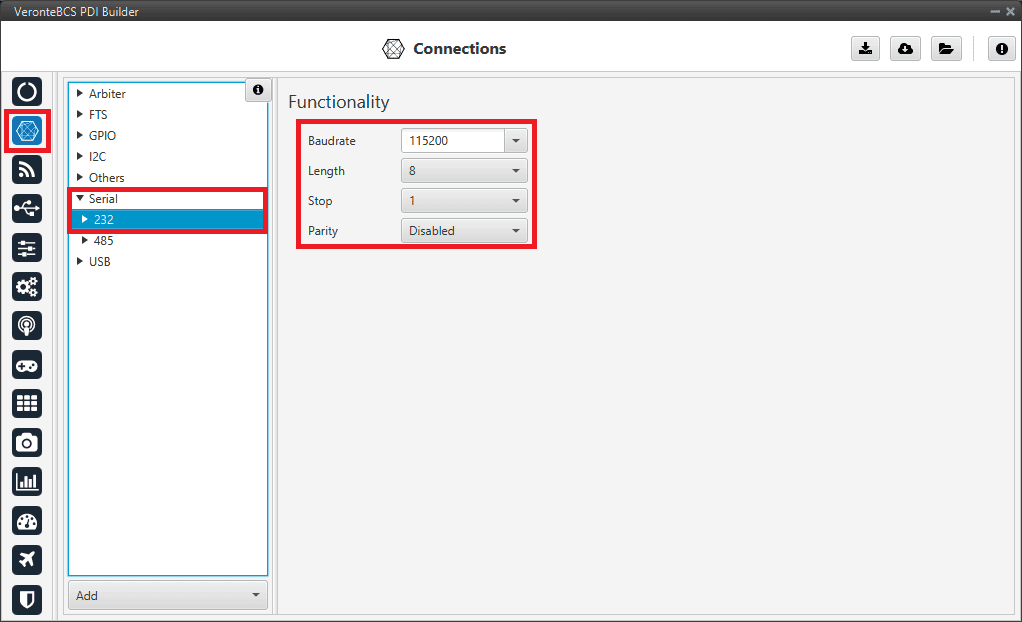
RS-232 connection configuration¶
Go to Input/Output menu \(\rightarrow\) I/O Setup section.
RS-232 has to be configured as a bidirectional commgr port.
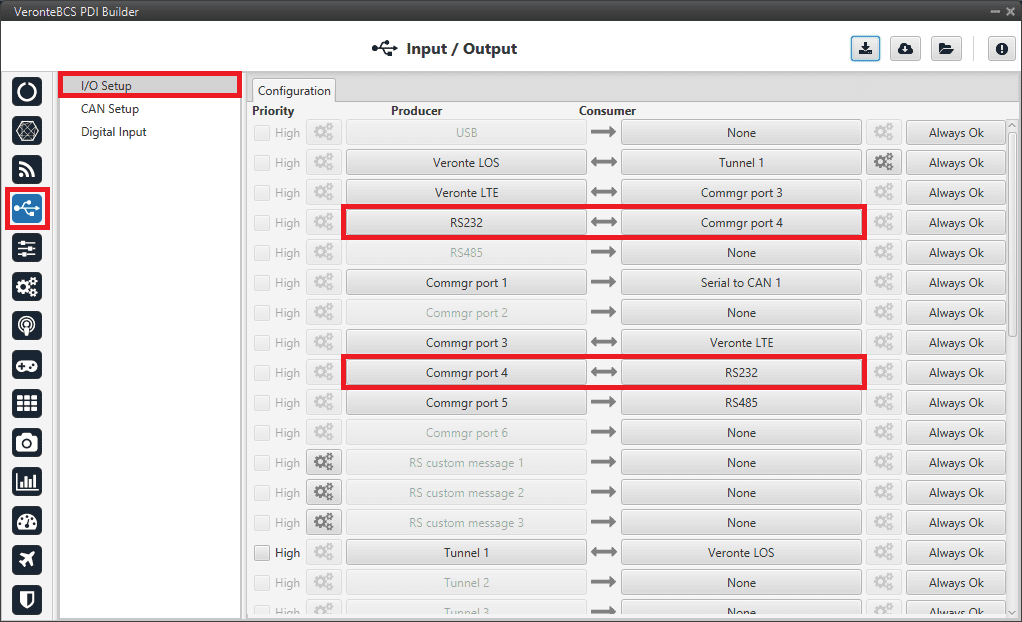
RS-232 I/O configuration¶
Note
These settings have to be made in both Veronte units (BCS and 1x air).
