Input / Output¶
SCI¶
Arbiter can use up to three serial SCIs (Serial Communication Interface). Serial ports A, B and C parameters can be edited in this menu to fit the serial protocol requirements.
Note
SCI A corresponds to RS-232 port A (RS232-1), SCI B to RS-232 port B (RS232-2) and SCI C to RS-485.
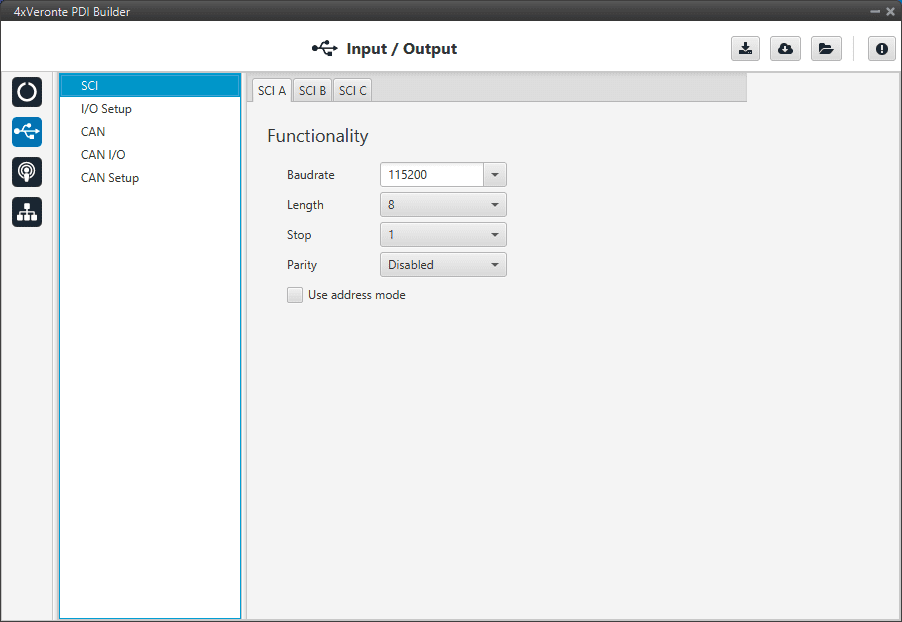
SCI section¶
Baudrate. How fast data is sent over a serial line.
Length. Number of data bits for each character: 4 to 8 bits.
Stop. Number of stop bits sent at the end of each character: 1, 1.5 or 2.
Parity. Method to detect errors during transmission. When parity is used with a serial port, an extra data bit will be sent with each data character. The bits of each character (including parity bit) will be even or odd according to parity mode (odd, even or disabled).
Use address mode. 9-bit data framing uses the bit typically associated with parity error detection to identify address messages. Sent serial data that does not have the address bit set will be ignored (unless the device had previously identified an address message associated with it). This option can be disabled or enabled.
I/O Setup¶
In this panel the user can establish the relationship between a determined signal with a I/O port. This allows users to configure external sensors, custom messages, etc.
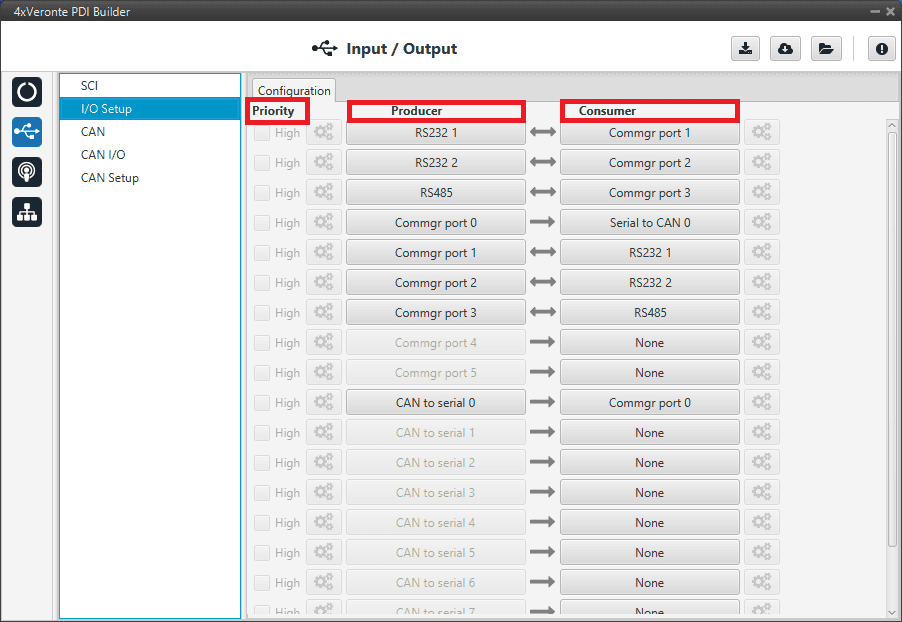
I/O Setup section¶
Priority. Certain connections between I/O ports can be marked with high priority with this checkbox. If it is enabled, they will run at high frequency: 1000 Hz.
Producer. Functions to create and send messages.
Consumer. Functions to receive and parse messages.
Firstly, user has to configure the Producer selecting the I/O port or information to use. Later, user has to configure the Consumer by clicking on an element, a new window will be displayed to select an item. The relationship between them can be unidirectional (Bind \(\rightarrow\)) or bidirectional (Bind Bidirectional \(\leftrightarrow\)), the last enables a port to receive or send information.
The following I/O ports are available:
Field |
Description |
|---|---|
RS232-1 |
Serial Port 232 A |
RS232-2 |
Serial Port 232 B |
RS485 |
Serial Port 485 |
Commgr port |
COM Manager ports send and receive VCP messages. This is the protocol used by Veronte products to communicate For more information on VCP, read its user manual |
CAN to serial / Serial to CAN |
Serial to CAN sends serial streams over a CAN Bus / CAN to serial undoes the transformation ‘Serial to CAN’ |
CAN message wrapper for serial transmission / CAN message unwrapper for serial transmission |
CAN wrapper sends CAN streams over a serial Bus / Serial CAN unwrapper undoes this transformation |
Warning
By default, RS232 1-2 are set up for Arbiter configuration. If these connections are removed, it will not be possible to communicate with the Arbiter in Normal mode. In this situation, force the Arbiter into Maintenance mode in order to recover the communication.
CAN¶
A CAN (Controller Area Network) Bus is a robust standard communication protocol for vehicles widely used in the aviation sector. Arbiter has two CAN buses that can be configured independently.
The structure of a CAN message can be seen in the following image:
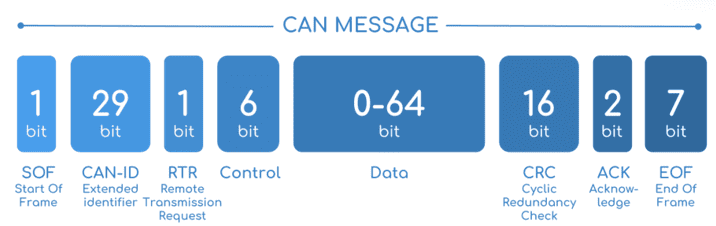
CAN message structure¶
Only the ID is introduced in the system, the rest of the message layout is already coded. The data field is built by the user to send, and parsed when received.
For more information on the CAN Bus protocol,see CAN Bus protocol section of the 4x Software manual.
The baudrate of both CAN buses can be configured in the Baudrate box.
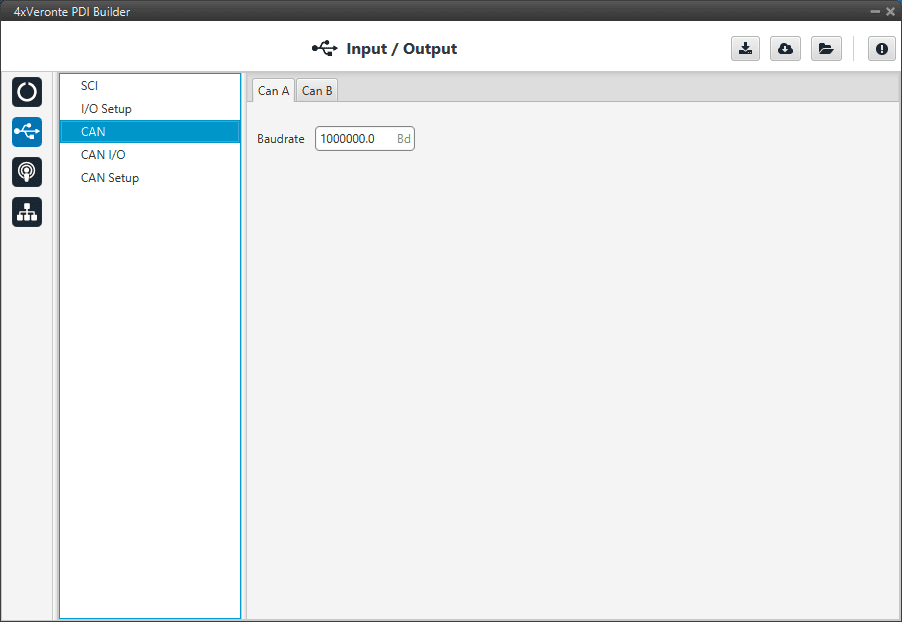
CAN I/O¶
Configuration¶
This menu allows the configuration of CAN inputs and outputs.
Warning
In CAN, in Low state the specified period is not guaranteed but in High state it is.
However, only those messages that are critical for external devices should be set as high priority, as this may disrupt the proper functioning of Arbiter.
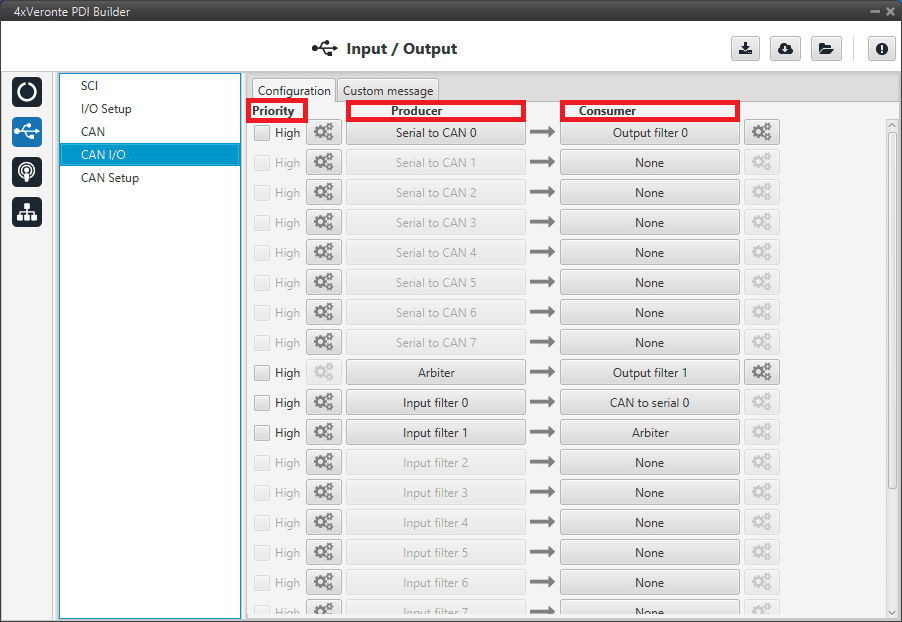
CAN configuration section¶
In this menu, the user can find the same columns (Priority, Producer and Consumer) as in the I/O Setup menu.
Producers:
Arbiter. It sends a status and a score mesage.
To know more, read 4x Software Manual -> Arbitration messages.
Serial to CAN. Serial messages through CAN output, it has to be connected to I/O Setup consumer. It can be configured by clicking on
 , a pop-up window will appear:
, a pop-up window will appear:
Serial to CAN configuration¶
Id. CAN Id must be set and it is used to identify messages. The value set has to be decimal format.
Extended. If it is enabled, the frame format will be ‘Extended’, i.e. with a 29-bit identifier. Otherwise, the frame format ‘Standard’ (11-bit identifier) is set by default.
Time out. This is the threshold time between receptions to consider that it is not being received correctly.
Input Filter. Those CAN messages received in one filter can no longer be received in subsequent filters. The following parameters need to be configured by clicking on
 :
: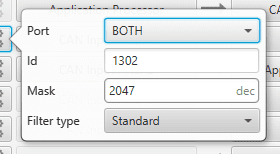
Input Filter configuration¶
Port. It is required to configure the CAN bus from which it listens, the user can choose between CAN A, CAN B or BOTH.
Id. CAN Id must be set and it is used to identify messages. The value set has to be decimal format.
Mask. A CAN Id mask can be set to filter messages. The mask defines the bits that should match.
For example, to admit standard Ids (11 bits) from 8 to 11 (100 to 111 in binary) the user should set the mask to binary 11111111100, that is 2044 in decimal.
Warning
Make sure that mask is set properly to be able to receive the desired CAN messages.
Filter type. The available options are Standard (frame format with a 11-bit identifier), Extended (frame format with a 29-bit identifier) and Both.
Custom messages. CAN custom messages transmission. They are configured in the next section, see Custom Messages.
CAN unwrapper. This undoes the ‘CAN wrapper’ action, it has to be connected to I/O Setup consumer.
Consumers:
Arbiter. It receives ready and arbitration messages.
To know more, read 4x Software Manual -> Arbitration messages.
CAN to serial. This undoes the ‘Serial to CAN’ action, it has to be connected to I/O Setup producer.
Output filter. CAN output filters. The user can choose between CAN A, CAN B or BOTH in the configuration button
 .
.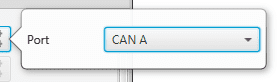
Output filter configuration¶
Custom messages. CAN custom messages reception. They are configured in the next section, see Custom Messages.
CAN GPIO consumer: CAN message from Veronte Autopilot 1x for GPIO inputs. An example of how to implement it can be found in Integration Examples -> GPIO command.
CAN wrapper. CAN message through serial output, it has to be connected to I/O Setup producer (CAN wrapper for serial transmission).
Warning
The Input Filter connected to the Arbiter consumer must have a mask that allows all arbitration CAN IDs.
Custom messages¶
The user chooses the variables to be sent/received through CAN buses. The following elements can be configured:
TX Ini. It is used to configure transmitted messages that are only sent once at the beginning of the operation (sent when the Arbiter boots up). They can be used to initialize some devices.
TX. Configuration for transmitted messages.
RX. Configuration for the reception messages (where they are stored).
Warning
The maximum capacity of a CAN message is 64 bits (8 bytes), so to send more information it must be divided into several messages.
Arbiter has a CAN limitation of 40 TX messages, 40 TX Ini messages and 80 RX messages.
In addition, the following limits apply:
Maximum number of vectors (fieldset): 104
Maximum number of fields: 2000
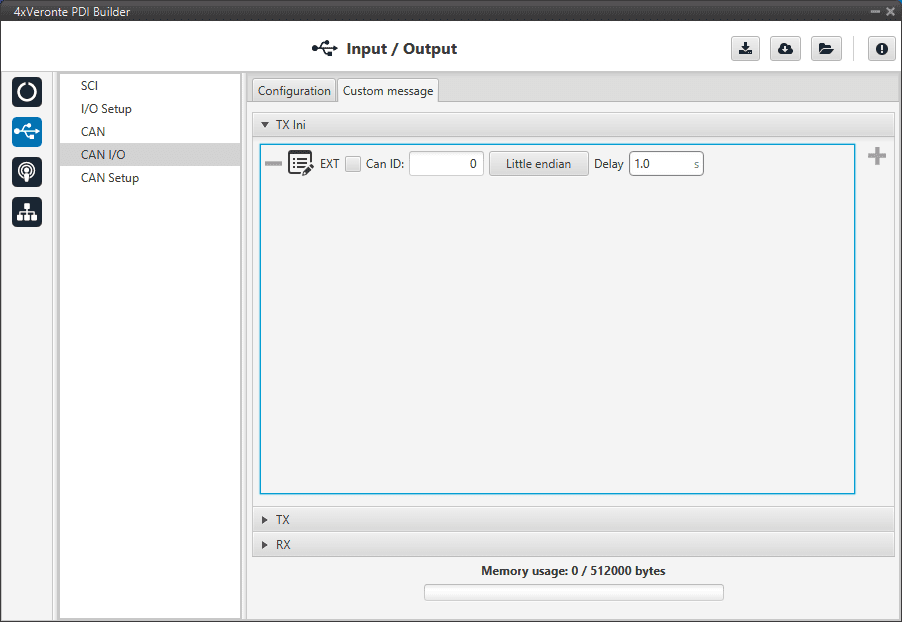
CAN Custom Message section¶
Since this section works in a similar way to the CAN Custom Message configuration in the 1x PDI Builder software, the explanation to configure the telemetry messages via CAN can be found in the CAN Setup -> Input/Output section of the 1x PDI Builder user manual.
CAN setup¶
Main screen to configure baudrate and reception mailboxes of each CAN Bus.
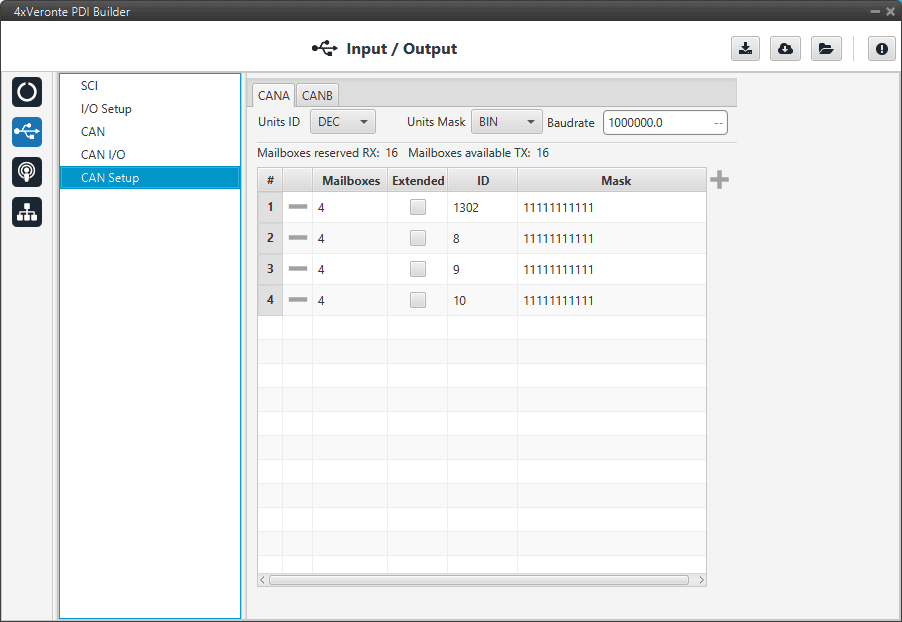
CAN Setup section¶
More information about Mailboxes can be found in the Mailboxes section of the 1x PDI Builder user manual.
