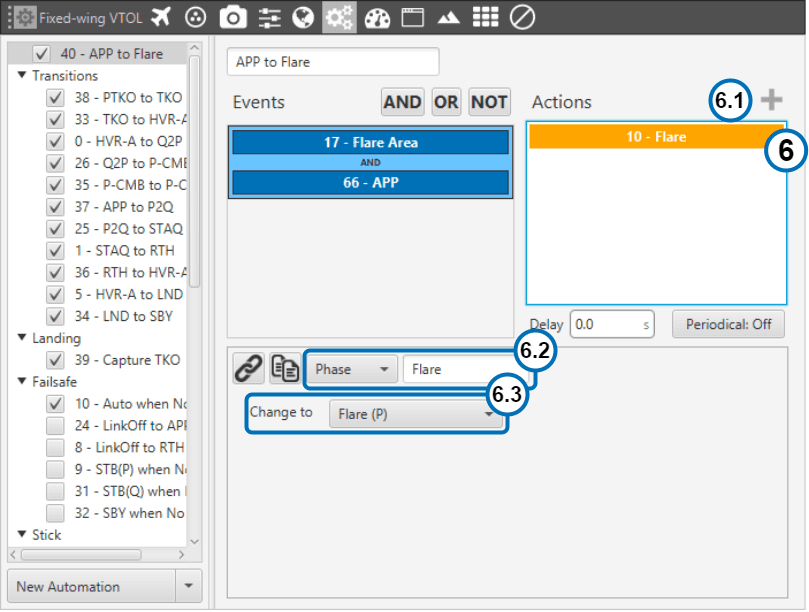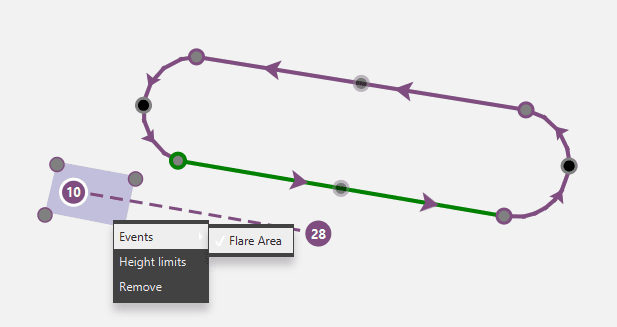New Polygon¶

New Polygon Tool
This tool is used to determinate an area in which an action is wanted to be performed. The way of working is very similar to Event Mark.
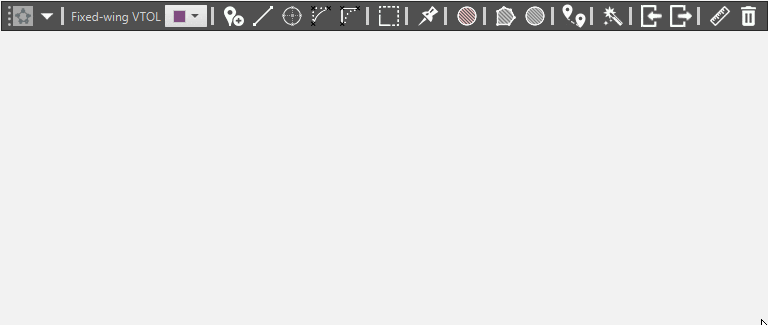
New Polygon
When the aircraft enters or leaves the polygon an event may be triggered and it can be used to start an automation.
To easy understand this tool, lets do an example with the action Landing to flare.
Note
Landing to flare is a maneuver made by an aircraft just before the touchdown. It Consists on a rise of the nose to decelerate the descent rate and set a proper attitude before touching the ground.
Following the same steps as in the Event Marks, we have created a new automation, “APP to Flare”, and a new event, “Flare Area”. Its purpose is to automatically change from the Approach maneuver (APP) to Flare before touchdown. To avoid problems, we have added as an additional condition that the plane should be in the Approach phase to trigger this automation:
The steps followed to configure this automations were:
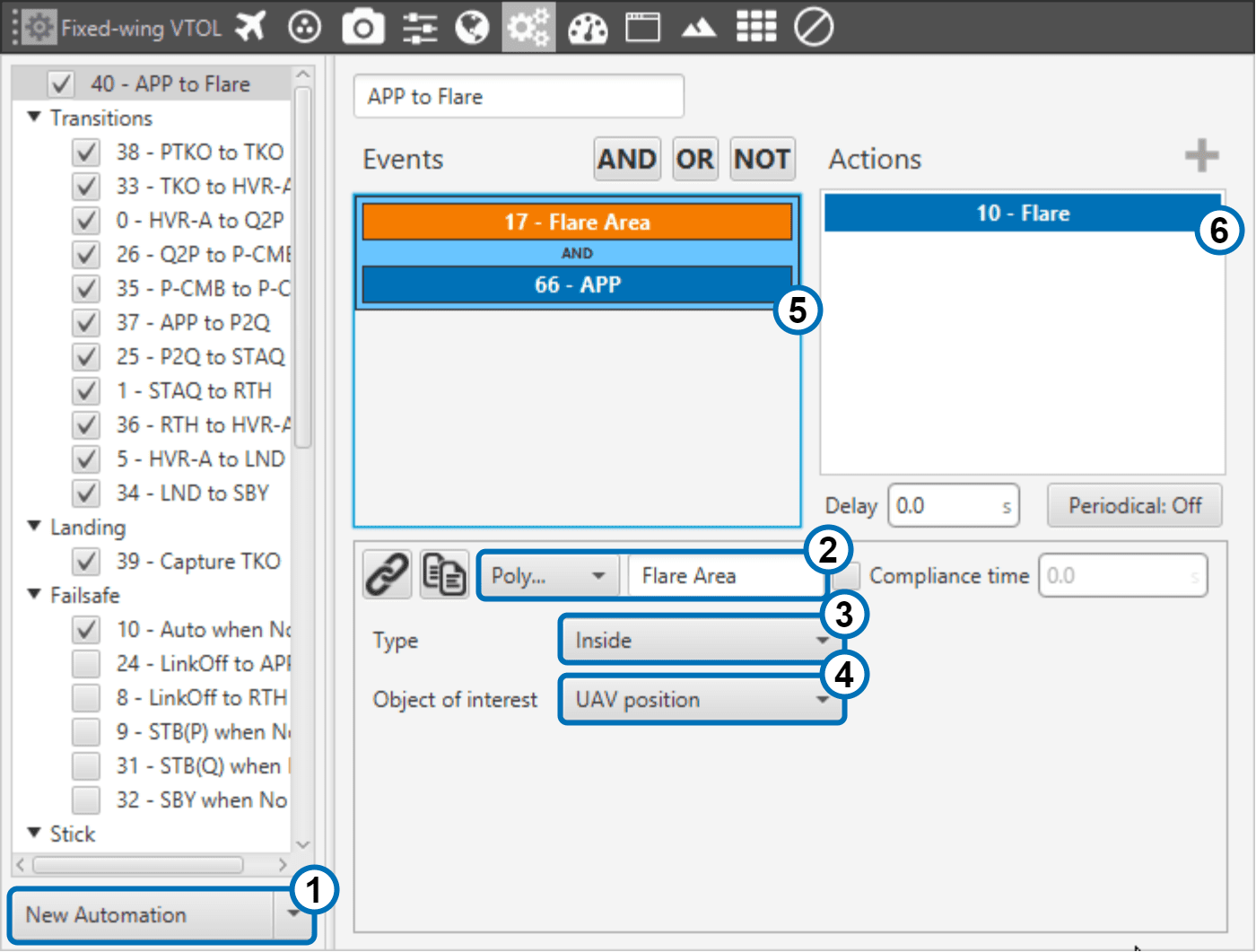
Flare Event Example
New Automation. First, create a new automation and change its name to “APP to flare”.
Event Type. Then, select the “Polygon” event type in the drop-down list and change its name to “Flare Area”.
Type. The Polygon event type can be defined as:
Inside polygon. The event will be carried out when the aircraft enters in the polygon.
Outside polygon. The event will be carried out when the aircraft leaves the polygon.
Select “Inside”.
Object of interest: UAV position.
Extra condition. As previously said, to avoid problems another condition has to be meet to trigger the automation. The plane must be in the Approach phase:
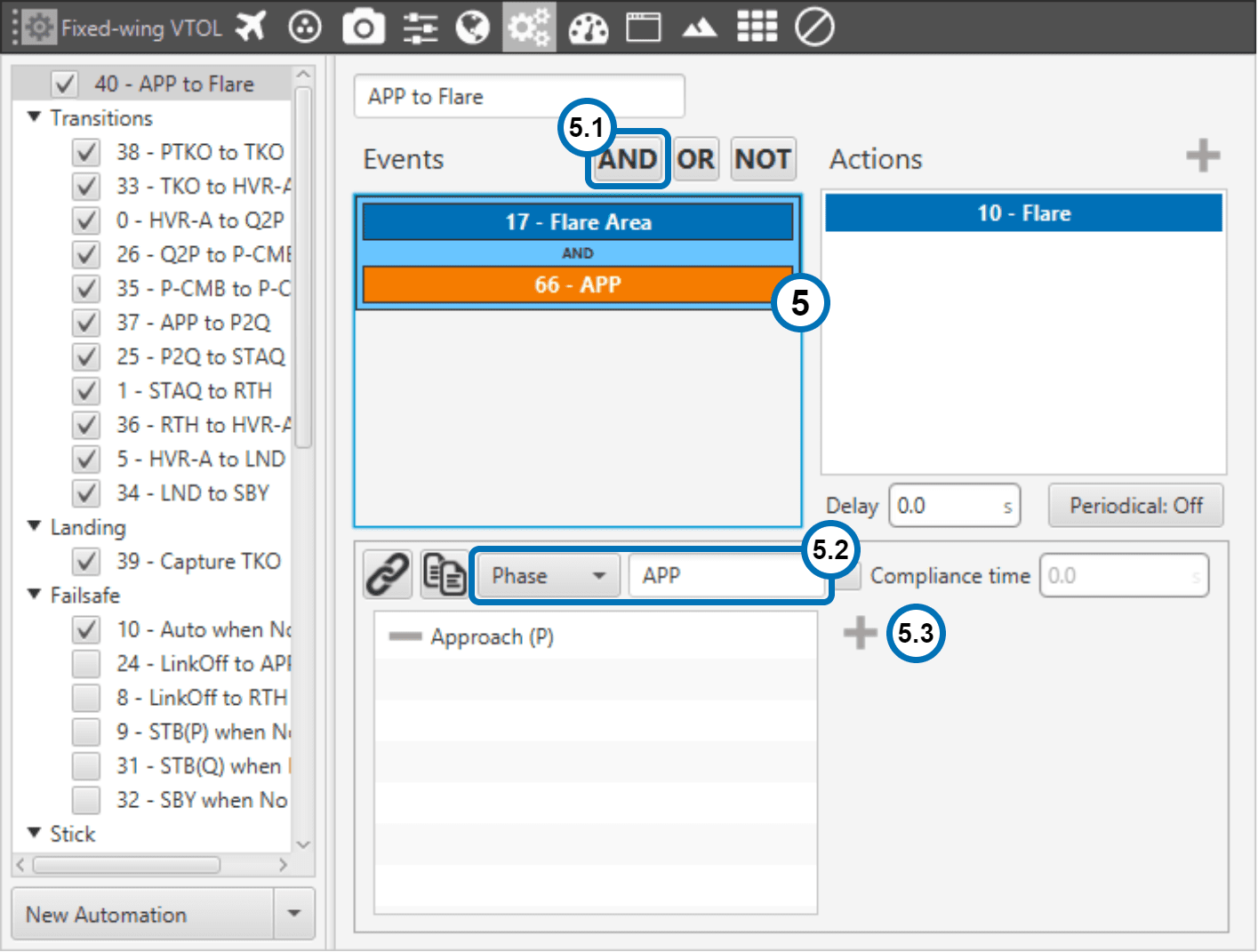
Add Event. Click on the “AND” button. An Event list Menu will pop-up,select a “Create Event”.
Event Type. Select “Phase” in the drop-down list. Change its name to “APP” (approach).
Add Phase. Click on the cross at the right of the list, search the “Approach” phase (the phase would have been previously created in the Control tab of the Setup menu. Check Phases for more information).
New Action. To end this automation, add a new action:
Link Polygon to event. Finally, after the event creation, press the save button. Then, right click on the polygon and choose Events > Name of the event, to link the polygon to the new event.