Operation¶
Once both Veronte units, the one on the Ground Station and the one OnBoard, are configured and the mission has been loaded to the aircraft, the system is ready to start the mission. A list with linked Veronte units and configurations are displayed on the side panel. This display shows information and warnings.
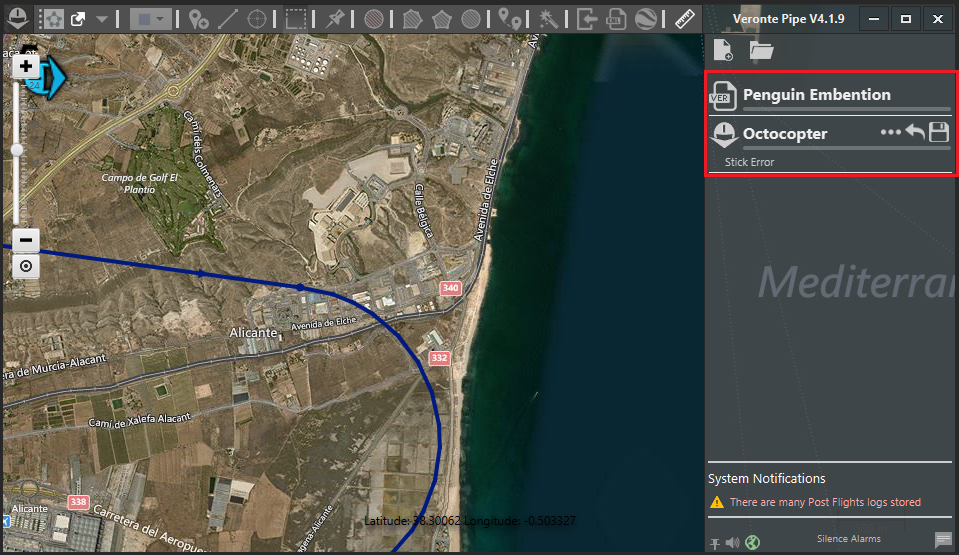
Connected Autopilots and Warnings
Veronte Panel¶
Double click on any Veronte to display its Veronte Panel. This item is the main interface to control the flight operations.
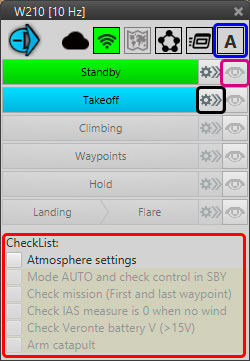
Veronte Panel
The current phase is marked in green, select one of the available blue phases to change manually. When entering a new phase, all required Checklist elements (red) must be completed.
There are two options when entering a new phase:
Clicking on the phase name (blue box) will make the aircraft enter the phase with the preconfigured parameters.
If the Options button (black) is selected, the system will enter the phase but a window will appear allowing the user to change the parameters of that phase. Phase parameters can also be configured on the control tab on the setup menu.
The Mode button (blue) indicates the actual flight mode (A-Auto, M-Manual…) and allows to change it. Finally, the View button (purple) displays the phase route on the screen.
Dependencies between phases and automatic phase transitions are configured on the automations panel.
Flight Options¶
During a flight operation, the following actions can be performed:
Flight monitoring: Flight data can be monitored in the control station using telemetry displays. Telemetry display configuration can be edited during the flight.
Edit mission: Mission can be edited prior or during the flight. If the mission is modified during the flight, it will not be recalculated until the new mission will be saved. The aircraft behavior will not change and it will follow the last saved mission.
Change phase: Phases permit to set the vehicle configuration to a specific performance. Click on a phase to initiate it.
Activate Manual/Assisted/Automatic modes: As shown in the previous figure of Veronte Panel is used to change between the different flight modes (which were created in Modes, see section Modes). This change can also be made with an automation or directly from the joystick (an example of this automation is describen in Automation Examples section).
Abort mission: “Go Home” button can be configured in the automations panel and shown in the lower part of Veronte Panel (see Automation Examples).
In-flight Settings¶
During the operation it is possible to adjust the controller parameters and some guidance commands (desired roll, pitch, IAS and so on) directly on Setup – Control, or using the TC Panel, which is a shortcut that shows all this values directly on the Veronte Panel. The configuration of this option is detailed in TC Panel.
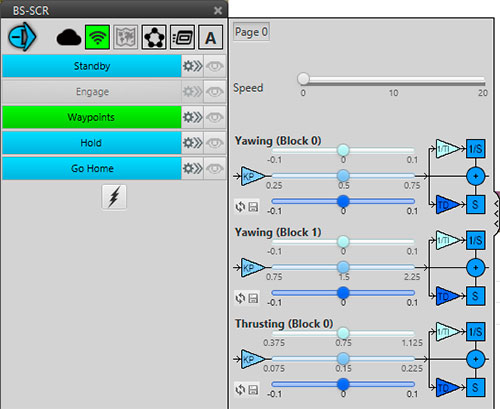
Controller adjust tools
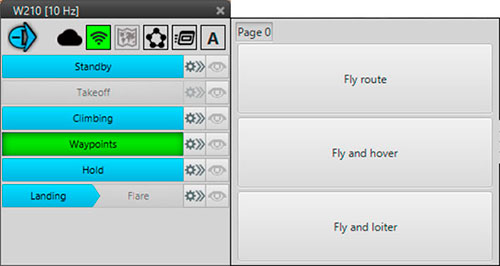
Guidance tools
In-flight mission edition¶
Once the aircraft is flying the mission created a priori, it is still possible to change the route. While the platform is in the air following the waypoints, entering in the mission menu will allow the user to modify those waypoints, routes, loiters and so on “in-flight“. Those modifications won’t produce any change until the mission is saved. So saving the variations over the mission will make the vehicle to follow now the new route created.
