Integration examples¶
Internal Radio Configuration¶
To configure the internal radio of the autopilot, read Digi Internal Radio - Integration examples section of 1x PDI Builder user manual.
Adjustable Antenna Mount¶
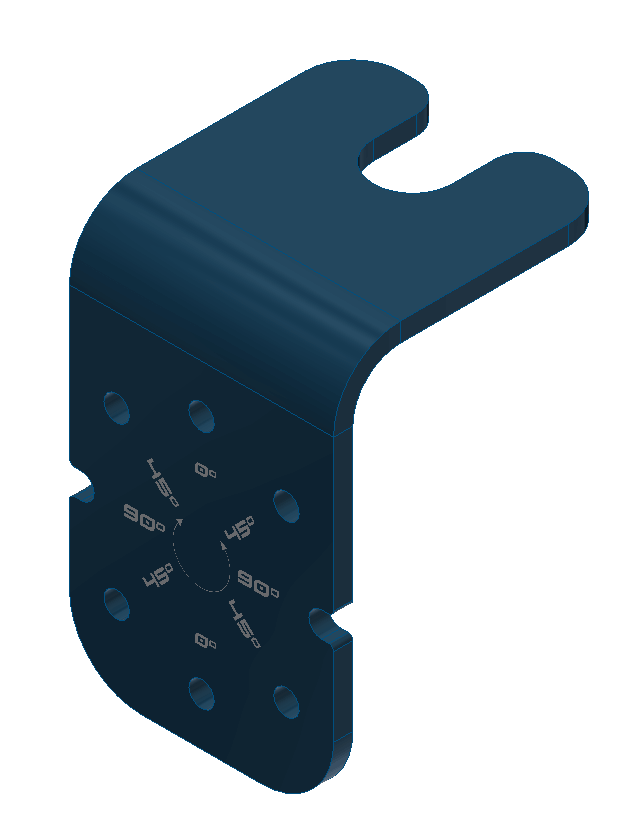
Adjustable antenna mount¶
The adjustable antenna mount allows to set up certain antennas at 0, 45 or 90º, depending on the polarization desired.
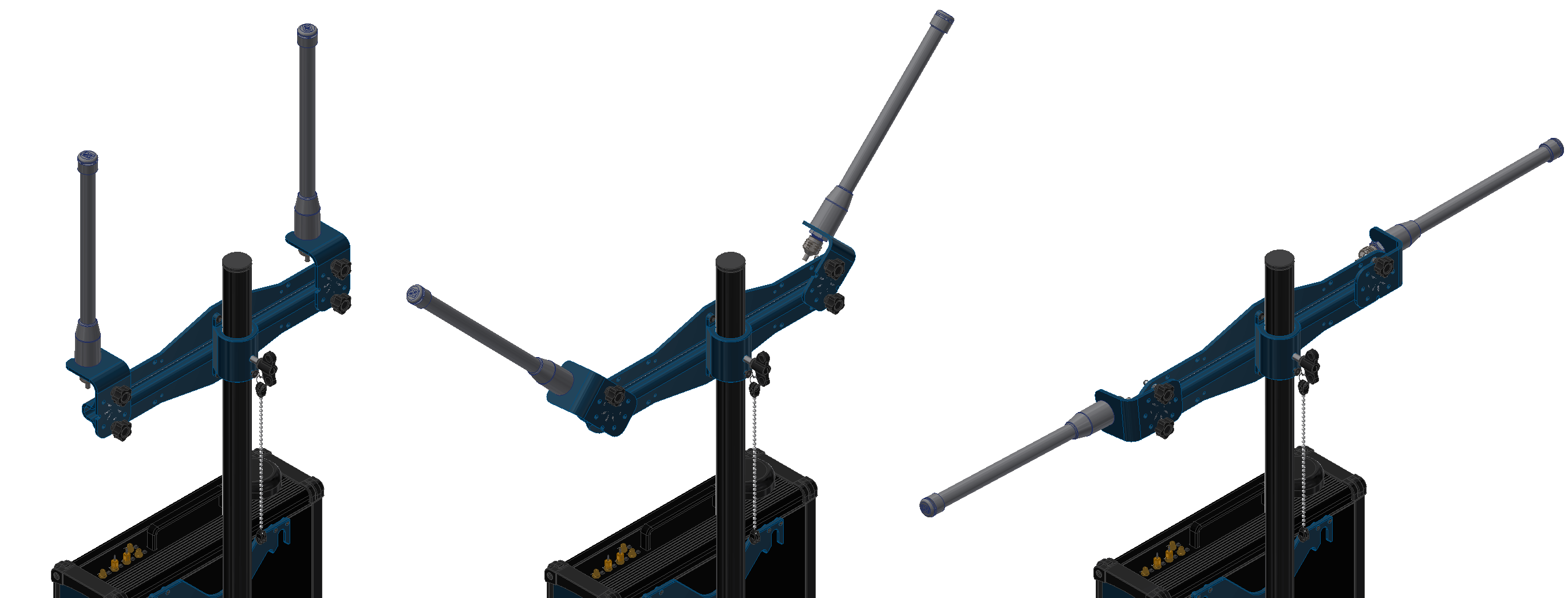
PCS antennas at 0, 45 and 90º¶
To attach the an antenna to the holder with the adjustable mount read the following steps:
Slide the antenna through the slot.
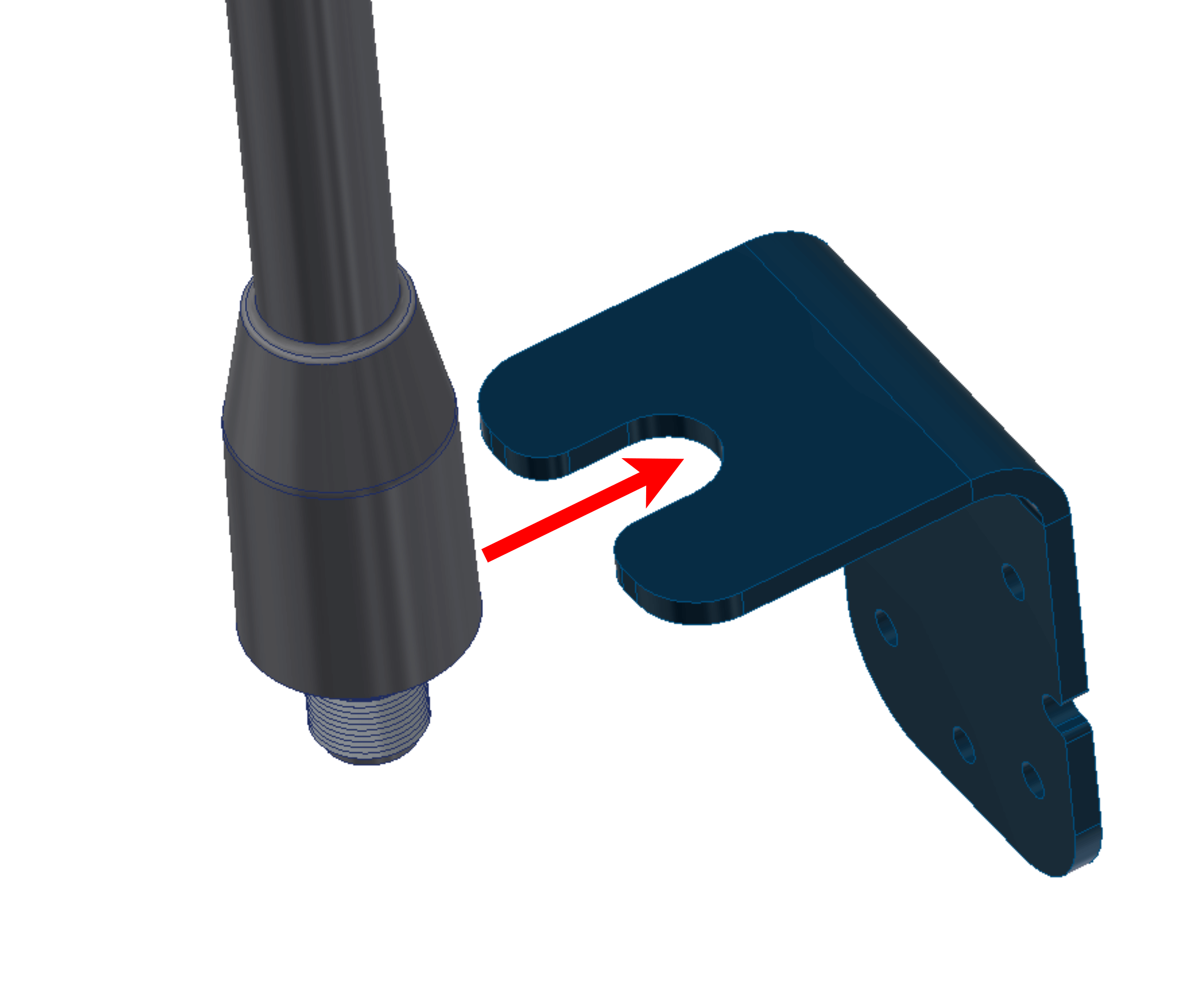
Adjustable mount - Step 1¶
Screw the connector and the nut to fix the antenna.
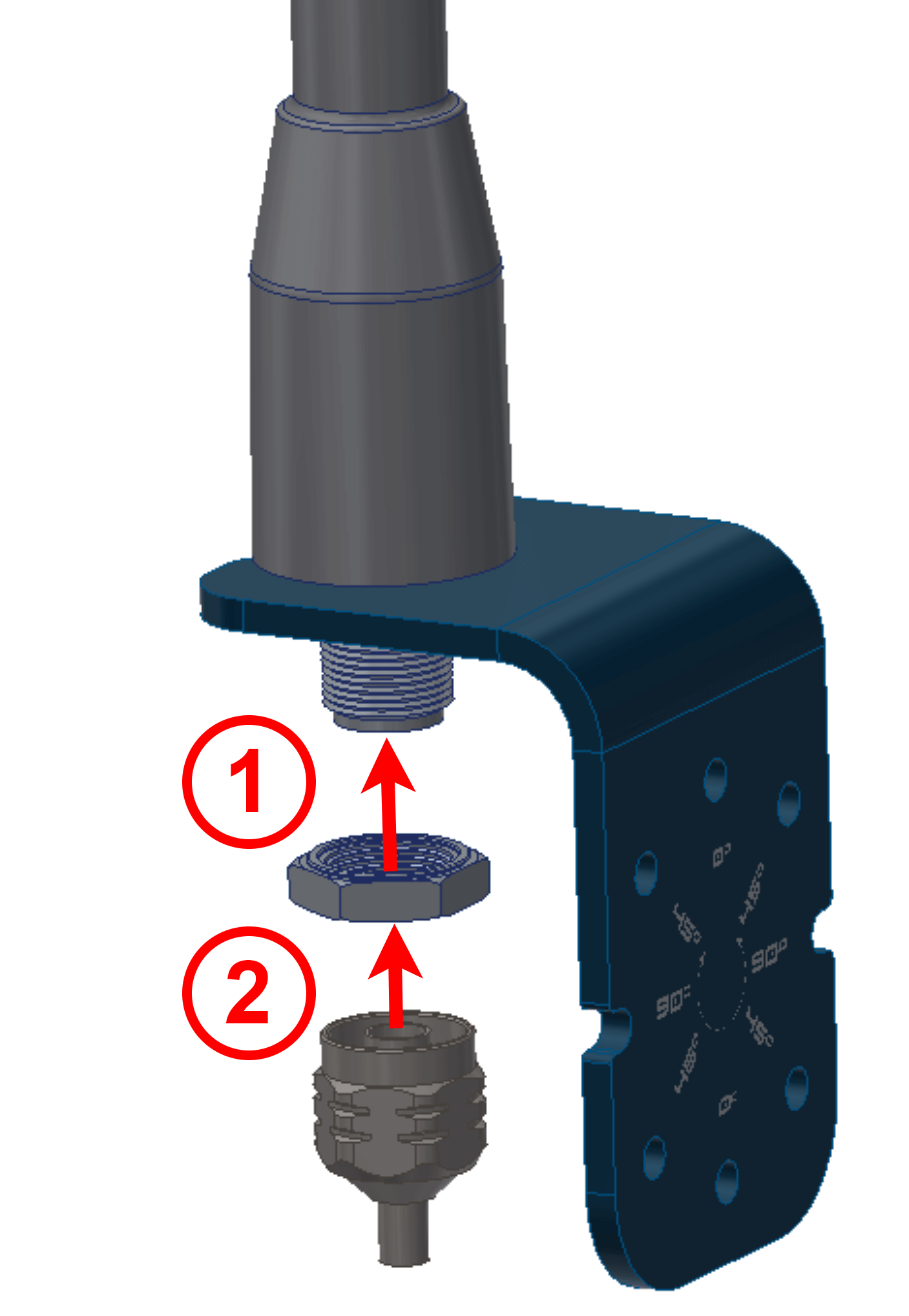
Adjustable mount - Step 2¶
Attach the adjustable antenna mount with both knobs. Use the holes which correspond to the desired position.

Adjustable mount - Step 3¶
Datalink Kit Installation and Configuration¶
To install a radio module in the PCS, follow the installation instructions according to the modem of the datalink kit. Click on your corresponding modem:
