Troubleshooting¶
Maintenance mode¶
The user can simply enter maintenance mode with 4x PDI Builder by clicking on the “Normal mode” button in the initial menu. Press the same button to return to “normal mode”.
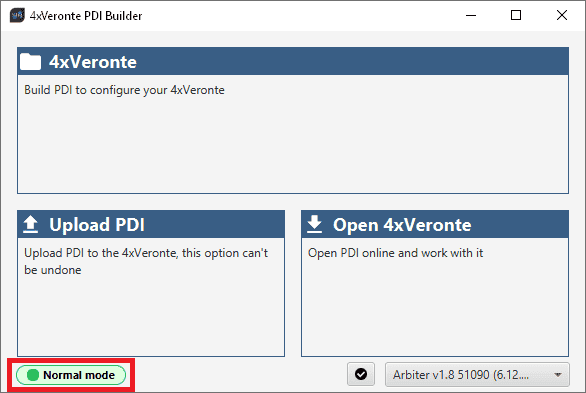
Enter in maintenance mode¶
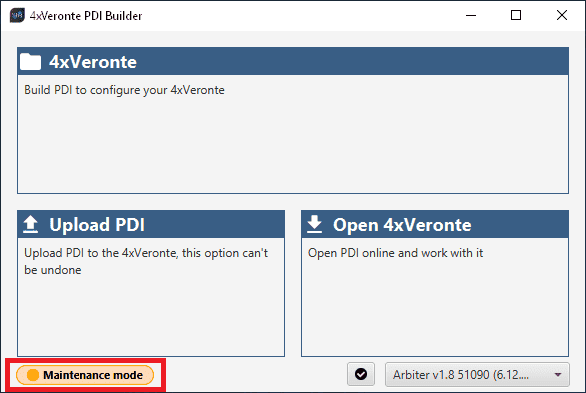
Exit maintenance mode¶
Maintenance mode (loaded with errors)¶
The following error message may appear when trying to save a change or import a configuration.
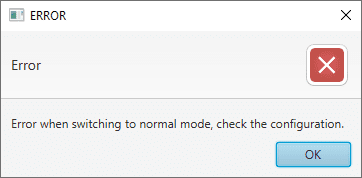
Error message¶
Therefore, the arbiter will be in ‘Maintenance mode (loaded with errors)’:
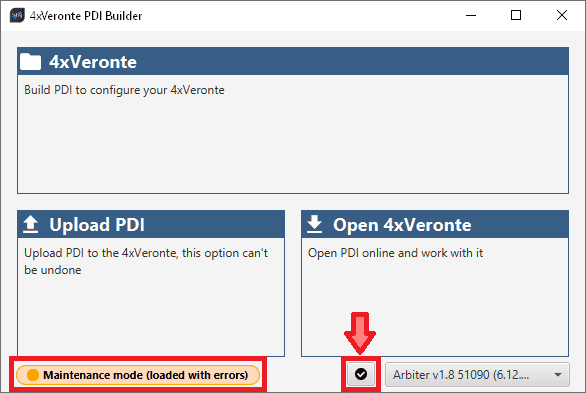
To check what the source of the problem is, the user can simply click on the PDI Error button ![]() , which will show what the PDI Error is in the PDI Errors panel.
, which will show what the PDI Error is in the PDI Errors panel.
In this panel, users can found:
PDI ID: ID of the PDI Error.
PDI Error Description: Description of this PDI Error. A list of all PDI Errors can also be accessed in the List of PDI errors section of the 4x Software Manual.
Config ID: ID of the configurable (.xml file) containing the data in which the PDI Error has been caused.
Config Description: Description of the configurable (.xml file) containing the data in which the PDI Error has been caused.
Clicking the Export button will export a .csv file with the same information shown in this PDI Errors panel.
This is useful while the configuration is in progress, however, if the user encounters this situation during the operation, it is also possible to look up the cause of the PDI Error directly on the Platform panel of Veronte Ops. For more information about this panel, see Platform panel section of the Veronte Ops user manual.
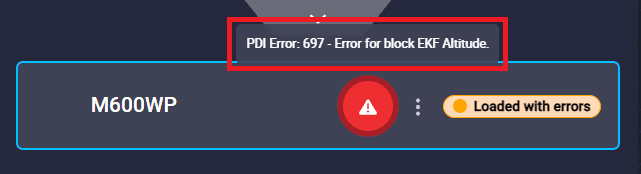
Error message¶
Then, it will be possible to modify the Arbiter configuration to fix the error.
In addition, the list of PDI Errors can be read in the List of PDI errors section of the 4x Software Manual.
Migrate configuration¶
Warning
When performing automatic migration from a previous version to the current version of the software, errors may occur.
It is then the responsibility of the user to check the subsequent result.
