4. Platform
This panel lists the linked Veronte Autopilots, either connected by radio link or directly to the laptop, summarizing important information about these platforms such as:
Morever, this menu allows to interact with the platform in Veronte Ops workspace through Platform actions.
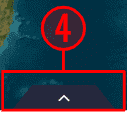
Platform name
The name of the unit configured in 1x PDI Builder is displayed:
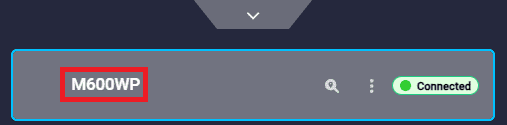
For more information on customizing the platform name, please refer to Unit name -Veronte section of 1x PDI Builder manual.
Note
In the case of Veronte Autopilot 4x, the displayed name corresponds to the address configured in the Control menu of the 1x PDI Builder. For further details, refer to 4x Veronte - Control section of 1x PDI Builder manual.
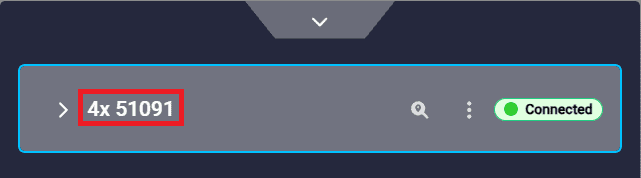
Platform connection status
This menu allows the user to check the connection status of linked autopilots:
-
Not connected

Connection status - Not connected -
Not selected:
Even if an Autopilot 1x is connected, until it is selected by the user, Veronte Ops will operate as if no autopilot is connected:
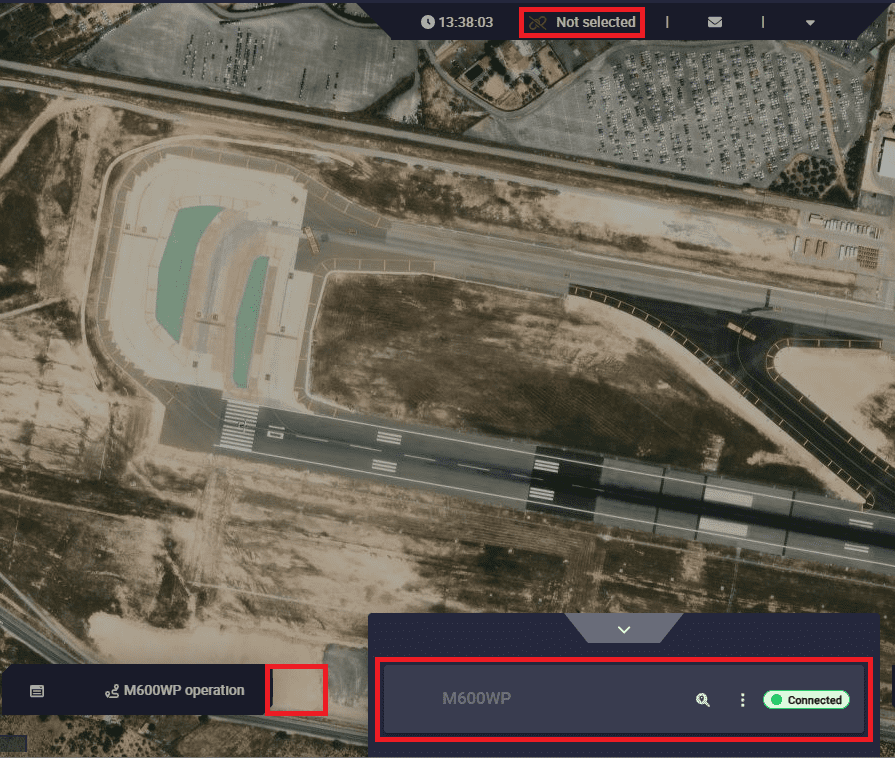
Connection status - Not selected -
Connected:
Once Veronte Autopilot is connected and selected, Veronte Ops appears as shown in the figure below:
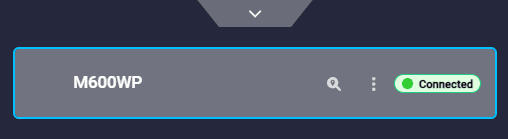
Connection status - Connected -
Disconnected:
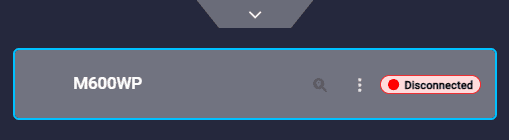
Connection status - Disconnected -
Maintenance mode: By placing the mouse cursor over the
 icon, a message appears indicating that the autopilot is in maintence mode:
icon, a message appears indicating that the autopilot is in maintence mode: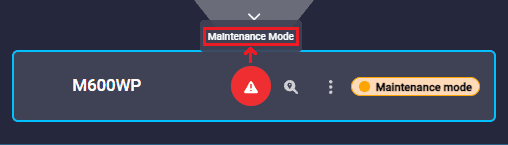
Connection status - Maintenance mode It is possible to exit of maintenance mode from this menu by clicking on the
 icon. Then, the following confimation message will appear:
icon. Then, the following confimation message will appear: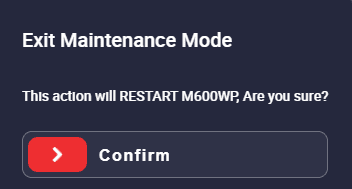
Connection status - Exit of maintenance mode -
Maintenance mode (loaded with errors): In this case, by placing the mouse cursor over the
 icon, Veronte Ops will report the ID of the PDI error and a brief description of the error.
icon, Veronte Ops will report the ID of the PDI error and a brief description of the error.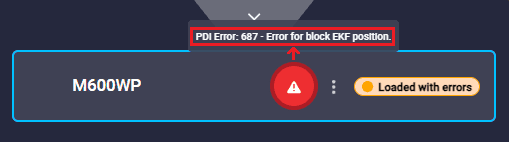
Connection status - Maintenance mode (loaded with errors)
Platform license
The following indicator determines that the platform has a limited operation license. This means that the aircraft is submitted to several restrictions, such as limits on the area of operation.
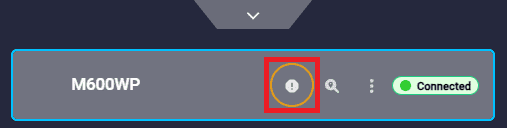
By clicking on ![]() , the following information panel will pop up summarizing the details of the license:
, the following information panel will pop up summarizing the details of the license:
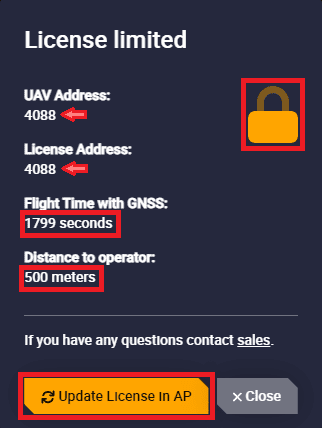
Clicking on the button "Update License in AP", if the users have the license activated, Veronte Ops will be updated and they will be able to operate without limitation.
Note
The License Address must match the UAV Address.
In this case, the information regarding the license changes and the padlock opens and turns green:
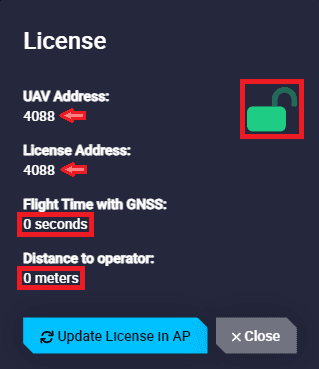
However, if users do not have the license activated, they will continue to have limited operation, in which case they should contact sales@embention.com.
For more information on this operation license, see Limited Operation section of the 1x Hardware Manual.
Important
Users should take into account that if the platform is a PCS, it will not have an operation license. This is because PCS units do not need to fly.
Platform actions
Moreover, when in Veronte Ops the Autopilot 1x is displayed in any connection state other than 'not connected', the following actions appear in this menu:
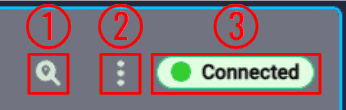
-
Search & follow: This action searchs the platform's position and centers it on the map.
Note
This action is only available when the platform is visible on the map. In addition, it is disabled when Autopilot 1x is in 'disconnected' state.
-
Options
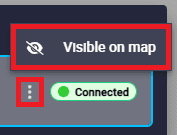
Platform list actions - Options - Visible/Invisible on map: When the icon is
 , the platform icon is visible on the map, when the icon is
, the platform icon is visible on the map, when the icon is  , the platform does not appear on the map.
, the platform does not appear on the map.
- Visible/Invisible on map: When the icon is
-
Minimize/maximize this pill: By clicking here, this 'pill' will be minimized/maximized.
Autopilot 4x features
When an Autopilot 4x is linked to Veronte Ops, the following extra features are available:
-
Show Platforms button: By expanding the 4x tab, each Autopilot 1x within the 4x group is displayed.
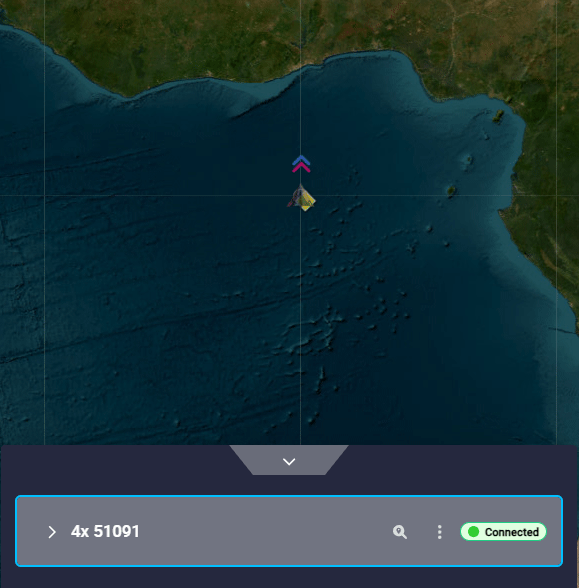
Autopilot 4x features - Show Platforms -
Autopilot 1x in command: The Autopilot 1x selected by the arbiter is marked with the
 icon.
icon.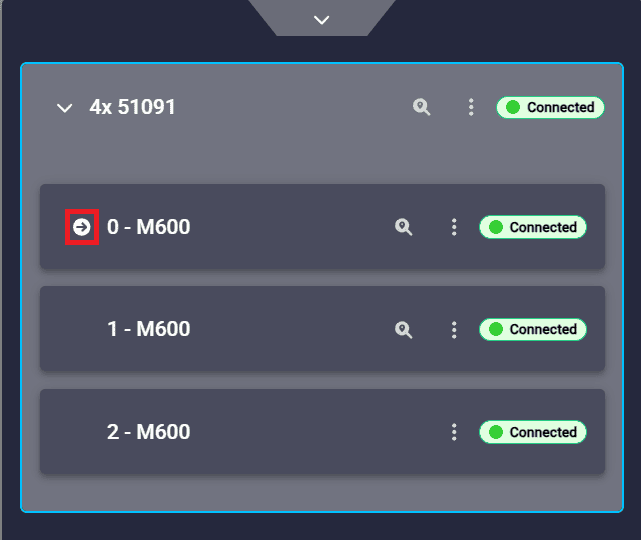
Autopilot 4x features - 1x in command Important
'1x Selected by the arbiter' is not equivalent of '1x Selected in Veronte Ops'. For further information about Autopilot 4x general functioning, refer to Control diagram - Introduction section of the 4x Hardware Manual.
Example:
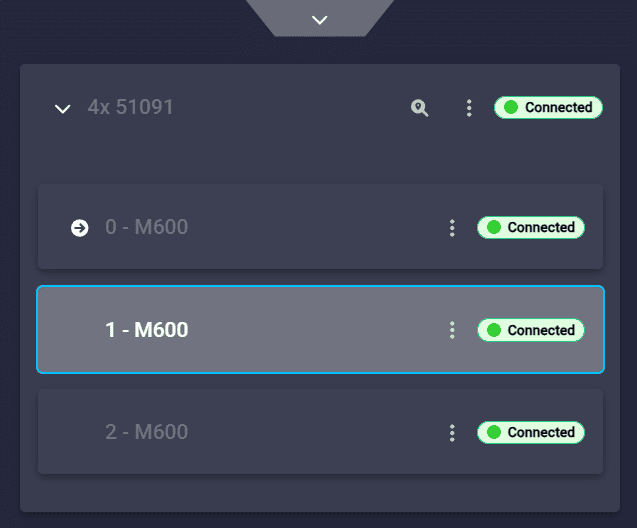
Autopilot 4x features - 1x Selected vs 1x in command In the image above:
Autopilot 1x 0: Autopilot selected by the arbiter, i.e. in command.Autopilot 1x 1: Autopilot selected in Veronte Ops.
© 2026 Embention. All rights reserved.