Troubleshooting
Connecting to Veronte Link
In case of having problems to connect with Veronte Link, allow all the content in the browser. To do this in Google Chrome follow the steps:
-
Click on
 Settings.
Settings.
 → Settings
→ Settings -
Click on More settings and permissions.

More settings and permissions -
Click on Privacy and security Insecure content Allow.

Privacy and security → Insecure content → Allow
Error when changing phase
When changing phase, an error may occur so that the phase change does not take place and also the current phase identifier is colored red (the phase that appears is the one the platform was in before the phase change was attempted):
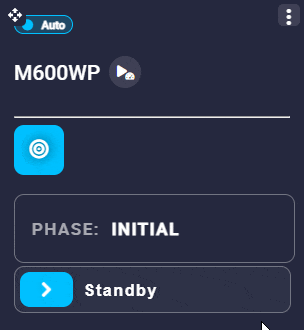
The reason for this error depends on the user's goal:
-
During simulation or simple test
-
If this error occurs while the user is running simulations or simple tests without all sensors connected, it is most often because Veronte Autopilot 1x has not been configured in PDI Mode. If it has been configured in PDI Mode, a pill indicating this appears directly on the Veronte Panel.
For more information on PDI Mode, visit the PDI Mode description of the 1x PDI Builder user manual.
-
It may also be due to navigation not initialized. For more information, see Navigation does not start section of this page.
-
-
During flight test or operation
If this happens when the user is not in PDI mode (e.g. because the user is operating with the configuration finished and all sensors connected), it may be due to one of the following reasons:
-
System bit is in error mode (not OK).
A list of all errors that can cause this bit to be set can be found in the Activation System Error bits - Lists of interest section of the 1x Software manual.
-
Navigation attitude could not be initialized. For more information, see Navigation does not start section of this page.
-
Installed Veronte Ops app does not load
When users open the installed Veronte Ops application and it does not load or takes a long time to load, follow the steps below to fix it in:
- Press the
F12key on the keyboard to open the DevTools window. - Go to Application tab Storage.
- To avoid losing workspaces and operations that are already loaded in the application, the IndexedDB checkbox must be unchecked.
- Finally click on
Clear site data
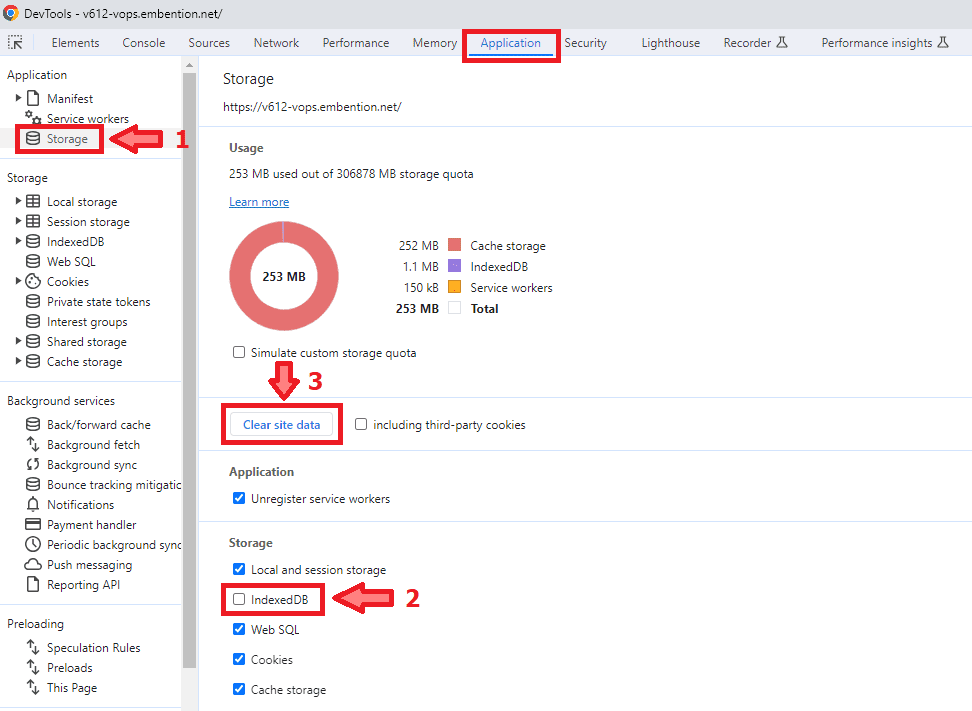
Navigation does not start
To start the navigation, the following requirements must be met:
- Correct IMU measurements.
-
The yaw must be initialized with magnetometer measurements or with an yaw initialization command.
To do the latter, see Calibrate Yaw - Operation section of this manual.
© 2025 Embention. All rights reserved.