Troubleshooting¶
TCP Connection cannot be established¶
In order to correctly establish the connection with T28 through TCP, make sure the computer is set to the following static IP address: 192.168.8.3. This address should be automatically assigned when connecting to T28 network.
If this is not the case, please follow the example below in order to assign a static IP address to your device:
Click on ‘Open Network Internet settings’ in the dropdown menu of the Internet configuration.
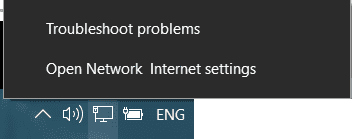
Open Network Internet settings¶
Click on ‘Change adapter options’ and select your Internet connection method by double clicking on it.
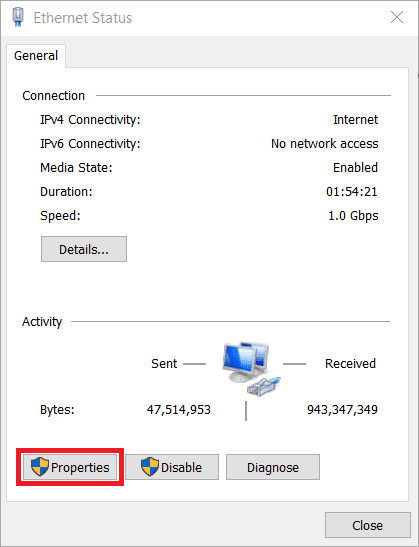
Connection status¶
Click on ‘Properties’ and select IPv4 Internet Protocol, then click on ‘Properties’.
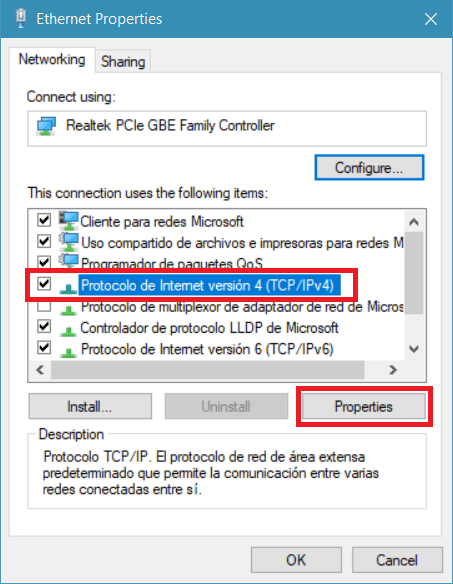
Connection properties¶
Select ‘Use the following IP address:’ and type in the ‘IP address’ tab 192.168.8.3.
‘Subnet mask’ should be automatically fulfilled as observed in the following image, otherwise type the indicated subnet (255 255 255 0) mask manually.
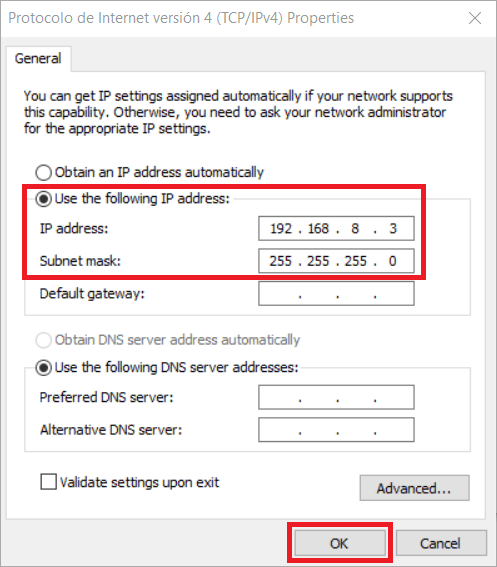
IP and subnet mask configuration¶
Click on ‘Ok’ and close the opened windows.
T28 configuration reset¶
Autopilots 1x with software version 6.8 or higher can restore the configuration to the default one.
To do it, follow the next steps:
Connect the Autopilot 1x and check that it is detected in Veronte Link.
Open 1x PDI Builder and select the Autopilot 1x.
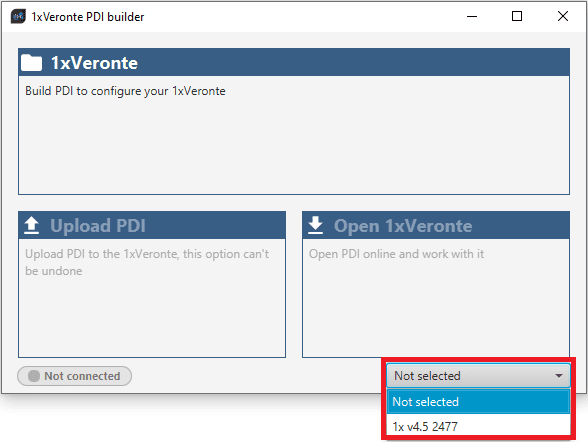
1x PDI Builder - Initial menu¶
Then click on Open 1xVeronte to open the configuration of the connected 1x.
Click on
 .
.
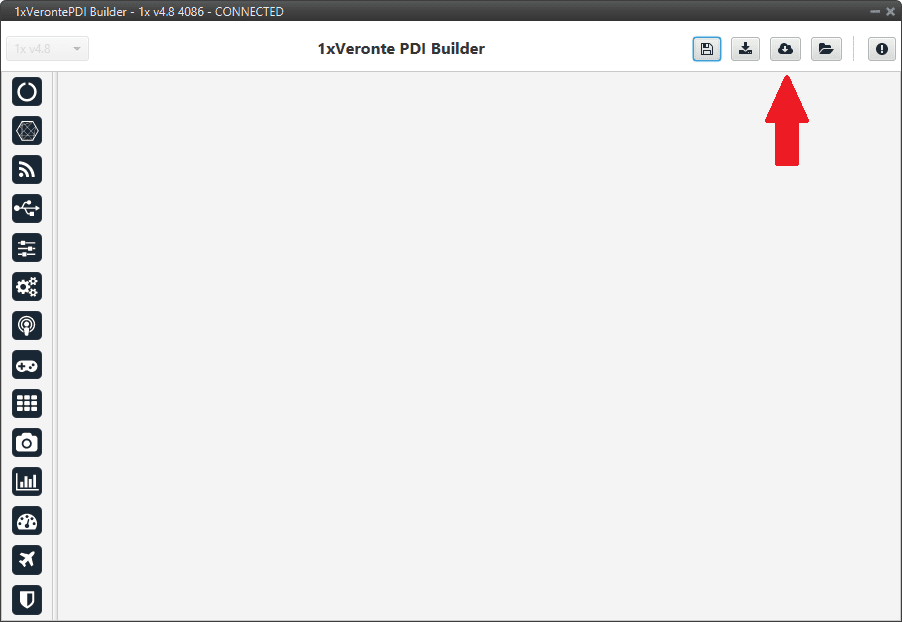
1x PDI Builder - Import PDI from repo¶
Select the last version of T28 configuration, then click on Import.
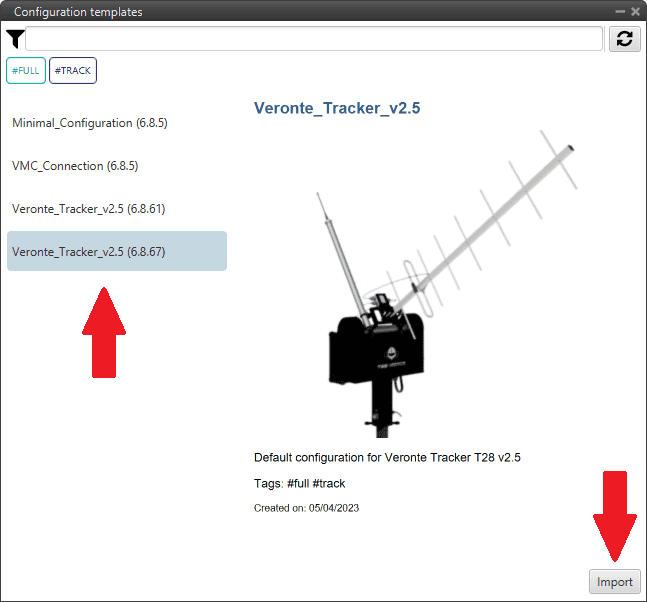
1x PDI Builder - Import Veronte Tracker configuration¶
Finally click on
 to write the configuration in the autopilot.
to write the configuration in the autopilot.
