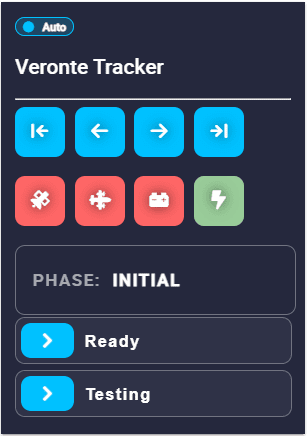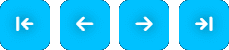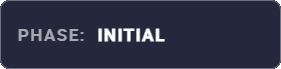Operation¶
The T28 is operated with Veronte Ops with its own Veronte Panel. This panel can be displayed accessing the widgets menu in the workspace toolbar. To do this, click on the ‘+’ button \(\rightarrow\) Main \(\rightarrow\) Veronte Panel.
For more information on the Veronte panel widget, please refer to the Main widgets section of the Veronte Ops user manual.
Note
The Veronte Panel is configured in the autopilot. In consequence, to obtain it, it is necessary to connect the computer to the device.
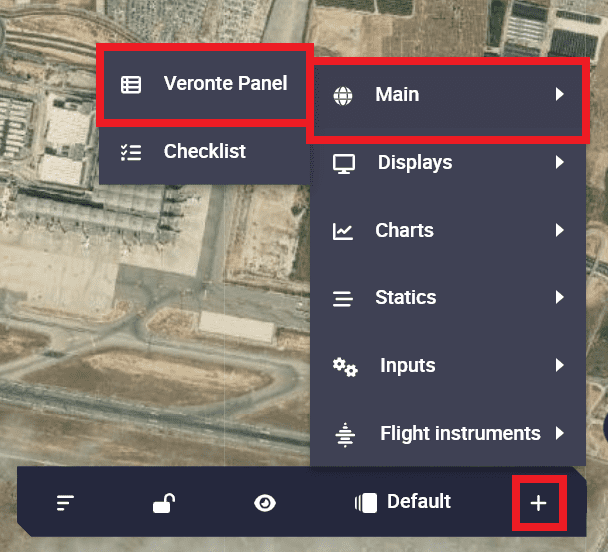
How to open Veronte panels¶
How to operate the Veronte Tracker panel¶
The T28 starts with Initial phase.
Once the GPS indicator turns green, it automatically switches to the ready phase.
To switch to Ready phase, simply drag the Ready phase button.
Once in Ready phase (or during the Initial phase) the T28 orientation must be calibrated. To do this, use the trim buttons to point the antenna north. The internal buttons move the antenna by 1 degree and the external buttons by 10 degrees.
Once the T28 is calibrated and the GPS and target indicators are green, drag the Tracking phase button to switch to tracking.
To stop tracking, drag the Ready phase button to return to ready.