Configuration
This section explains each option and parameter available in MC110 PDI Builder.
Once the installation is finished, open MC110 PDI Builder and select the unit.
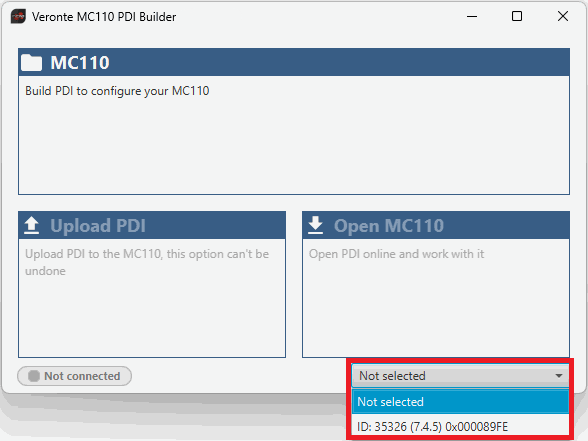
If the MC110 is correctly connected, MC110 PDI Builder will display the mode in which the connected unit is. In addition, a PDI error button ![]() will appear:
will appear:
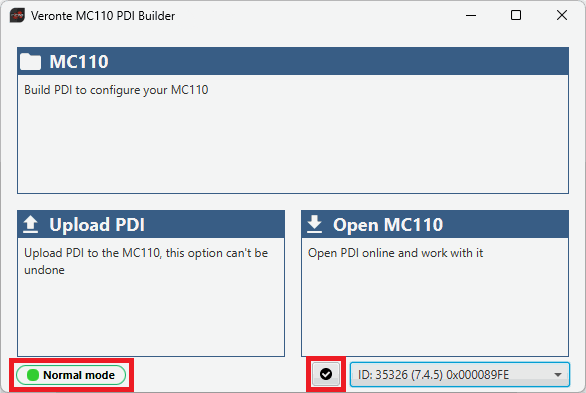
-
MC110 mode: The MC110 unit should appear in Normal mode, as shown in the figure above, or Maintenance mode.
It can also appear as Maintenance mode (loaded with errors) or Normal mode - Disconnected.
Note
Maintenance mode (loaded with errors) appears when something is wrong in the configuration.
-
 PDI Errors button: The user can check if the connected unit has PDI Errors by simply clicking on it. If there are no errors, the following message appears:
PDI Errors button: The user can check if the connected unit has PDI Errors by simply clicking on it. If there are no errors, the following message appears:
MC110 PDI Builder - PDI Errors message
The user can access now to 3 configuration options:

- MC110: It allows the user to work with offline configurations. A previously exported MC110 PDI configuration can be opened and modified or it is also possible to build a new one from the default configuration.
- Upload PDI: A previously exported MC110 PDI configuration can be imported to the current MC110 flash memory.
-
Open MC110: By clicking on this option, MC110 PDI Builder configuration menu opens with the configuration (the PDI files) loaded in the MC110.
Then, the user can modify it online.
Note
These PDI files are the files that contain the configuration of the MC110. They are used by modular control with improved version management.
These files are located in a single folder, setup, which contains several .xml files, where all parameters and the control system are stored.
Finally, click on 'Open MC110' to open the configuration and start editing online.
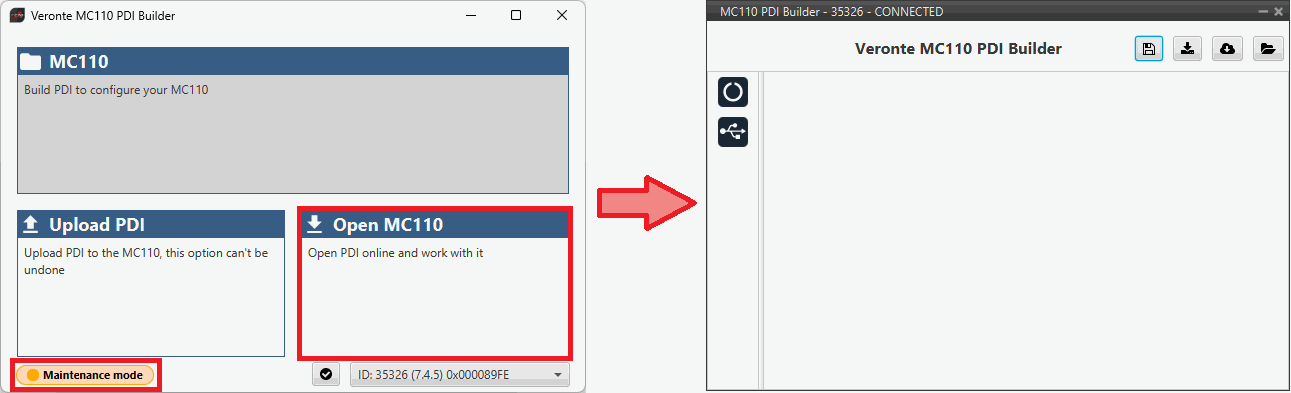
Note
When MC110 PDI is open, the unit changes to Maintenance mode.
The different 'buttons' that can be seen in the initial menu of the MC110 PDI builder are explained below.
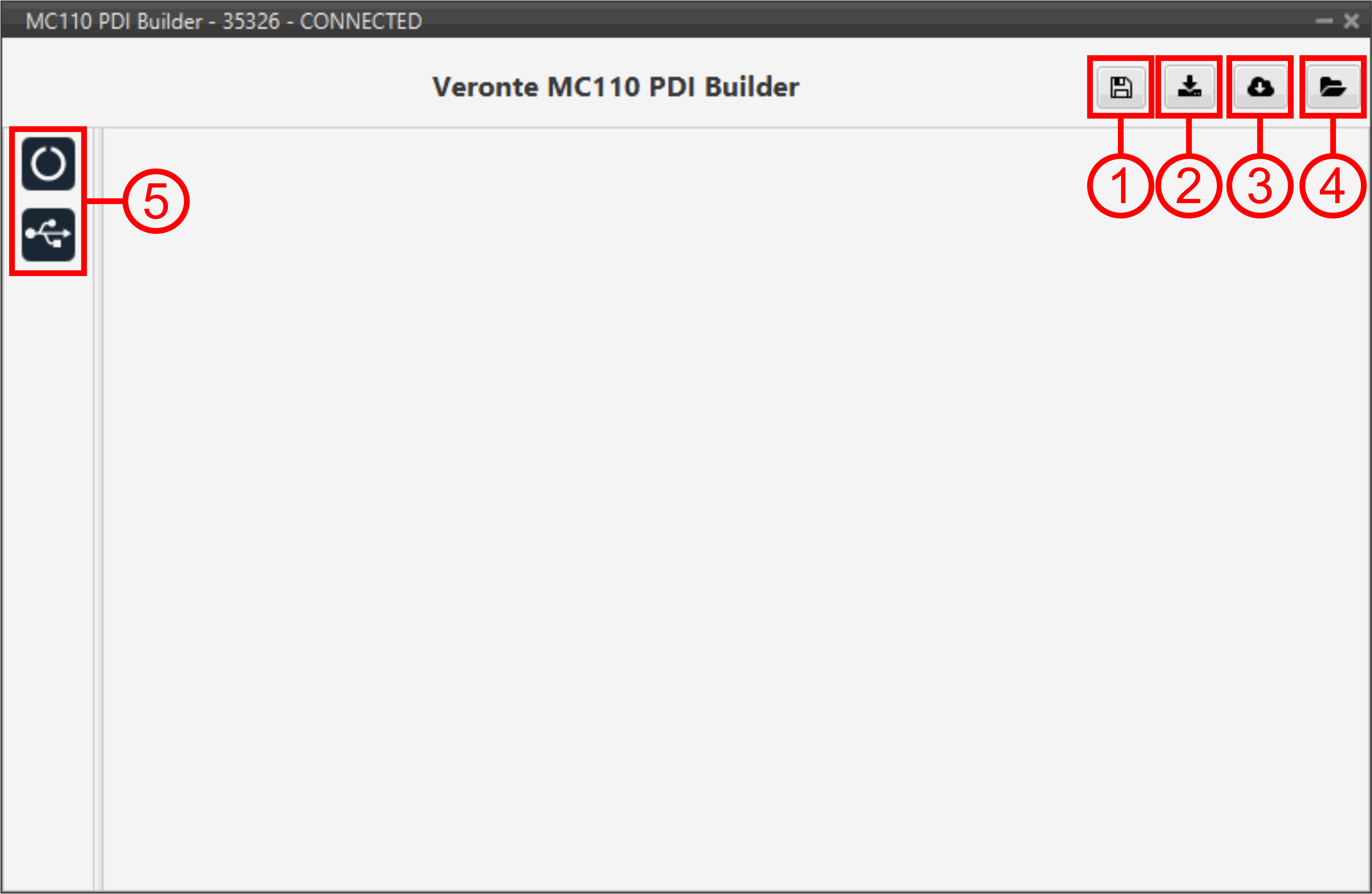
-
Save PDI: After changes are done, press on the save button to apply the changes.
Note
This button will only appear if a MC110 is connected, i.e. when working offline this button will not be available.
-
Export PDI: After modifying a configuration, press the export button to store the configuration in the local storage.
Users can store this configuration in an empty folder or in the folder where the previously imported configuration is stored. With the latter option, the "original" configuration will be overwritten by the one with the new changes.
-
Import PDI from repo: The user can import a configuration file from the repo and modify it. After that, if the save button is pressed, this configuration will be uploaded to the connected MC110.
-
Import PDI from local storage: The user can import a configuration file from the local storage and modify it. After that, if the save button is pressed, this configuration will be loaded into the connected MC110.
-
These are the different functions of MC110. They are explained in the following menus:
© 2025 Embention. All rights reserved.