Configuration¶
This section explains each option and parameter available in MC01S PDI Builder.
Once the installation is finished, open MC01S PDI Builder and select the unit:
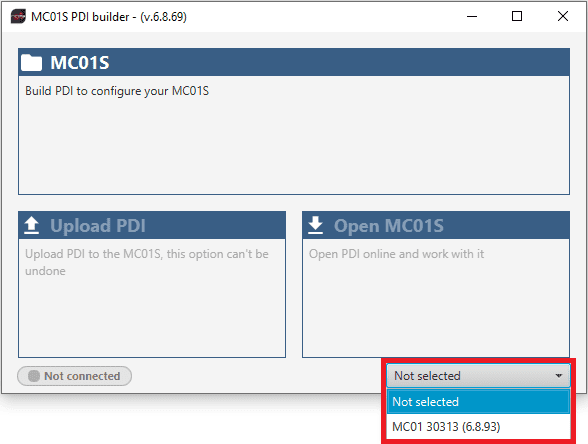
MC01S ID¶
If it is correctly connected, it should appear in Normal mode, as shown in the following figure, or Maintenance mode:
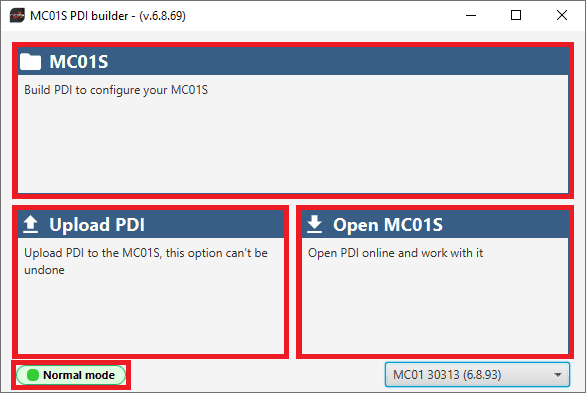
MC01S PDI Builder¶
MC01S unit can also appear as: Maintenance mode (loaded with errors) or Normal mode - Disconnected.
Note
Maintenance mode (loaded with errors) appears when something is wrong in the configuration.
The user can access now to 3 configuration options:
MC01S: It allows the user to work with offline configurations. A previously exported MC01S PDI configuration can be opened and modified or it is also possible to build a new one from the default configuration.
Upload PDI: A previously exported MC01S PDI configuration can be imported to the current MC01S flash memory.
Open MC01S: By clicking on this option, MC01S PDI Builder configuration menu opens with the configuration (the PDI files) loaded in the MC01S. Then, the user can modify it online.
Note
PDI files are MC01S configuration files. These files allow for modular control with improved version management. These PDI files are split in 2 folders. Each folder holds several .xml files:
vmc-stepper: Contains configuration for MC01S. All control system and parameters are stored here.
xsd: This folder holds .xsd files. An XSD file is a definition file specifying the elements and attributes that can be part of an XML document. This ensures that data is properly interpreted, and errors are caught, resulting in appropriate XML validation. Users should never delete, replace or modify it.
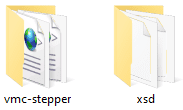
PDI files¶
Finally, click on ‘Open MC01S’ to open the configuration and start editing online.
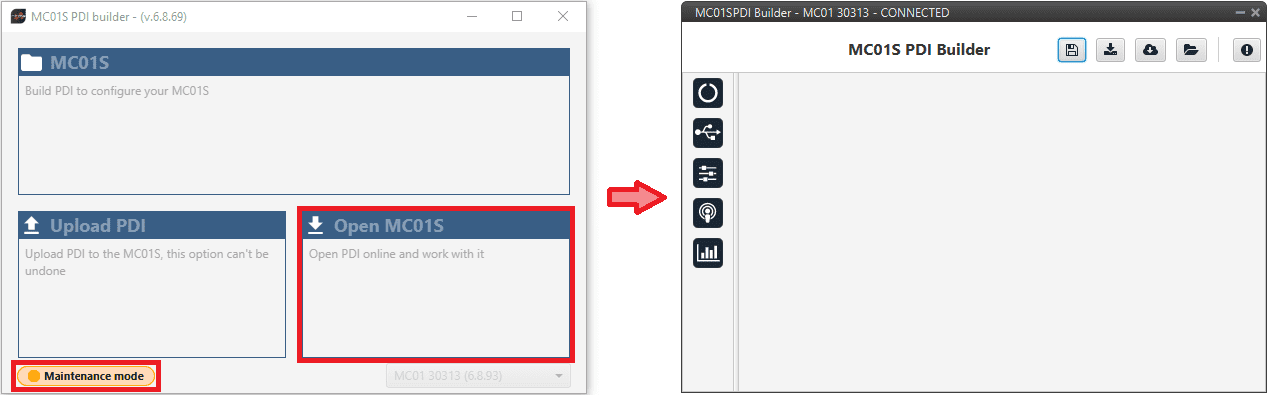
Open MC01S¶
Note
When MC01S PDI is open, the unit changes to Maintenance mode.
The different ‘buttons’ that can be seen in the initial menu of the MC01S PDI Builder are explained below.
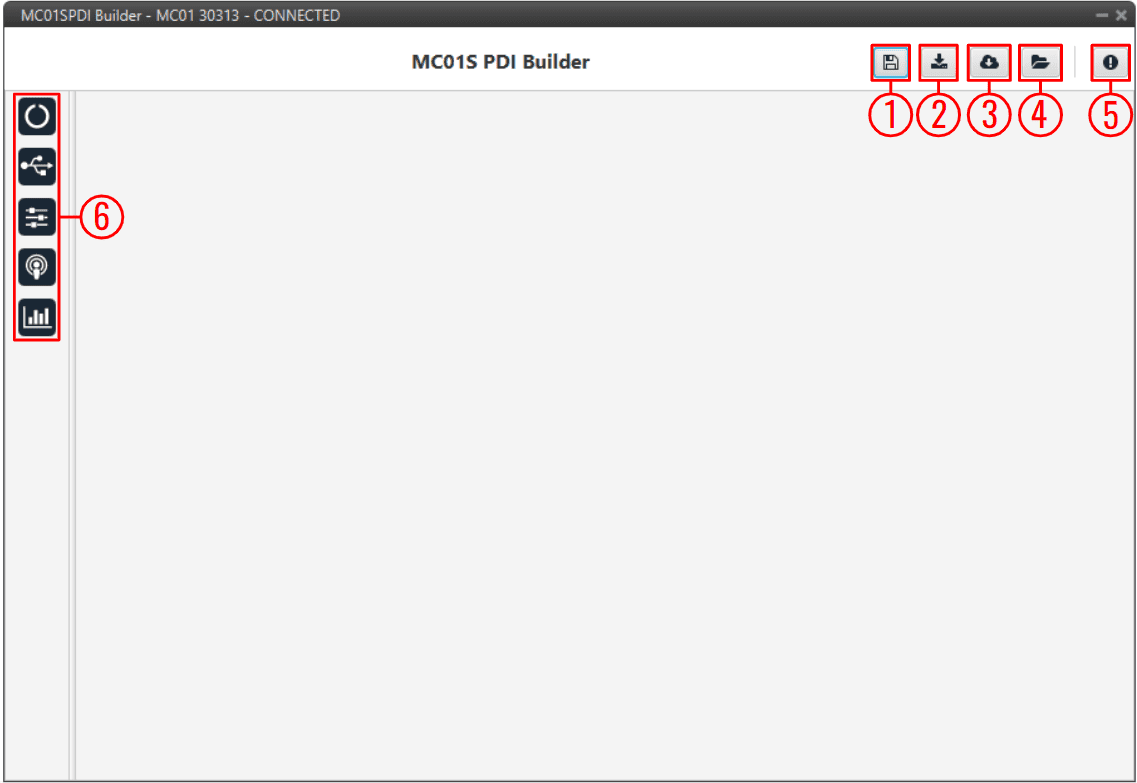
Initial menu¶
Save PDI: After changes are done, press on the save button to apply the changes.
Note
This button will only appear if a MC01S is connected, i.e. when working offline this button will not be available.
Export PDI: After modifying a configuration, press the export button to store the configuration in the local storage.
Users can store this configuration in an empty folder or in the folder where the previously imported configuration is stored. With the latter option, the “original” configuration will be overwritten by the one with the new changes.
Import PDI from repo: The user can import a configuration file from the repo and modify it. After that, if the save button is pressed, this configuration will be uploaded to the connected MC01S.
Import PDI from local storage: The user can import a configuration file from the local storage and modify it. After that, if the save button is pressed, this configuration will be loaded into the connected MC01S.
Feedback: Users can report a problem they have encountered by creating an issue in their own ‘Joint Collaboration Framework’. The ‘Download’ button downloads a zipped folder with the current MC01S configuration and more information needed for Embention to resolve the issue. It is advisable to attach this folder when creating the issue.
Note
The user’s ‘Joint Collaboration Framework’ is simply a own Github repository for each customer.
If the user has any questions about this Joint Collaboration Framework, please see Joint Collaboration Framework user manual.
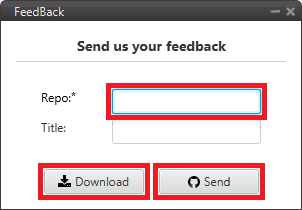
Feedback window¶
These are the different functions of MC01S. They are explained in the following sections:





