Automations¶
Automations are actions that are carried out when a combination of events happen, i.e when the events are accomplished the action are done. An example of what an automation could be a change of phase when reaching a certain altitude and speed, moving a servo when a button is clicked and many other possible combinations. In this section all the possible events and action will be explained in detail, so the user can combine them to create the automations that best suit their needs.
The following figure shows the layout of the automations menu, with a column for the events and another for the actions linked to these events.
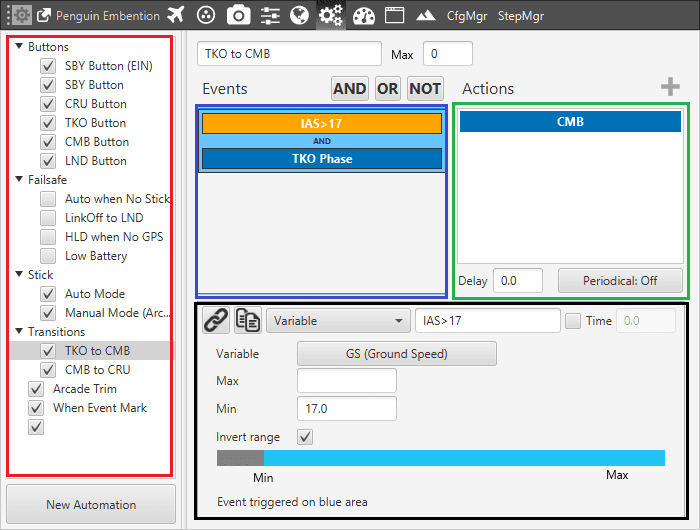
Automation Display
Automations (red) are a combination of events (blue) and actions (green). All actions will be performed on event or an event combination triggering. There a are some parameters that can be configured in the events and actions menu and which are applicable independently of the type of event/action configured (black).
Delay: time between the triggering of the event and the beginning of the action.
Time: is a value related to the automations. Indicates how much time the event has to be accomplished in order to trigger the action. For example, if an event is to be above 100 meters and the value of Time is 3 seconds, the platform has to be above 100 meters during at least 3 second to trigger the action.
Periodical: this menu is used to configure actions to take place periodically during the time that the events are active.ç
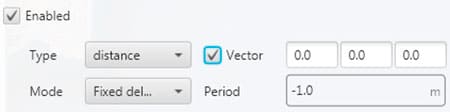
Automation Selection
The action can be configured to take place each certain distance or time. When using distance, the option Vector makes it possible to measure that distance along a direction specified by that vector. The two modes available for both time and distance are fixed delay and period. In order to explain the difference between them, the following figure is presented as an aid to the user.
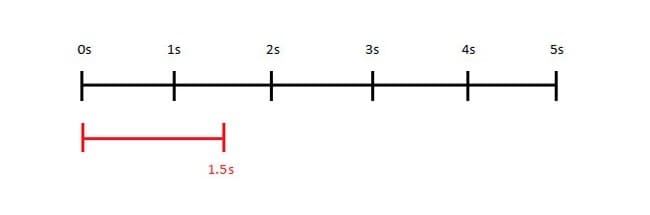
Automation Selection
Let’s consider that the system evaluates the automations each second (black line), and the automation that contains the periodical option is wanted to execute each 1.5 seconds (red line). In that case, the first action will be triggered at the second 1.5 but will be evaluated at second 2. The second time that the action is evaluated will depend on the mode: if fixed delay is selected, the evaluation of the action will be done 1.5 seconds after it was evaluated the first time, so that will be at second 3.5. On the other hand, if the mode is fixed period, the action will be evaluated 1.5 seconds after the first triggering (not evaluation) so that would be at the second 3. In the real praxis, the evaluation time for the automation is much lower than 1 second so the difference between the modes is much smaller.
Other Options¶
To create a new automation press New Automation, a new window will be displayed, users can select a previous one (if exists) or Create new.
Right-clicking on an automation makes it possible to Remove it or to Clone it. When a clone of an automation is created, the changes made in the event panel will be applied to the other one and vice versa, while the actions can be different in each automation. Automations also can be grouped by right-clicking in an automation and selecting the option Change Group.
Common configuration options are:
Button |
Description |
|---|---|
Select an action or event from the available in the system. When modifying an action or event it will be modified in all automations where it is in use. |
|
Clone an existing action or event creating a new one with same parameters configured on the start point. |
