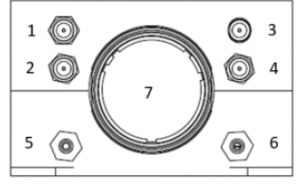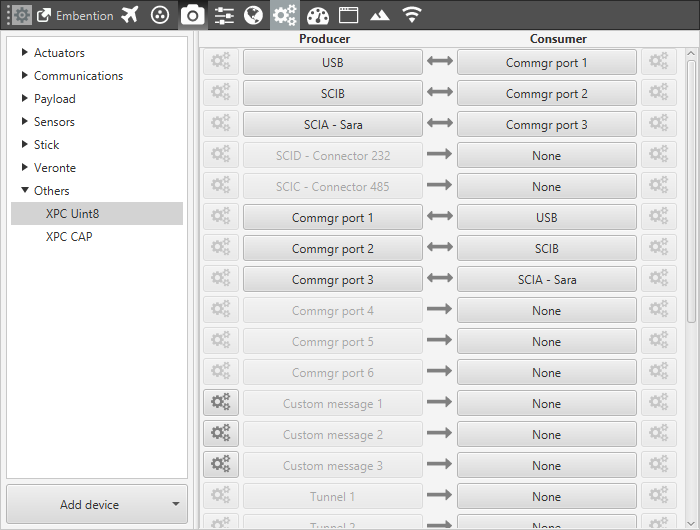4G Communication¶
4G Communication with Veronte Autopilot¶
Embention integrates its own Veronte Autopilot with a cloud service that allows the user controlling its own platform around the world with real time telemetry.
Add an Autopilot to cloud
Enter to cloud.
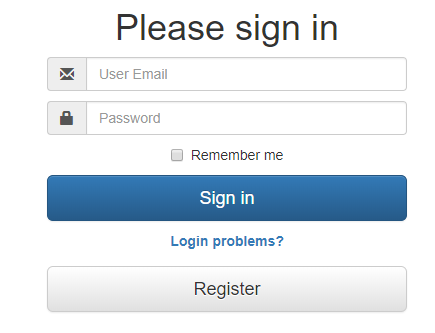
Login
Sign in or create an account to be able to access to the cloud services . From your personal space the user is able to add new Veronte Autopilots by clicking on the top right corner.
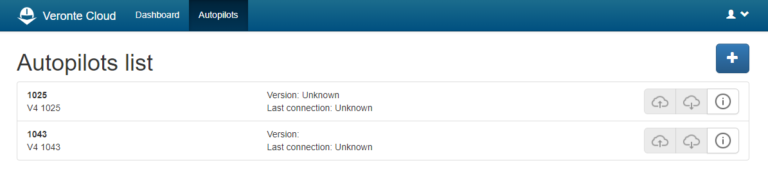
Autopilots List
Introduce the information required in the list and a new autopilot will show up on the previous list.
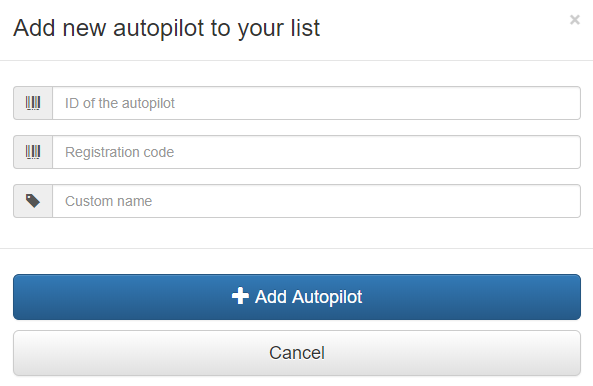
Add new Autopilot
Contact support@embention.com for further details
Activate 4G Communication in Veronte Autopilot
In order to activate 4G communications open the ‘Set up’ menu and select ‘Devices’. By default the 4G communication is disabled. Select ESIM or SIM accordingly to your set up.
ESIM
For all Veronte Autopilots with ESIM activated the following fields should be filled.
Host: cloud.embention.com
Port: 3114
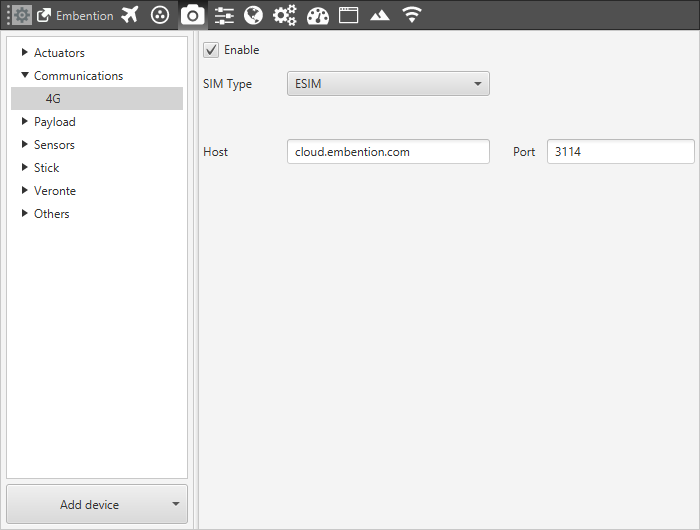
ESIM
SIM
For Veronte Autopilots with a physical SIM card installed in Embention facilities the following parameters have to be set up:
Host: cloud.embention.com
Port: 3114
APN: APN given by the 4G provider.
PIN: PIN code of the SIM card installed. It should be defined before enabling the communication.
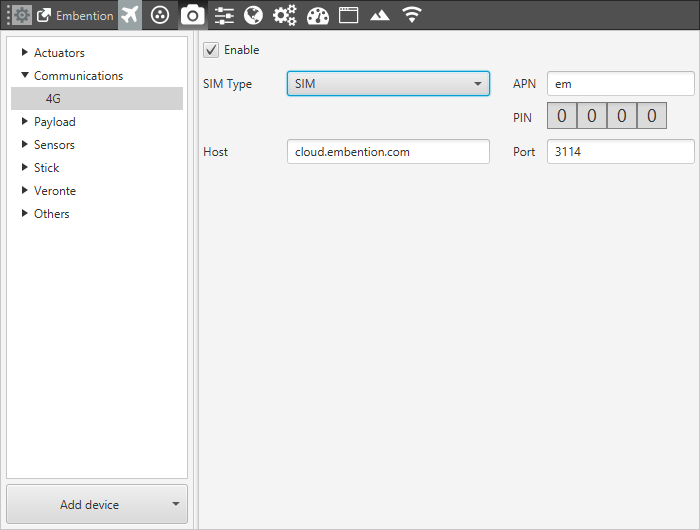
SIM
Add a Veronte Autopilot from cloud
Open Veronte Pipe and Select the Cloud menu. The user will be requested to enter its own cloud account:
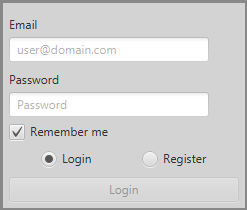
Cloud
All veronte autopilots registered in Veronte Clould will appear showing the Name, Version and Last connection information.
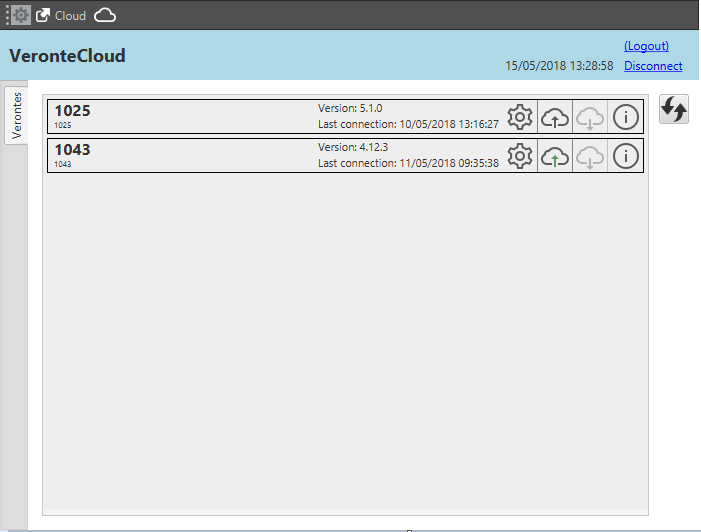
Cloud
When a Veronte is ONLINE the user is able to download the information of the cloud by clicking
 .
.
A new Veronte will appear in Pipe with exactly the same capabilities compared with a veronte connected by USB.
Antenna Connection
XPC UINT8 Configuration