Library blocks¶
Library blocks are custom blocks. They are usually a combination of blocks that are used many times in the configuration of block programs, so for ease of configuration, the user can group them into a single block.
There are 2 types of Library blocks: Custom and Default blocks.
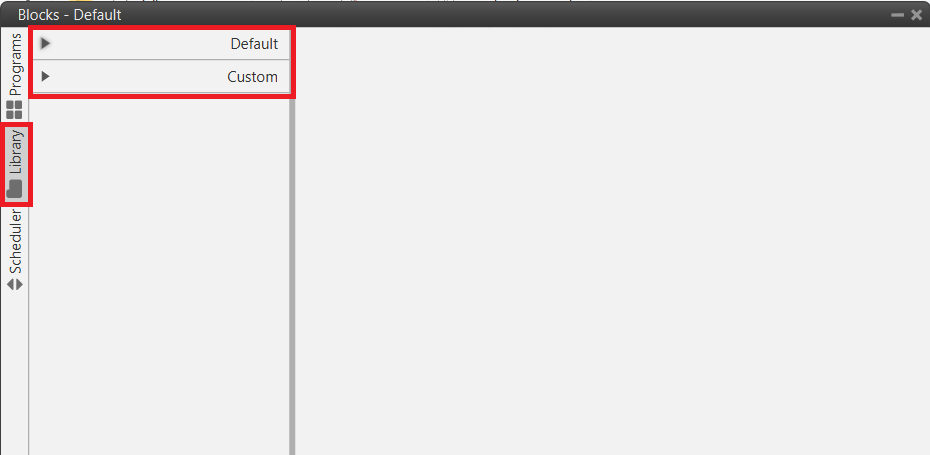
Library blocks menu¶
Custom
These are custom blocks created by the user. They can be added by simply clicking on
 . An example of how to create one of these blocks is shown below:
. An example of how to create one of these blocks is shown below: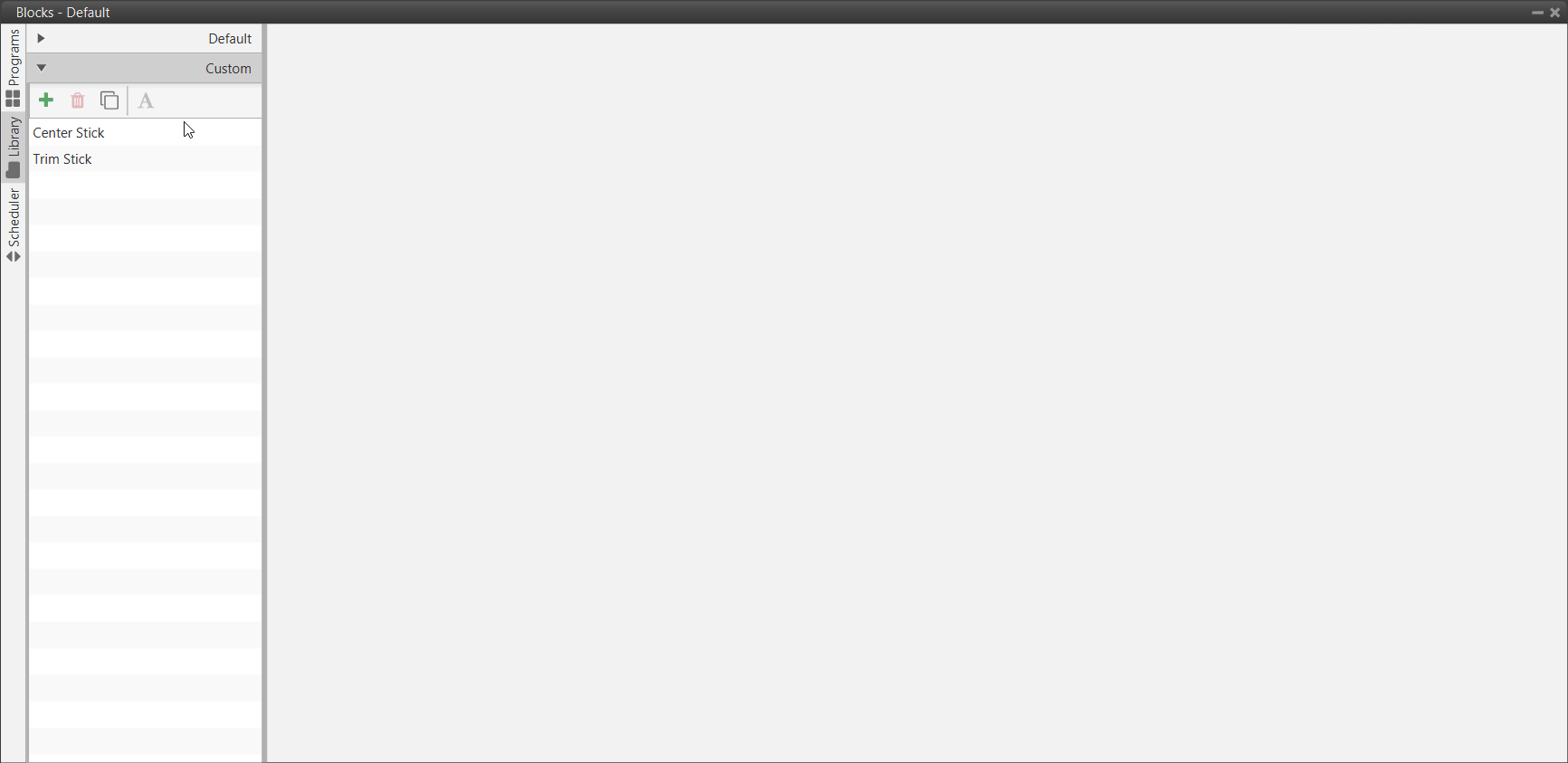
Example of custom library block¶
Examples of such blocks are those related to the Stick, which have been named “Center Stick” and “Trim Stick”:
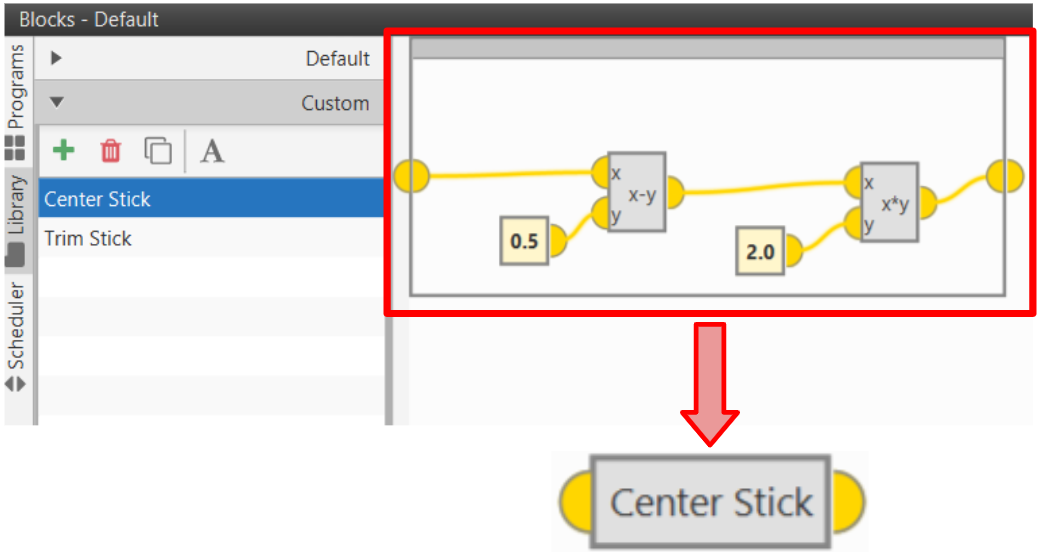
Example of custom library block - Center Stick¶
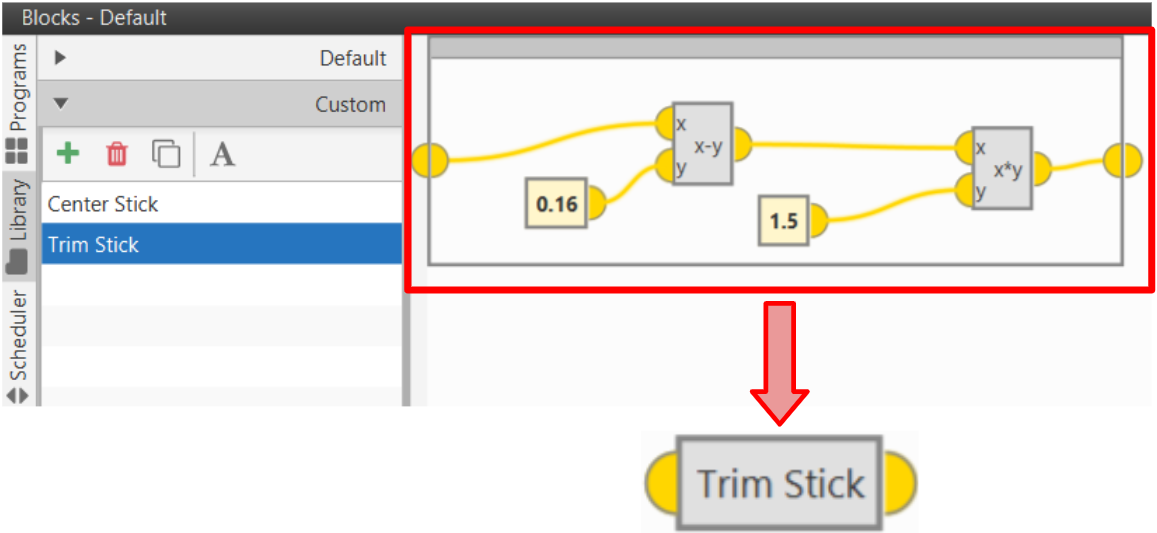
Example of custom library block - Trim Stick¶
Default
There is only one ‘Default’ library block, it is called: Sagetech ADSB. This is a block created for the Transponder/ADS-B “Sagetech MXS”.
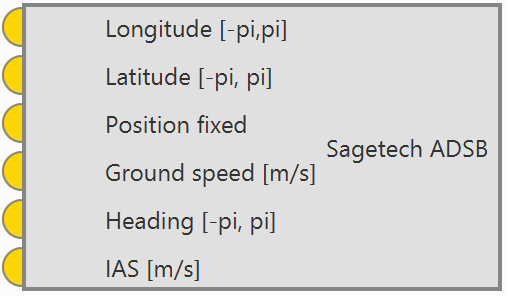
Default library block - Sagetech ADSB block¶
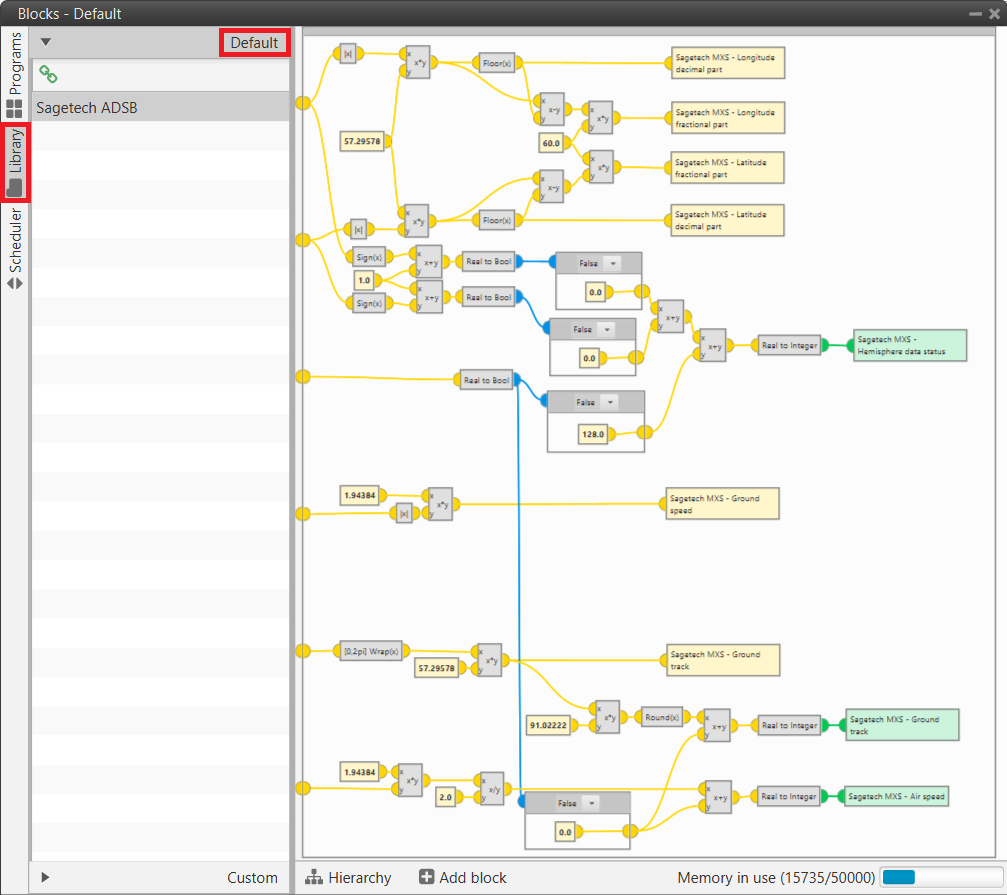
Default library block - Sagetech ADSB block configuration¶
By clicking on the
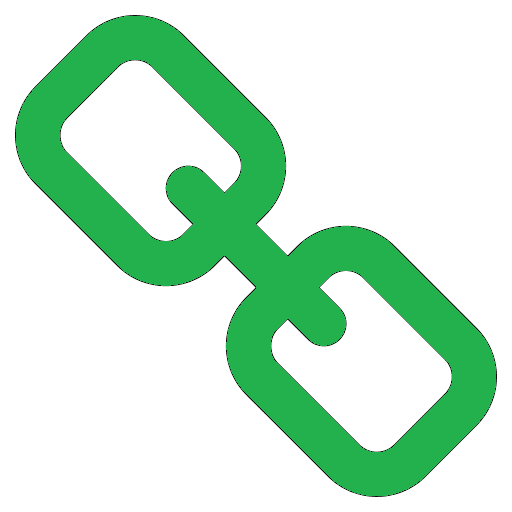 icon, it will appear as ‘Custom’ block and will be available in the Library blocks, so that users will be able to use it in their programs.
icon, it will appear as ‘Custom’ block and will be available in the Library blocks, so that users will be able to use it in their programs.
Default library block - Sagetech ADSB¶
