Operation
Important
Once Veronte Toolbox is executed, an icon will appear in the taskbar. Simply click on it to open the app.
- To close the application, right-click on the icon and select Close toolbox.
- It is also possible to open the app by right-clicking on the icon and selecting Open toolbox.

Open Veronte Toolbox, then a similar image to the following should be displayed:
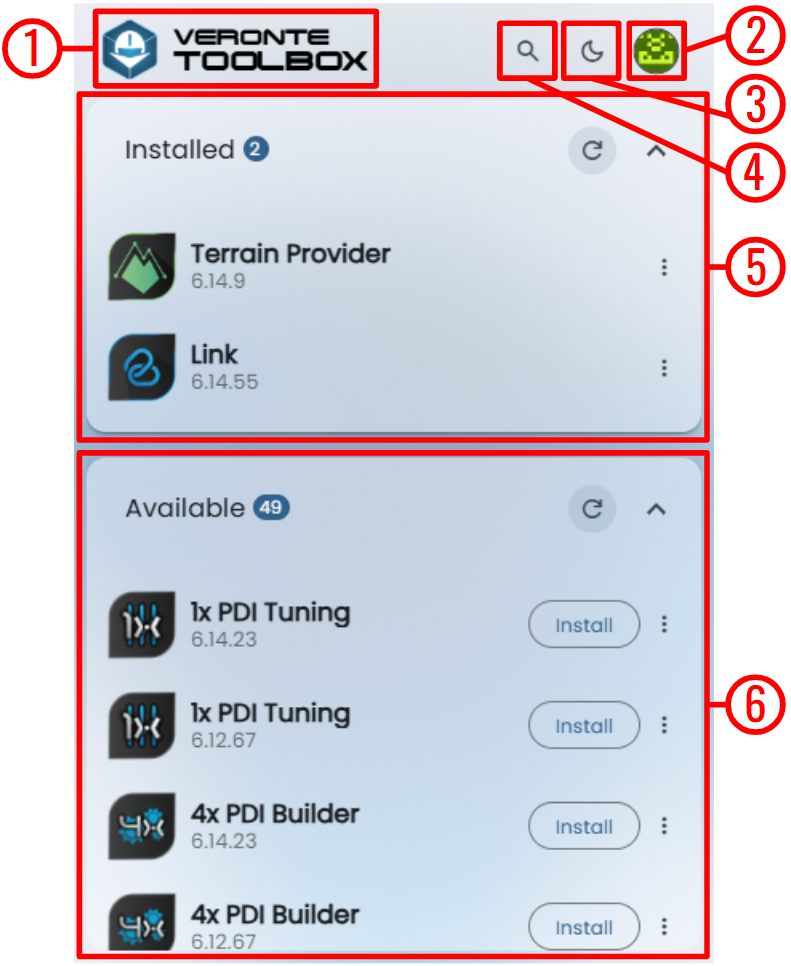
Note
If the user opens Veronte Toolbox and the session has been logged out, see Login - Troubleshooting section of this manual.
-
Home button: To return to this initial window (home), simply click here.
-
User: This first time users open Veronte Toolbox they will need to login with their credentials.
If users do not have credentials, do not know what they are or have any problems logging in with them, please contact the support team via the Joint Collaboration Framework opening a Ticket or contact sales@embention.com.
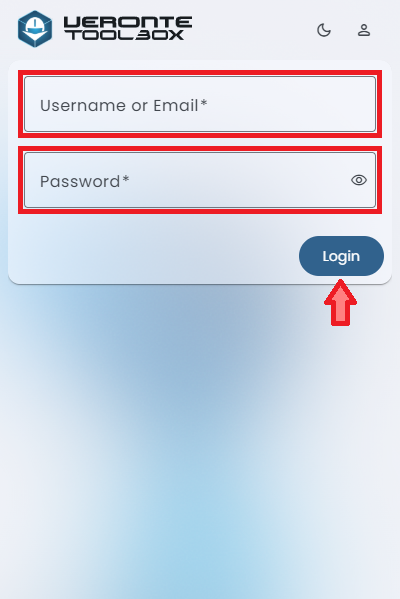
User login To logout, click on the Logout button.

User logout -
Dark/light mode: Switches to light/dark mode, changing the display mode of the interface.
-
Search: Users can search directly here for the desired application to download.
Note
The searched application will only appear if it is available.
-
Installed: List of Veronte installed applications.
-
Available: List of Veronte applications available to be downloaded.
Installed
In this section users can find all Veronte applications they have downloaded and installed.
Important
Only apps installed from version 6.12.X and higher will be displayed.
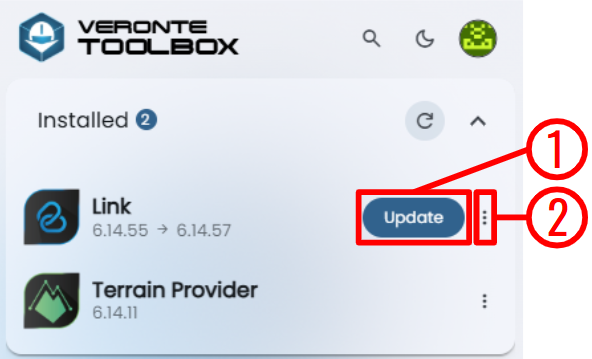
From this panel, users can:
-
Update: To update the application from the current version already installed to the latest version available, just click this button. The version change is reflected below the application name.
Note
This button will only appear if an update is available for this app.
-
Options: By clicking here, a drop-down menu appears:
- Uninstall: Uninstalls the application from the user's PC.
In addition, applications can be easily opened by clicking on them.
Available
In this section users can find all Veronte applications available for being download and install.
Important
The applications displayed depend on the user profile and organization.
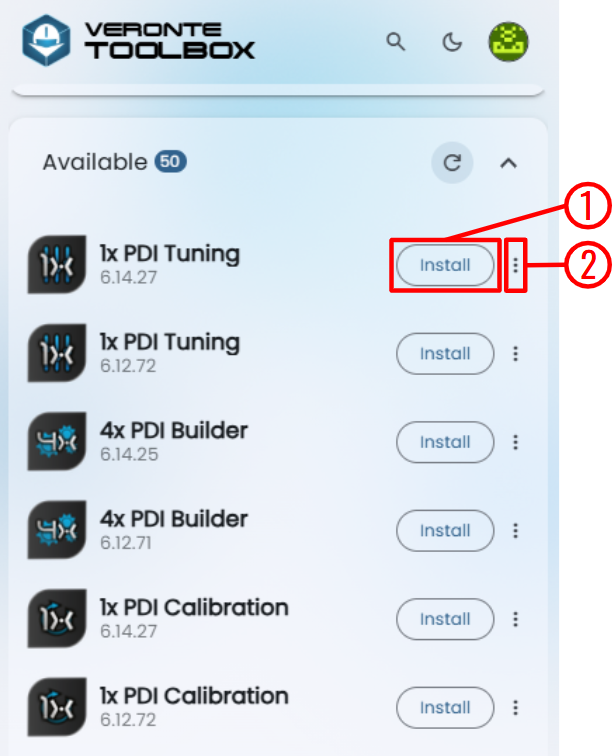
-
Install: Click here to install the application.
If the app is installed successfully, the following message will be shown:

Application installed -
Options: By clicking here, a drop-down menu appears:
-
Other versions: In addition to the latest version of the app, users can install any of the available versions listed for the selected application.

Versions
-
© 2025 Embention. All rights reserved.