Tickets¶
Note
A ticket on GitHub is equal to an issue.
Creation¶
To create a support ticket, a new issue must be created with the support ticket template.
The following steps described how to create a new support ticket:
Go to the Issues tab and click New issue:
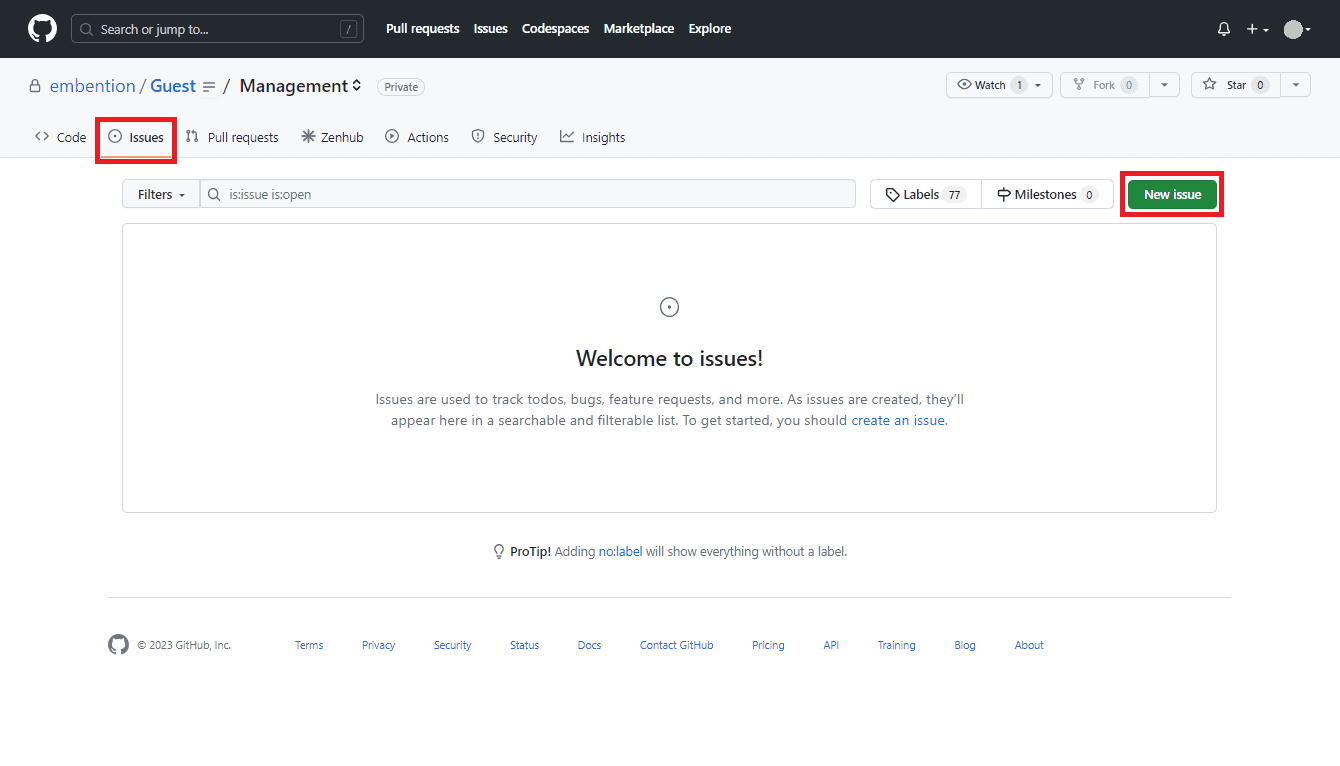
Issues¶
You will then be presented with 5 ticket templates to choose from:
Support Ticket: Open a support ticket with any questions, concerns or queries you have about any system or software.
Note
We recommend that to first take a look at the online manuals, especially the Integration examples, Troubleshooting and FAQ sections.
Problem Report: Report a problem you are experiencing with the system. For example, if after following the steps in the manual to connect a stick, you cannot get the variables ‘Stick PPM not detected’ or ‘Stick not detected’ set to TRUE.
For this type of ticket, it would be helpful if you could tell us, if you know them, what steps you have taken to try to reproduce the problem.
RMA: For starting an RMA process once a member of the support team has confirmed that an RMA is needed.
New Software Feature: To request any software feature that is not yet contemplated in the Veronte system and that the user considers necessary for his project.
Please describe your request in as much detail as possible.
Support Meeting Request: Request a support meeting for any query.
Note that the duration of the meeting will be deducted from available support hours. If you have no remaining support time, please contact sales@embention.com.
Choose the desired template to be filled in and then click on it.
The user has to fill in the issue. Depending on the ticket created, users have to fill it in differently:
For Support Ticket and Problem Report templates:
First of all, change the title of ‘Support Ticket’ or ‘Problem report’ to one that is more descriptive of your query.
Secondly, please indicate which product this ticket concerns, as well as its software, firmware and hardware version.
Next, you should report the problem in the same way you did by email, attaching as much information as possible.
Finally, click on Create to ‘save’ the ticket.
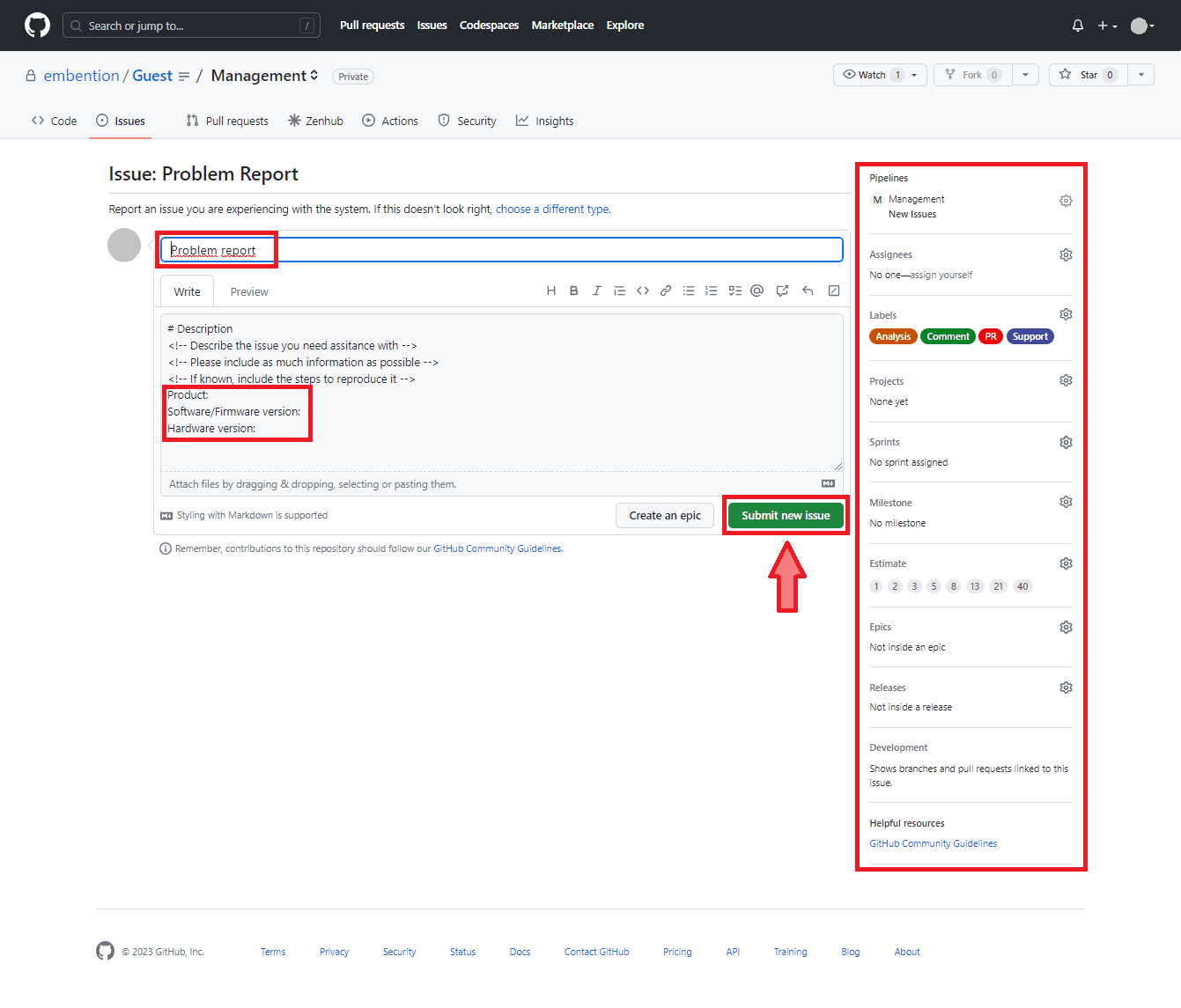
New issue - Problem Report¶
For Support Meeting Request template:
First, add to the title of ‘Support Meeting Request’ a global subject that briefly describes the reason for the meeting, e.g. Support Meeting Request: CAN connections to 1xVeronte.
Secondly, provide the time of the meeting by indicating the day, time and time zone.
Please note that due to time constraints, the meeting may not be held exactly at the exact date and time requested.
Next, write down in detail the points to be discussed during the meeting and provide the relevant files.
Finally, click on Create to ‘save’ the ticket.
Note
If the support meeting is intended to be a remote support session, see Remote Support Session section of this manual for some consideration before the session.
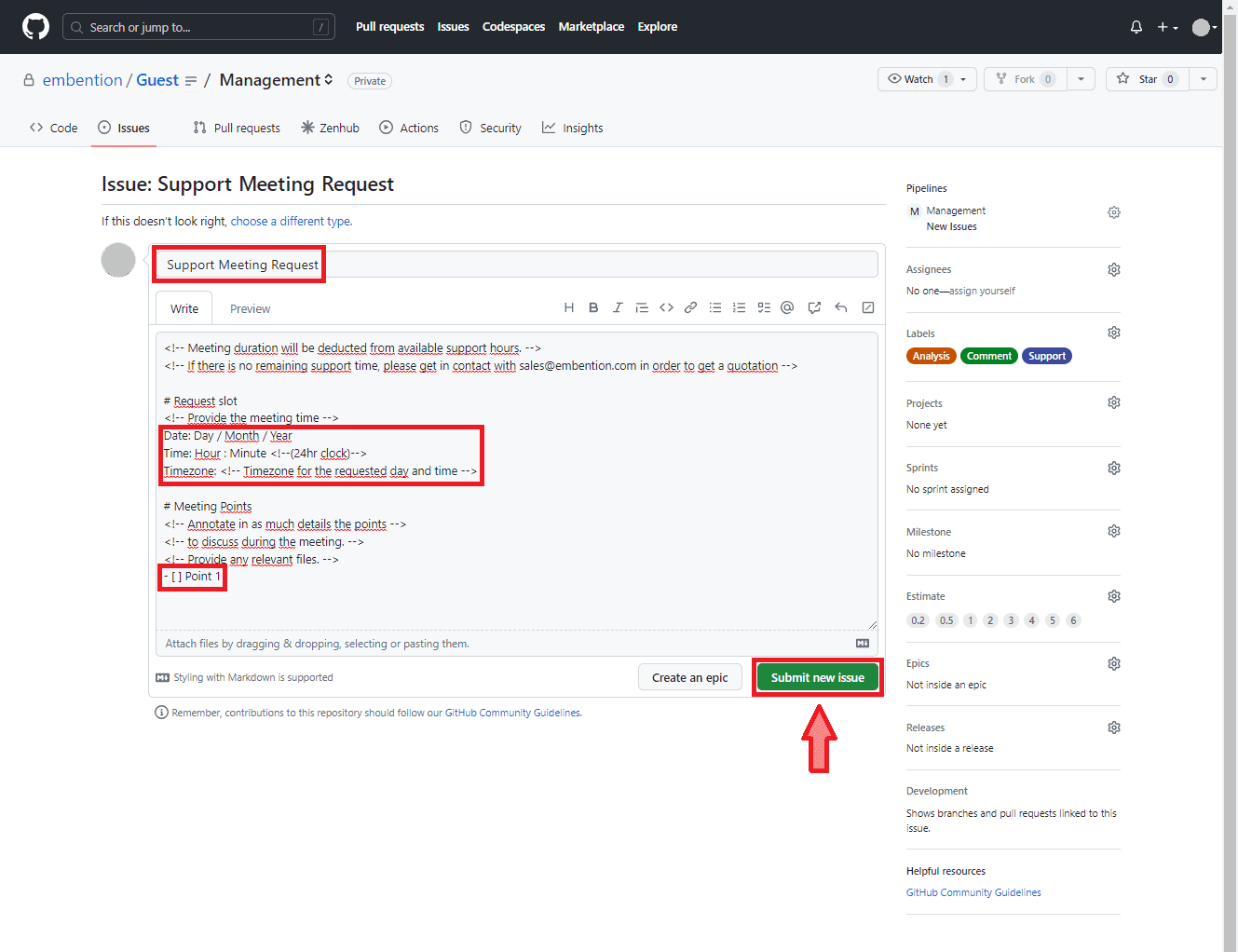
New issue - Support Meeting Request¶
For RMA template:
First, download the form that is attached in the description of the issue.
Next, fill in and follow the procedure described in the RMA file.
Attach the filled “RMA Request” to the issue.
Finally, click on Create to ‘save’ the ticket.
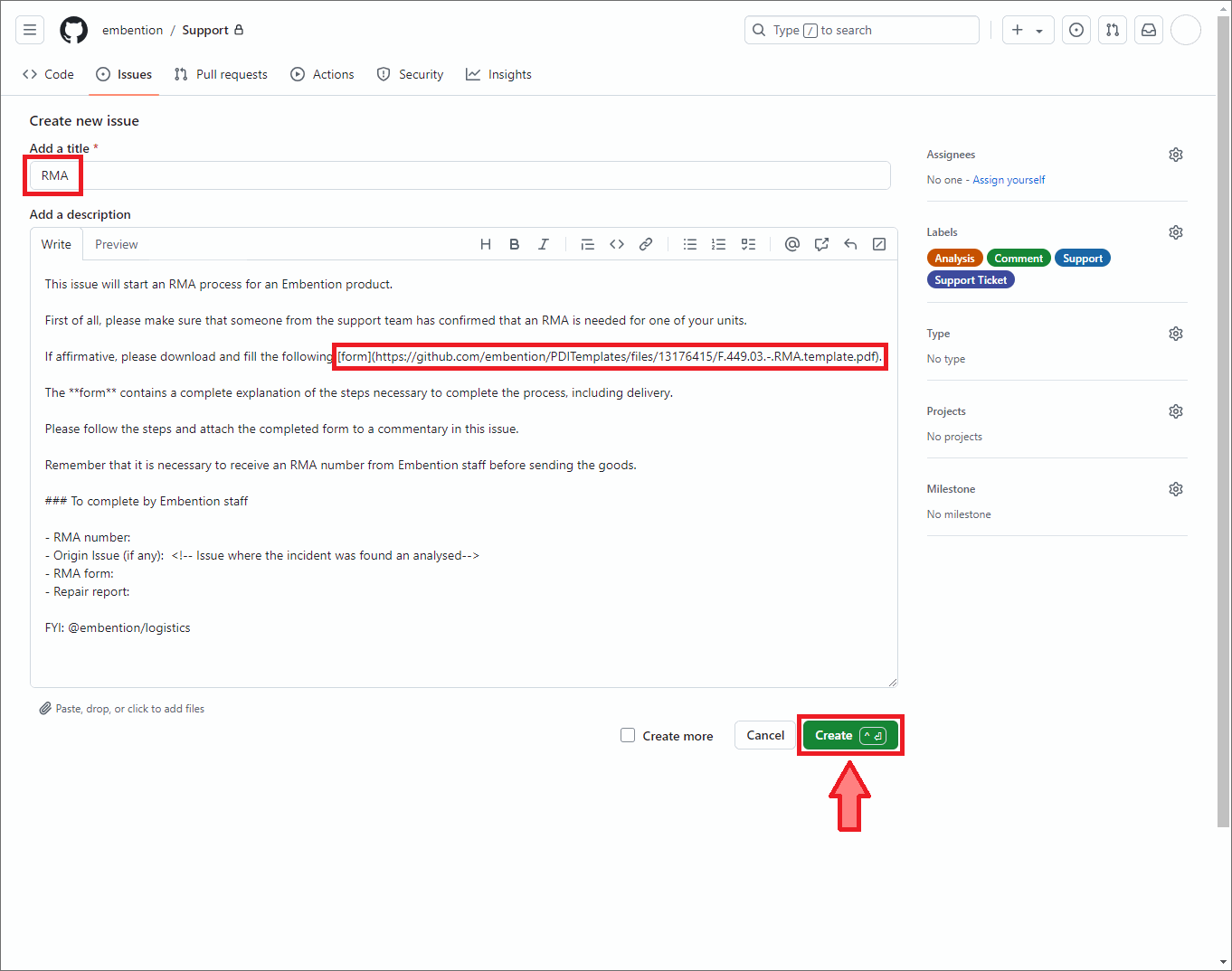
New issue - RMA¶
For New Feature Request template:
First, add to the title of ‘New Feature’ a global subject that briefly describes the requested feature, e.g. New Feature: Extension of Heading Flight Instrument for Veronte Ops.
Secondly, indicate which product/app this feature is for.
Next, let the support team know what type of user you are, the purpose of this feature and the benefit it will bring to your project so that they can properly understand your need.
In addition, in the “Detailed description” section, users can provide any additional information about the new functionality (diagrams, images, etc.) that they think may be useful for our team.
Finally, click on Create to ‘save’ the ticket.
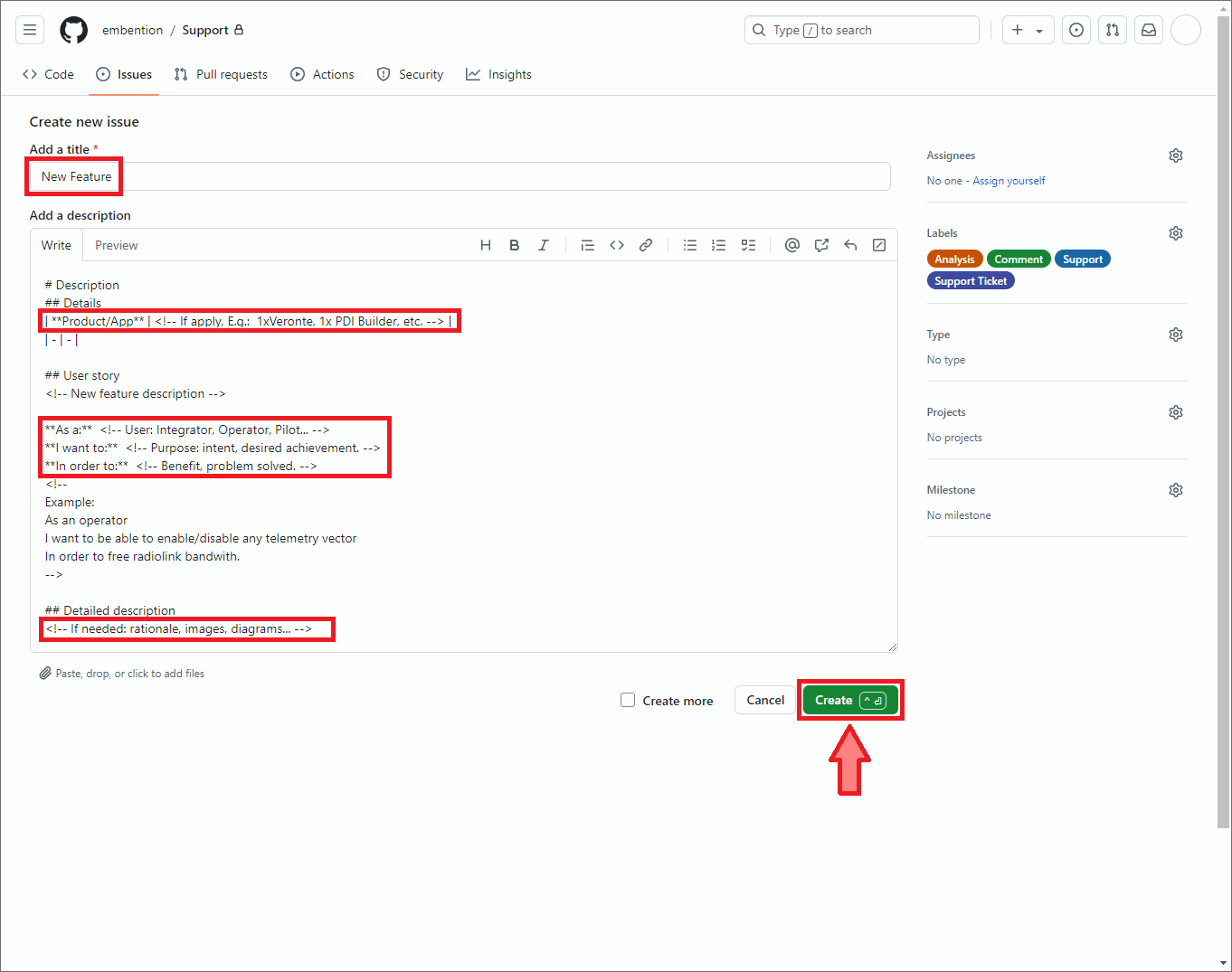
New issue - New Feature Request¶
Once created, the support team will be notified and will respond as soon as possible.
Management¶
When the Support Representative detects a new support ticket, he/she performs a first analysis of the problem and, if necessary, assigns the appropriate team member to analyse/resolve it.
The support team will then handle the issue by comment or release.
For Support Meeting Request tickets, the Support Representative will arrange a meeting, if possible, at the requested date and time. If that time is not available, they will discuss a different date and/or time combination that suits both. Then, they will send a Google meet invitation for the agreed time.
The issue will remain open unless it has been resolved or has expired.
If the support has been resolved, it is the client’s is responsibility to close the corresponding issue or notify the Support Representative to do so.
If after a response from the Support Representative requiring a reply back, a period longer than 2 weeks goes by without response, a reminder will be sent.
Note
If after this reminder there is no further feedback, the issue will expire. This does not apply if the response from the Support Representative is waited.
