Widgets
By clicking here, the user will see different widget menus sorted by categories.
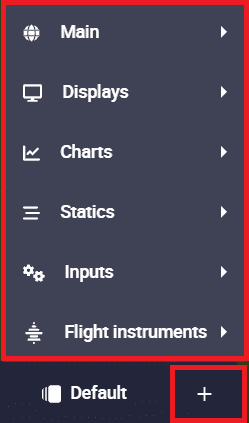
To display any widget on the map, just search for the desired widget and configure it.
Warning
In order for the widgets to correctly receive data from the variable they represent, i.e. the variable that has been selected in their configuration, it is necessary that this variable has been added to the Data to Vapp telemetry vector in the telemetry configuration of the 1x PDI Builder software. For more information, see the Data vectors - Telemetry section of the 1x PDI Builder user manual.
Therefore, users should add to that telemetry vector all normally used variables, as well as those variables of the current configuration that are expected to be used during operation.
Otherwise, if the variable configured for a widget is not present in the telemetry configuration of the PDI, the widget will appear with a red triangle (warning icon), which means that the variable selected for this widget is not being received in Veronte Ops:

To fix this, users can simply add this variable to the complementary vector telemetry by uploading the current operation to the platform configuration. However, this complementary vector telemetry is always running at a frequency of 10 Hz (not configurable) and the variables are sent uncompressed.
It is therefore recommended to add the variables to the Data to Vapp telemetry vector to configure the desired frequency, the compression/uncompression of the variables, etc.
Widgets common configuration
Warning
This does not apply to widgets in the 'Statics' category.
All widget editing menus except those in the 'Statics' category have at least the following configurable parameters:
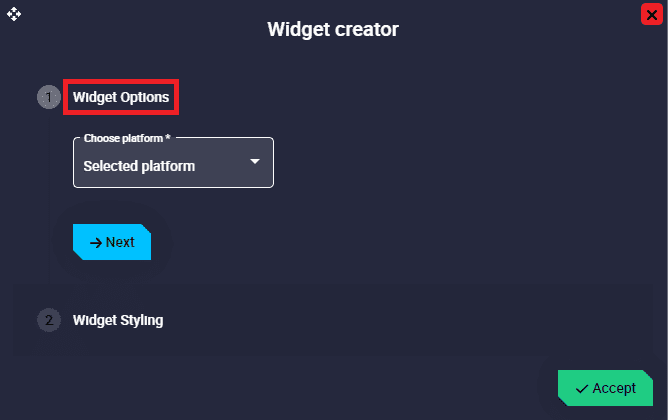
- Choose platform: Users must select the platform for which the widget is configured. The available options will always be the IDs of the connected Autopilots 1x and 'Selected platform', i.e. the platform that is selected.
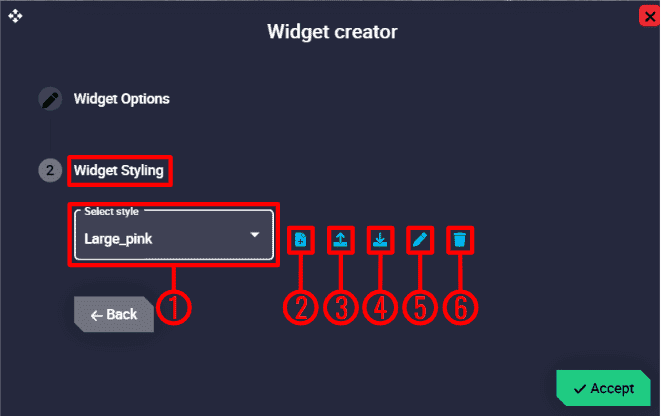
Here the user can choose the style of the widget:
-
Select style: Default and custom styles can be selected. The available default styles are Default_box, Default_box_transparent, Default_box_blur, Default_box_black, Default_pill and Default_pill_blur.
Note
Not all these default styles are available in all widgets.
-
Add new style:A new style can be created from the currently selected style by clicking here.
- Import style: Users can import a custom style from local storage. It must be a
.cssfile. -
Export style: By clicking here, the selected custom style will be exported in a zip folder. More information about the contents of this folder is described in the Style manager - Veronte Ops configuration section of this manual.
Important
This option is only available when a custom style is selected.
-
Edit style: Users can directly edit the configuration (code in
.cssformat) of the selected style by clicking here.Important
This option is only available when a custom style is selected.
-
Remove style: The selected style will be deleted.
Important
This option is only available when a custom style is selected.
All widgets are explained in detail in the following sections:
© 2025 Embention. All rights reserved.