Workspace toolbar
The workspace toolbar is divided into 5 different 'parts':
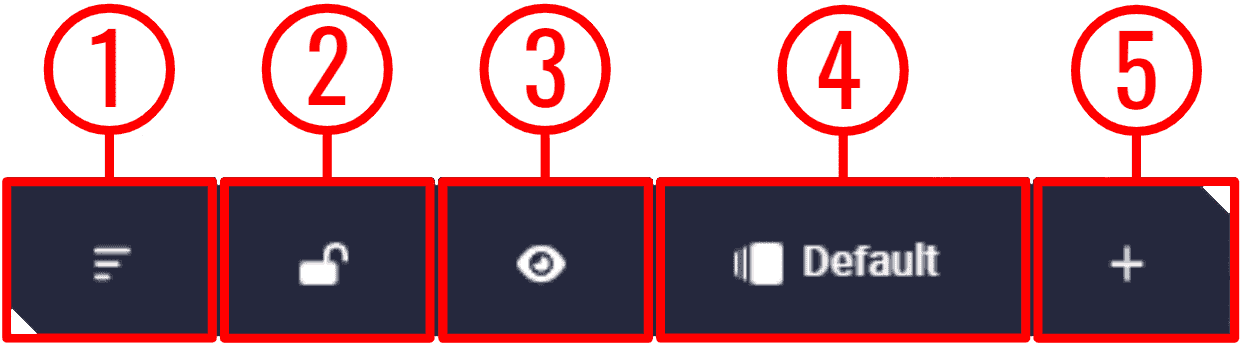
-
Sort widgets: With this button it is possible to sort the widgets, i.e. the user can place one widget on top of another.
To do this, click on this button and a 'sorting panel' will appear for the user to sort widgets, so that the first in the list will be on top of the second, the second on top of the third and so on. For ease of use, the widget selected for sorting will be outlined in blue, as shown in the example below:
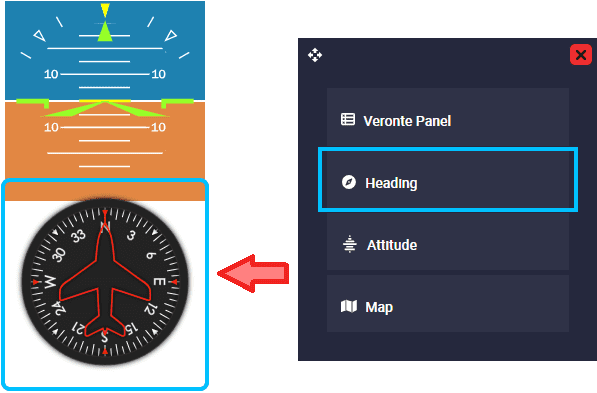
Sort widgets In this example, 'Heading widget' is selected and is ordered above the 'Attitude widget'.
Warning
The map will always be at the back (the last widget in the list), except when minimized, which can be sorted as desired.
In addition, by right-clicking on each widget from this sorting panel it is possible to access its options (note that groups in the sorting panel also behave like widgets):
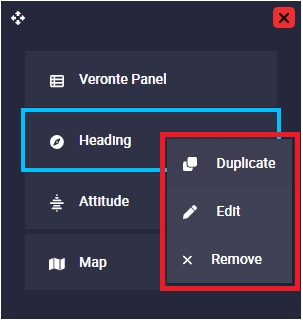
Sort widgets options - Duplicate: Duplicates this widget.
- Edit: Accesses the edit configuration menu of each widget. For more information on the configuration of each widget, please refer to the corresponding widget section of this manual.
- Remove: Removes this widget.
-
Lock/Unlock widgets: When widgets are locked, users will not be able to move them.
- Show/Hide widgets: Users can choose to show/hide all widgets by pressing this button.
-
Workspaces: Veronte Ops allows users to create different workspaces.
This is useful to change the displayed information/widgets depending on the purpose of the operation, i.e., the widgets desired to be displayed during a simulation or flight test may not be the same as the widgets desired to be displayed for the final mission.
-
Widgets: Veronte Ops offers several applications to display parameters and variables in real time of the flight mission.
© 2025 Embention. All rights reserved.