X-Plane 10 Settings¶
X-Plane 10 Configuration¶
X-Plane 10 demo version can be downloaded from this link.
X-Plane 10 communications settings must be edited in order to have communication with Veronte system. Follow the next steps in order to make a proper configuration.
For low-performance computers, it may be needed to reduce the graphics quality on the simulator, as described below.
Aircraft Model Installation¶
X-Plane 10 simulator is compatible with a wide variety of platforms: airplane, helicopter, multicopter, surface vehicle…. In order to create the platform model, Plane Maker tool provided by X-Plane 10 must be used.
Once the aircraft model has been created, it can be integrated on the X-Plane 10 simulator by following next steps:
Copy the model folder to the “Aircraft” folder within the X-Plane 10 installation directory.
Copy the content in the “Airfoils” folder, available on the aircraft model folder, to the “Airfoils” directory within the X-Plane 10 installation directory.
X-Plane 10 Setup¶
On X-Plane 10 execution, Quick Flight Setup window will be displayed; select which aircraft to use, the starting airport and weather conditions to be simulated during the flight.
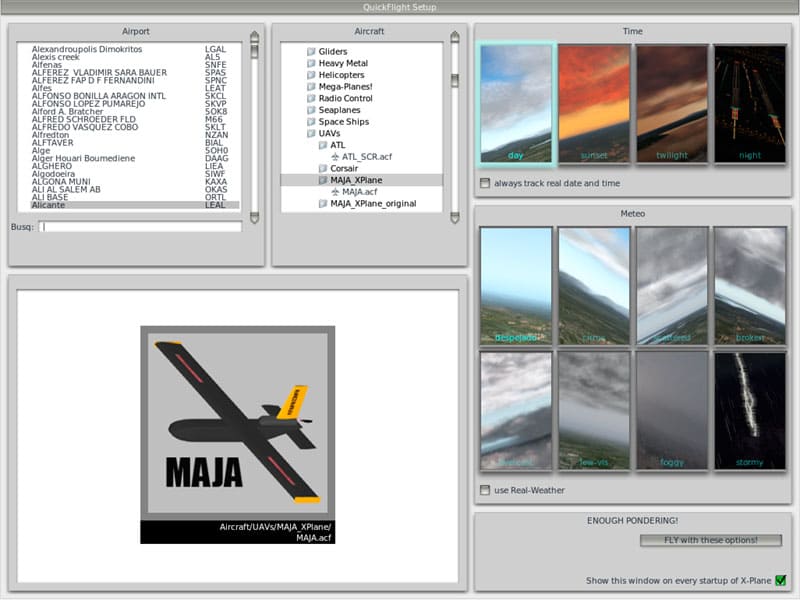
Quick Flight Setup
Data transmission settings must be edited on the settings tab. Select the input and output data option and edit the UDP speed. This speed must be set to 50/s.
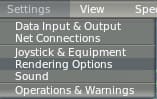
X-Plane 10 Setup
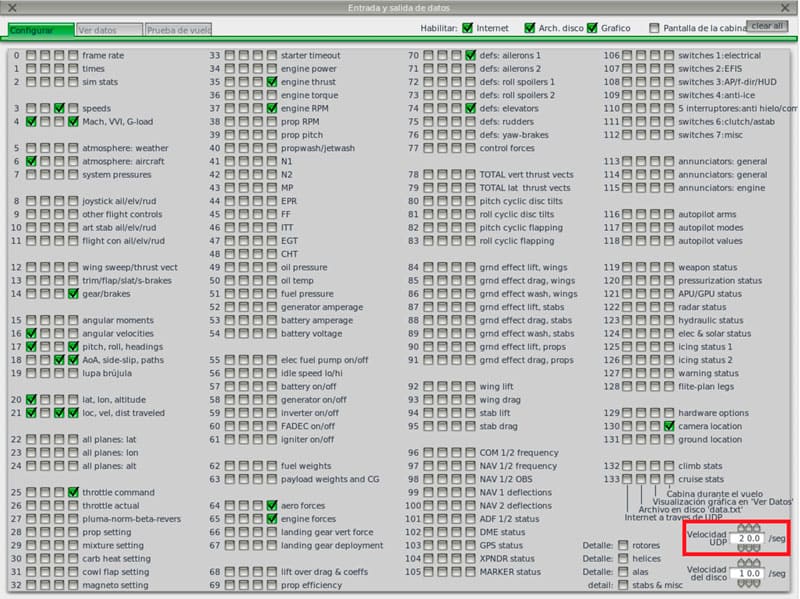
X-Plane 10 Input and Output Data
Xplane 10 |
Veronte |
||
|---|---|---|---|
Message |
Variables |
||
3 |
Speeds |
IAS |
Indicated Air Speed |
4 |
Match ,VVI, G-load |
gNormal |
Z acceleration – Body axis |
gAxial |
X acceleration – Body axis |
||
gSide |
Y acceleration – Body axis |
||
16 |
Angular Velocities |
pitchRate |
Pitch Rate |
rollRate |
Roll Rate |
||
yawRate |
Yaw Rate |
||
17 |
Pitch, Roll, Headings |
pitch |
Pitch |
roll |
Roll |
||
headingTrue |
Yaw |
||
18 |
AoA, side-slip, paths |
alpha |
used for IAS |
beta |
used for IAS |
||
20 |
lat,lon, altitude |
lat |
Latitude |
lon |
Longitude |
||
altMsl |
Mean sea level |
||
altAgl |
Above ground level |
||
21 |
loc, vec, dist traveled |
Vx |
X velocity – Body Axis |
Vy |
Y velocity – Body Axis |
||
Vz |
Z velocity – Body Axis |
||
On the settings tab, enter into the network configuration and select the data menu. There user must edit the IP configuration as follows:
IP: 127.0.0.1 49005
Check the IP of data receiver option
Uncheck the IP of Flir Imagery receiver
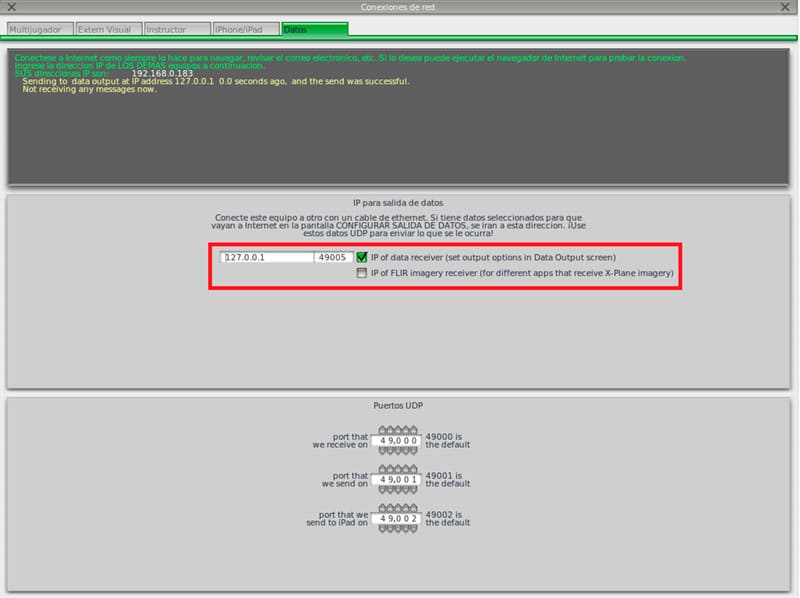
X-Plane 10 Network Configuration
On settings tab, General options and warnings, set the flight models per frame to a minimum of 3. It is needed for small aircraft simulation within X-Plane 10. If your model is vibrating in XPlane 10 you can increase this value but higher PC performances are required.
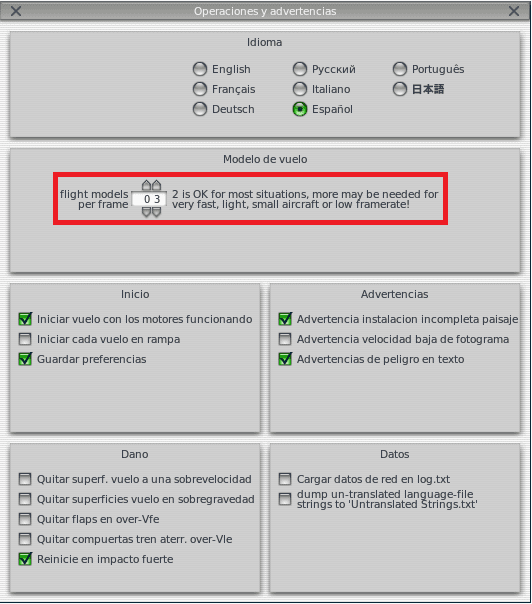
X-Plane 10 General Options and Warnings
Low Performance Computer Configuration¶
In case of using a low performance computer with the HIL Simulator the simulation reliability can decrease. In this case, it is recommended to reduce the graphic quality on the X-Plane 10 simulator.
On the settings tab, enter the graphics option menu and press on set all rendering options for maximum speed.
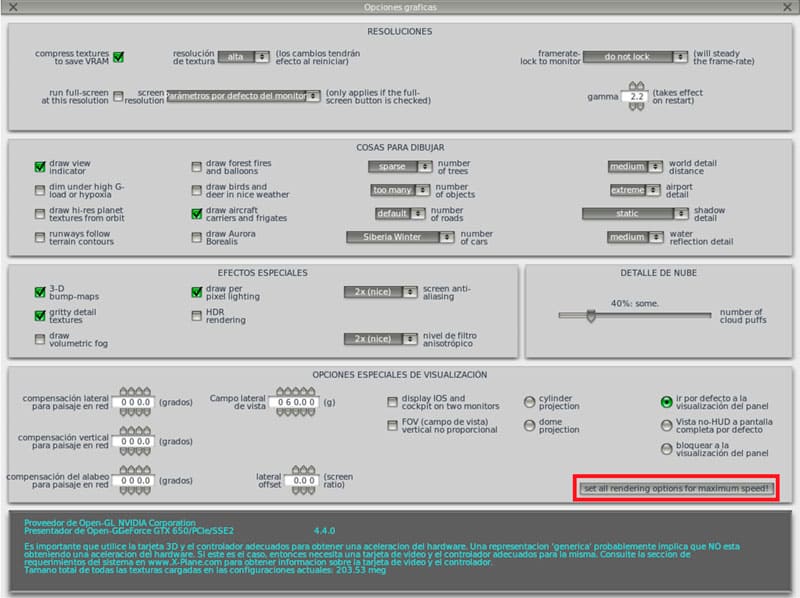
X-Plane 10 Graphics Option
