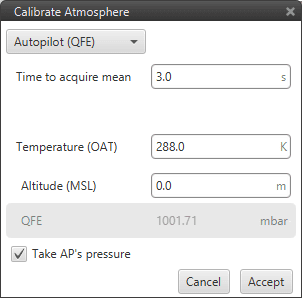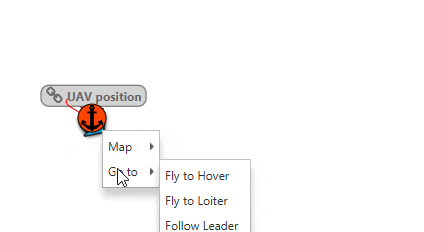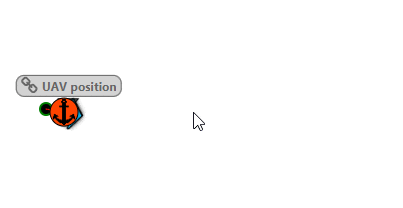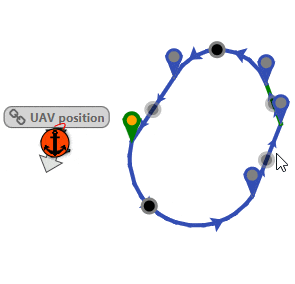Quick Commands¶
Quick commands are common actions that are performed during a standard operation and are alredy predefined. This way, there is no need of modifying the configuration or building a specific Automation.
Note
Some of the following quick commands can also be triggered automatically using Automations.
Panel Quick Commands
These actions can be accessed from the specific drop-down list located on the Veronte Panel.
Calibrate IMU:
Correct any biases on the IMU calibration, including mounting offsets.
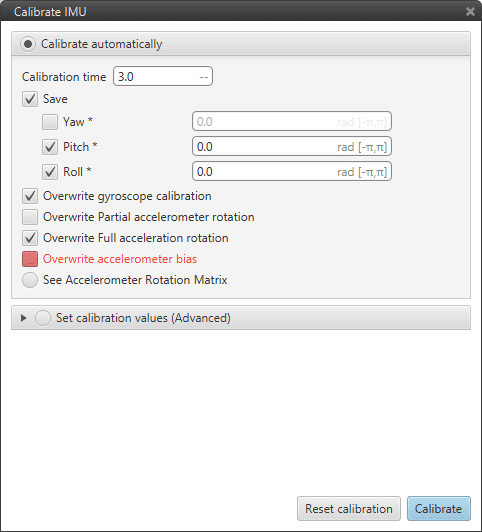
IMU Calibration
There are three calibration options available in the automatic calibration:
Overwrite Partial accelerometer rotation: only calibrates pitch and roll angles. The autopilot must be horizontal during the calibration process:
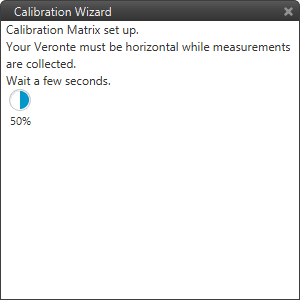
IMU Partial accelerometer rotation
Overwrite Full accelerometer rotation: calibrates pitch, roll and yaw angles and it needs to take measurements in two orientations. During the first measurement the autopilot must be horizontal:
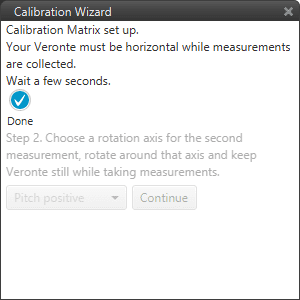
IMU Full accelerometer rotation first measurement
The second measurement requires to rotate the autopilot around the selected axis. The options are: pitch positive, pitch negative, roll positive, roll negative. The autopilot must be turned more than 10 degrees in the selected axis.
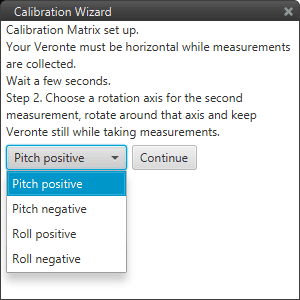
IMU Full accelerometer rotation second measurement
Overwrite accelerometer bias: calibrates the accelerometer bias in each axis. The autopilot must be horizontal during the calibration process.
It is also possible to input calibration values manually if known:
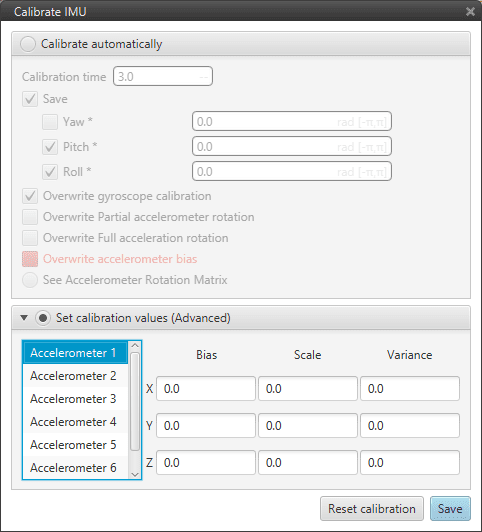
IMU Advanced Calibration
Calibrate Magnetometer:
Perform magnetometer calibration. Both Soft and Hard Iron calibrations are available. Soft Iron calibration will perform Hard Iron calibration also.
Tip
To achieve the best calibration, try to perform the calibration under operational conditions, including nominal currents and other magnetic disturbance sources that may be present during the operation
Magnetometer Calibration
Calibrate Static Pressure:
Calibrate Dynamic pressure:
Calibrate Atmosphere:
Calibrate DEM:
Command Position:
Command Yaw:
Enter Wind Information:
Command PID:
Allows to modify PID gains during operation.
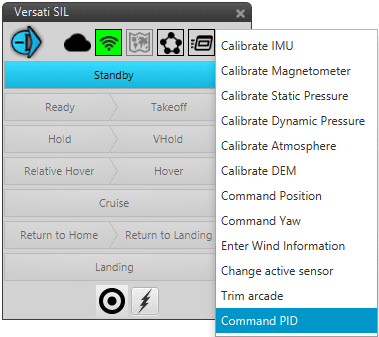
PID Command
Click on Command PID, a new window will show up. Then select a valid PID block from the tree (they are shown in green). This tree represents how control blocks are organised in Programs.
Select PID
Behind this window there is another where users can modify the values of PID gains and type (standard or parallel). Here, users can either increase or decrease each of the gains P/I/D or N(derivative filter)/Imax. Modifying and clicking on send, updates the values of your vehicle. Clicking on Change block returns to the previous menu where you have to select again a new ‘green’ block.
Warning
All changes applied are volatile and will be lost after the system is reset. After the desired values are found, the save button must be clicked but restart is required.
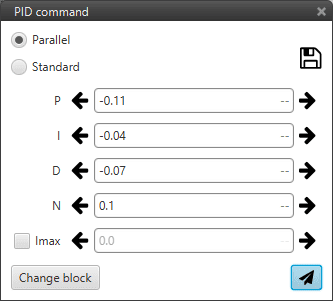
PID parameters
Change Active Sensor:
Trim Arcade:
Detour Quick Commands:
The following commands are only accessible if the current phase has an active Cruise Guidance. They allow to make temporary changes to the execution of the current mission.
Fly to Hover:
Fly to Loiter:
Fly to Waypoint: