Advanced Primary Flight Display (PFD)¶
The primary flight display (PFD), also known as “artificial horizon”, represents graphically the attitude of the aircraft (roll, pitch and yaw). This display is highly configurable in colours and size. It is possible to select between the 2D and 3D visualization, and also the surface deflection can be represented.
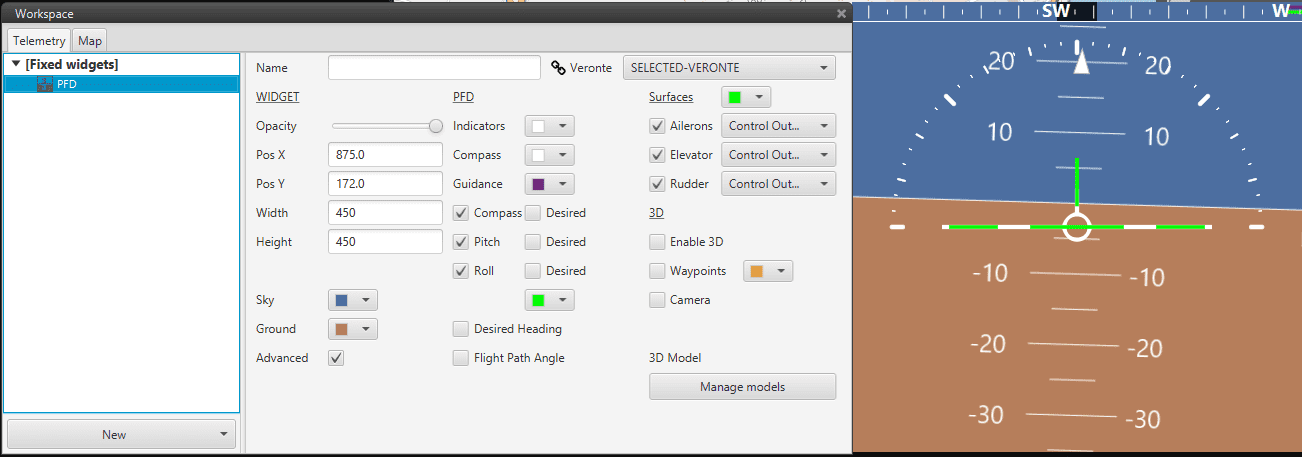
PFD Configuration
Item |
Description |
|---|---|
Name |
Define widget’s custom name. |
Bring to front |
Places the current widget above every other display. |
SELECTED-VERONTE |
Dropdown menu to select which Veronte will the widget gather data from. |
Widget |
|
|---|---|
Opacity |
Change widget opacity. |
Pos X/Y |
Define widget’s position in the screen’s X/Y axis. |
Width/Height |
Define widget’s width/height. |
Sky/Ground |
Select sky’s/ground’s color. |
Advanced |
When marked, displays all the configuration options available. |
PFD |
|
|---|---|
Indicators/Compass/Guidance |
Change display color of the selected feature. |
Compass/Pitch/Roll |
When marked, displays the selected feature. |
Desired |
When marked, it displays the desired Compass/Pitch/Roll, a color change option is available. |
Desired Heading/Flight Path angle |
When marked, displays the selected feature. |
Surfaces |
|
|---|---|
Ailerons/Elevator/Rudder |
When marked it displays the selected control surface, the control channel can also be selected. |
3D |
|
|---|---|
Enable 3D |
When marked, it enables the 3D feature |
Waypoints |
Displays mission waypoints in the PFD. |
Camera |
Displays camera view if ‘Enable 3D’ feature is marked. |
By clicking the camera icon, the camera view can be selected: PFD (internal view at the cabin), UP BACK, BACK, FRONT, LEFT, RIGHT.
When an external view is selected, it will be displayed a slide to change the distance between the camera and the aircraft, and a MOVE CAMERA checkbox, which allows to move around the view by dragging the mouse on the widget.
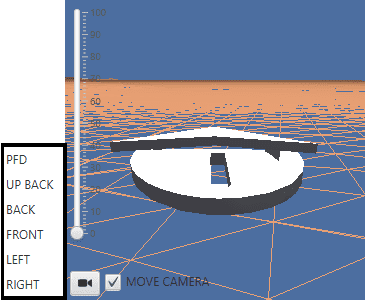
3D PDF visualization
3D Model |
|
|---|---|
Manage models |
Changes the 3D model display. |
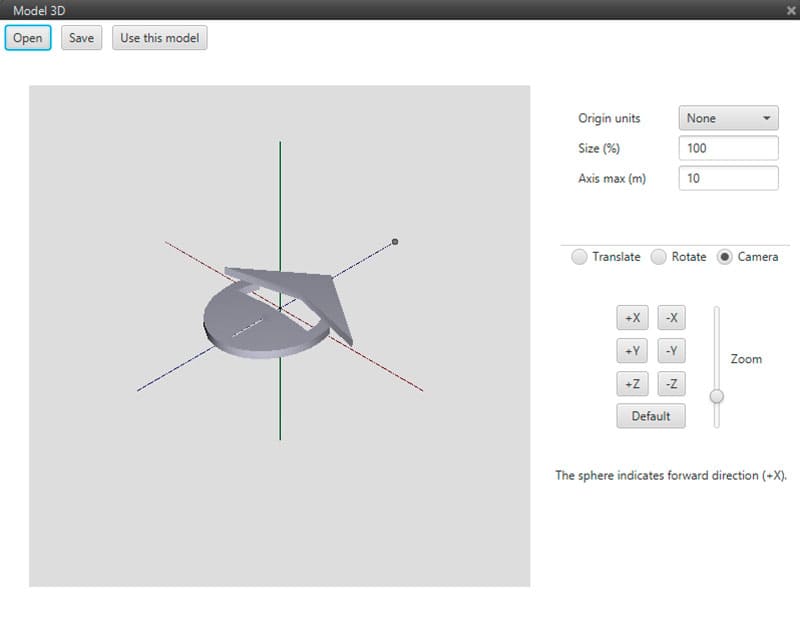
3D Model
Open: it allows to select an STL file to be loaded.
Save: save user changes in an STL file.
Use this model: select the current model to be displayed on the widget.
Origin units: user can select origin file units. The model is real-scaled according to the terrain shown on the widget.
Size: percentage scale factor.
Axis max: axis length in meters.
Translate/rotate/camera: translate and rotate modify model orientation. Camera changes the view displayed in Model 3D window. X,Y,Z buttons produce changes according to this axis. Default button resets any modification.
Some PFD display configurations are shown as an example:
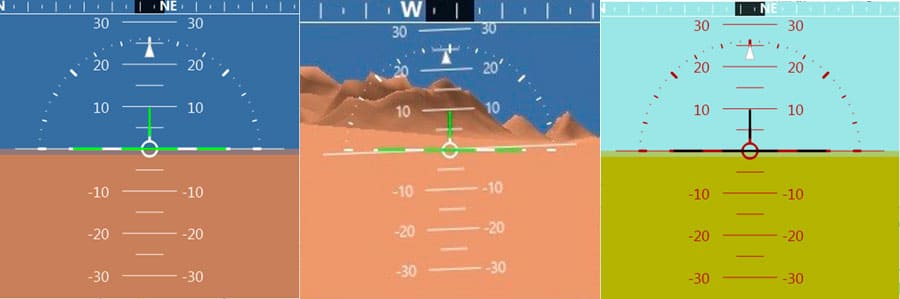
PFD Example
