Operation Parameters¶
Operation parameters are configurable values, postitions and directions that can vary depending on the mission.
Examples of operation parameters can be:
Mission duration
Cruise speed
Flight level
Takeoff and landing direction
Home point
Start of route
The main advantage of Operation parameters is that there is no need to access Veronte configuration in order to change them. This way, the Operator is able to modify certain parameters without the need of having access to the whole configuration.
Defined operation parameters will be saved into Veronte configuration, and will be kept even if the system is rebooted.
Operation Parameters Example
How to use operation parameters
Operation parameters are created whenever one of the following actions is performed while building a Veronte configuration:
Whenever one of the above cases is true, a new field will appear in the Operations menu.
The Operations menu for each unit can be accessed from its respective dropdown list on the top-right corner of the screen:
Operation Menu
After that, the values for these parameters can be defined using this menu. Remember that, in order to apply the new parameters,
it is necessary to save the configuration.
If any of these parameters is not defined at any moment, the user will receive an Operation Incomplete warning message. Clicking this message will also open the Operation menu.
Parameter not defined warning
Warning
Although it is possible to modify Operation Parameters during the flight, this practice is not recommended.
Whenever changing values during an operation, make sure that no potential risk to flight safety is involved.
Example
Lets say it is required to define Flight path angles for the different Landing segments from the Operation menu. The First step should be going to the Landing Phase Guidance, and define these parameters as Operation Guidance variables.
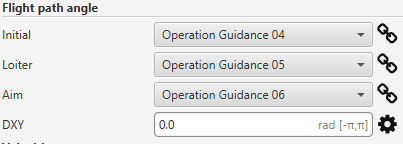
Example - Step 1
Now, the selected values will appear on the Operation menu.
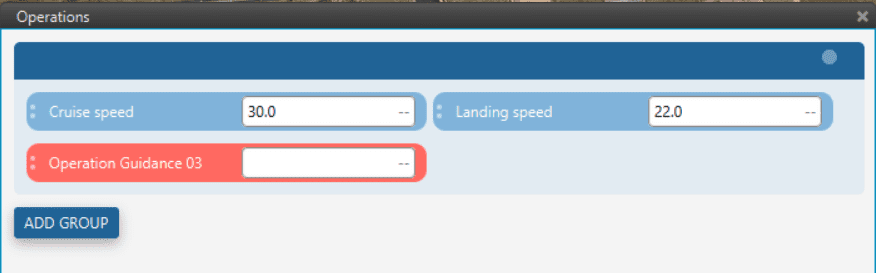
Example - Step 2
Operation Guidance variables can be directly renamed from the Operation Menu.
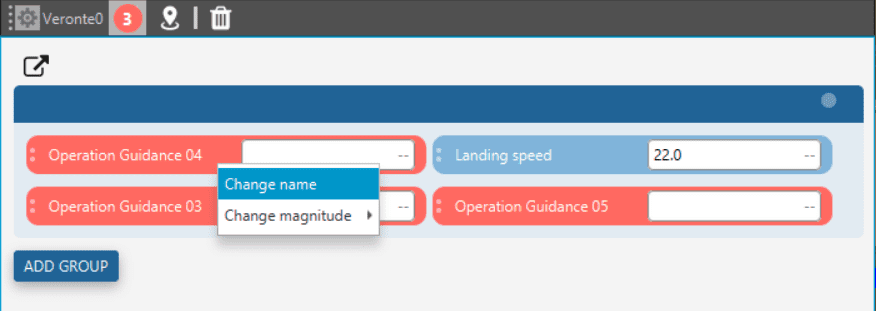
Example - Step 3
Finally, giving values to each of the parameters and saving
will apply the changes.
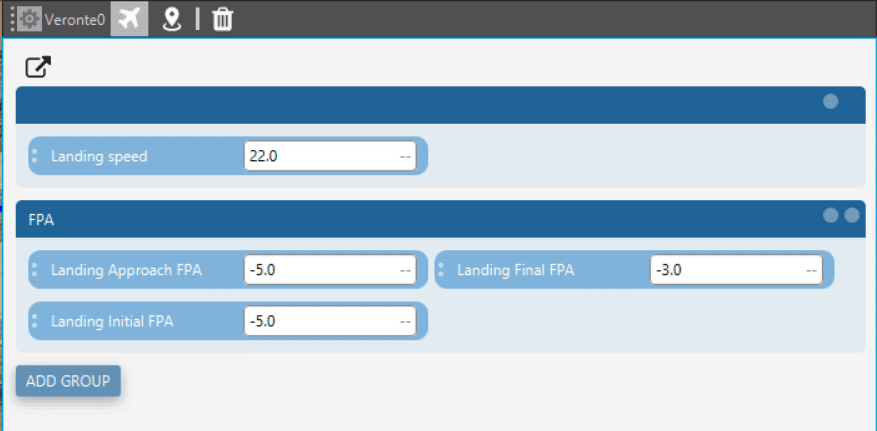
Example - Step 4
