Maintenance¶
Apart from cleaning, no extra maintenance is required to guarantee the correct operation of the MC01.
In order to clean MC01 properly follow the next recommendations:
Turn off the device before cleaning.
Use a clean, soft and dry cloth to clean carefully the unit.
Do not immerse the unit in water to clean it.
Software update¶
In order to update a MC01B/S unit, it is necessary to re-flash the board.
The following items will be needed to update Veronte MC01 software:
JTAG Probe
Embention Flashing Tool Software: If the user does not have this tool, please contact support@embention.com and the support team will share it through the Joint Collaboration Framework.
For more information on accessing the release and downloading the software, read the Releases section of the JCF user manual.
Firmware update file (
.binfile): The file with the new software version (.binfile) will be shared with the customer in the Joint Collaboration Framework when it is requested.
The following steps describe the process to re-flash a MC01B/S unit:
Connect the PC and the MC01B/S unit via the JTAG probe:
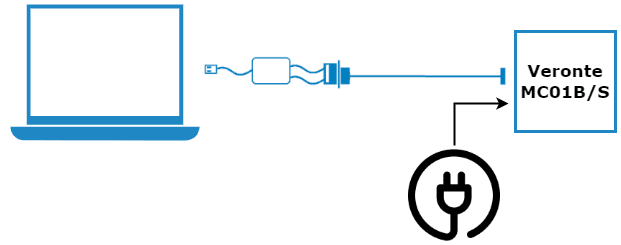
PC - MC01B/S connection¶
On the MC01B/S, connect the JTAG to the 8 pin connector on top of the board. Pin nº 1 is indicated with a white dot:
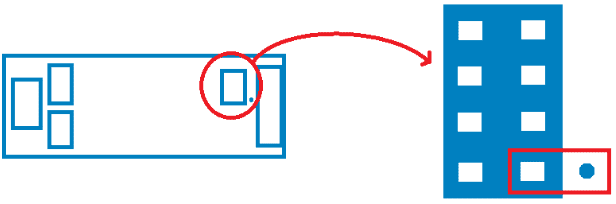
JTAG connection¶
Open the Flashing Tool and access it without logging in:
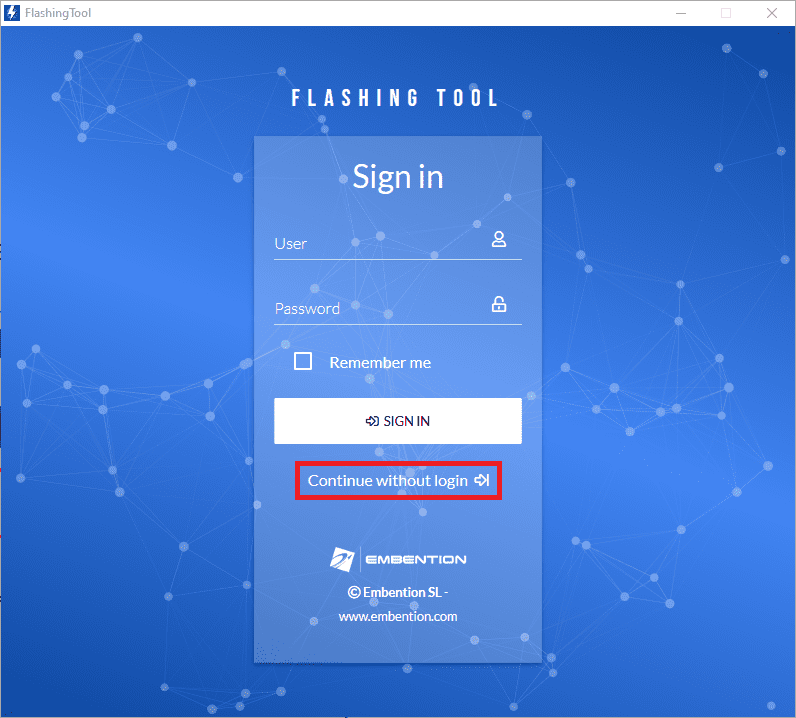
Flashing tool - Inital menu¶
Select the product MC01 or MC01_Stepper:
Note
MC01 for MC01B product, and MC01_Stepper for MC01S product.
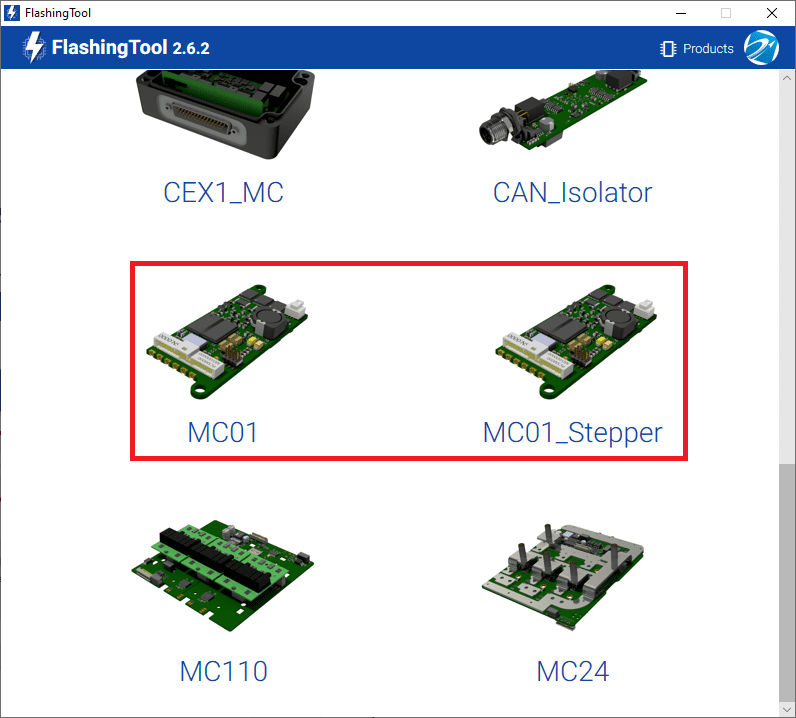
Flashing tool - Product selection¶
Select PRODUCT, as the flashing method:
Note
Although in this example the MC01 has been selected, the procedure is the same for the MC01_Stepper.
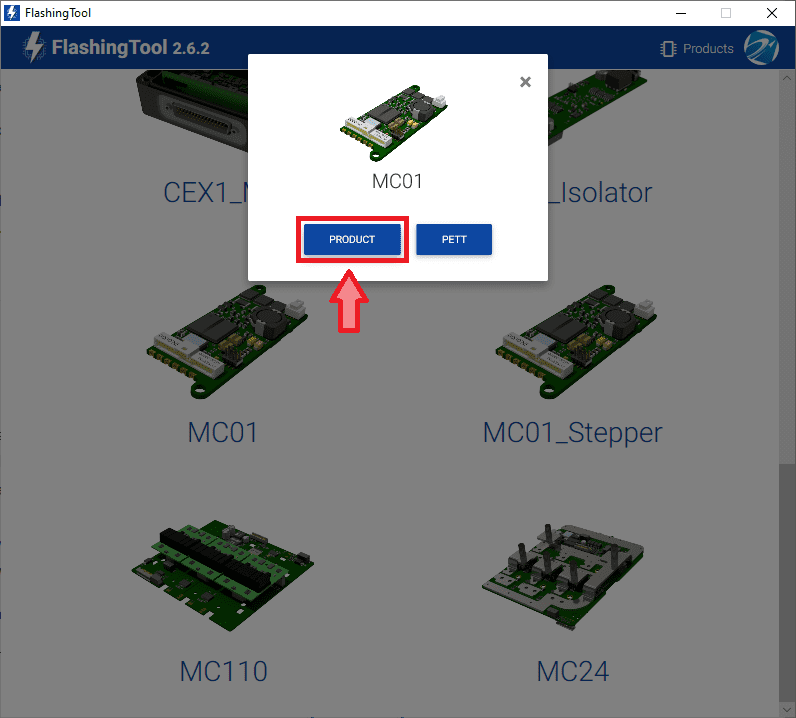
Flashing tool - Flashing method selection¶
Warning
If the JTAG is not connected or if the PC does not recognise it, the following message will appear after selecting PRODUCT:
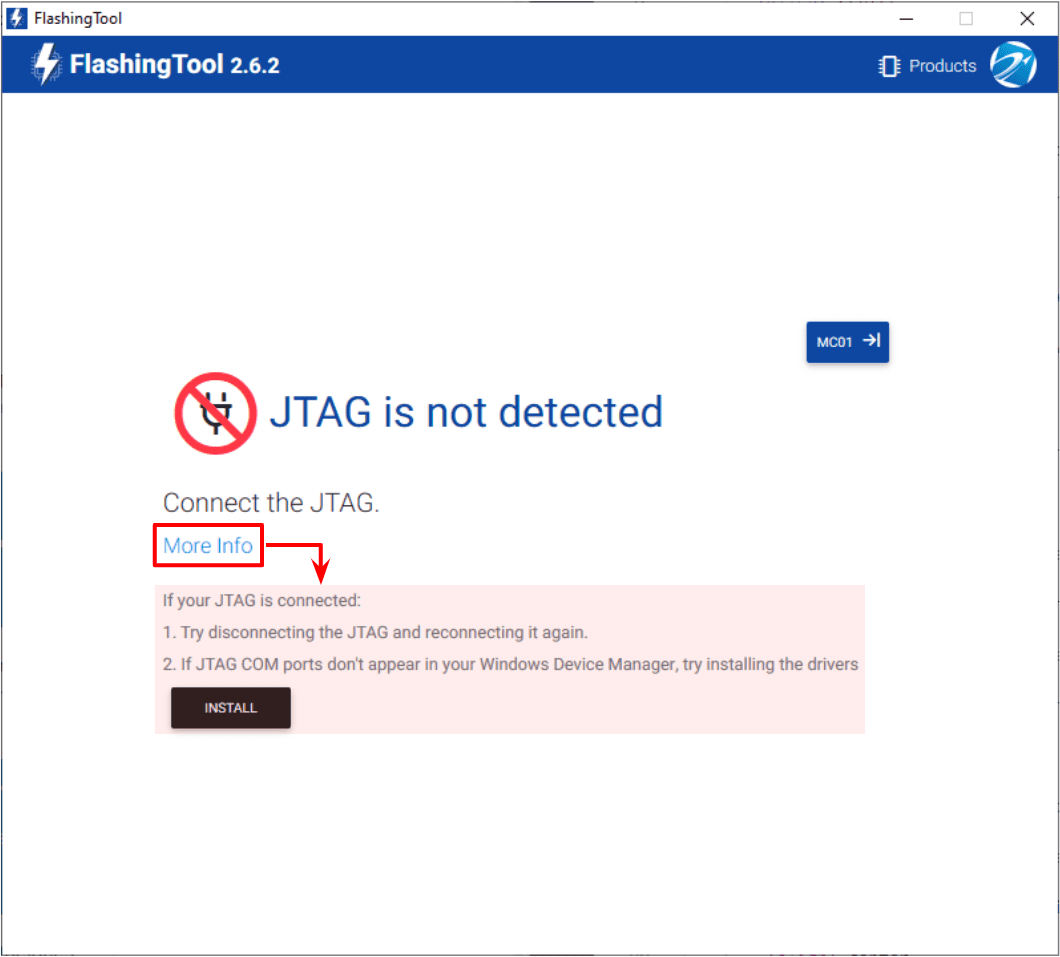
Flashing tool - JTAG not connected¶
Here, select the new firmware file to update the MC01B/S (
.binfile previously downloaded from the user’s Joint Collaboration Framework) and also enter the address of the unit.Note
Address = 30000 + S/N, users can look up the MC01B/S serial number directly in the product.
The MC01B/S address must be in the range 30100-31999.
Then, click on ‘Flash’:
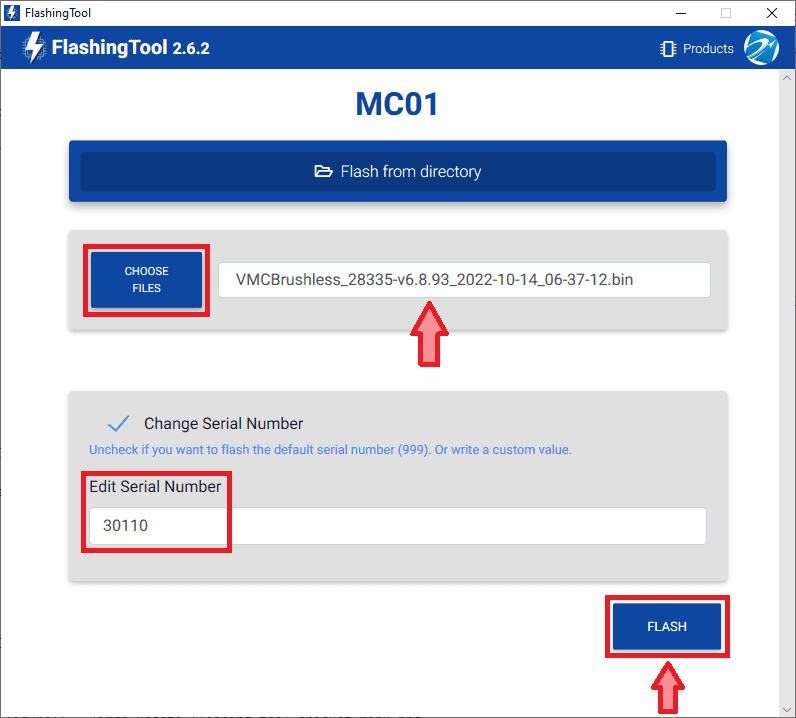
Flashing tool - File and address number¶
Wait until flashing is complete:
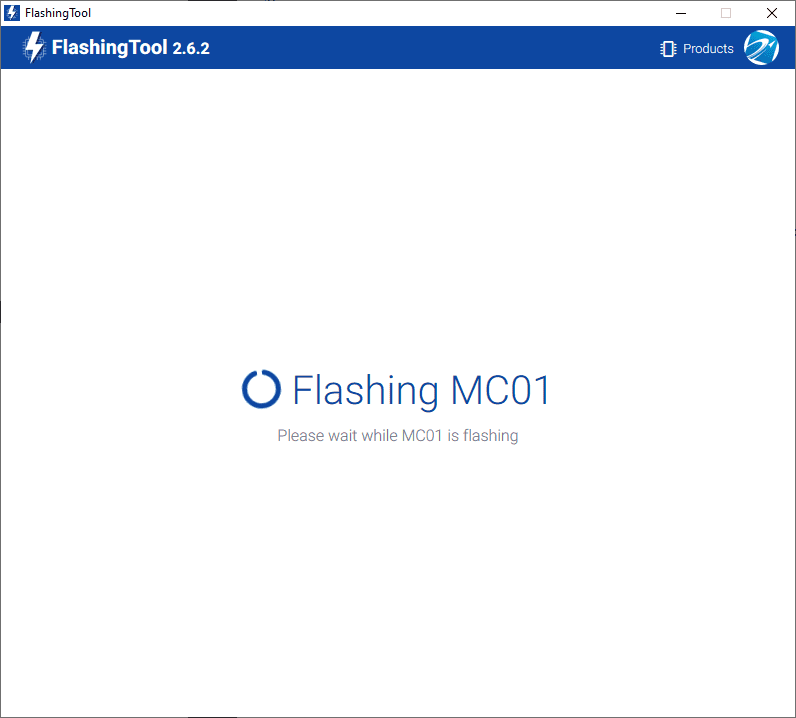
Flashing tool - Flashing process¶
Finally, if the process has completed correctly, it should look like this:
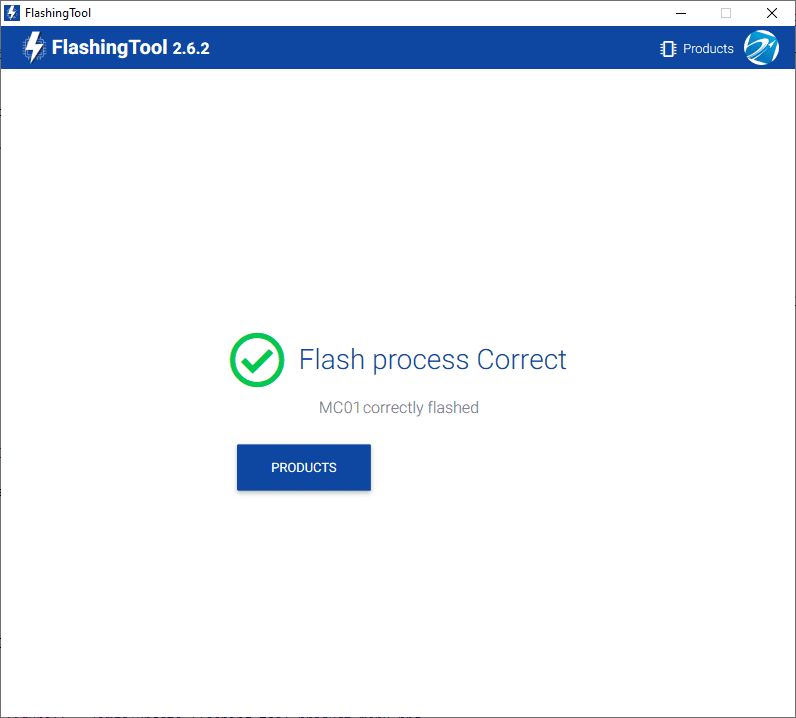
Flashing tool - Flashing process correct¶
However, if something has gone wrong, the following message appears:
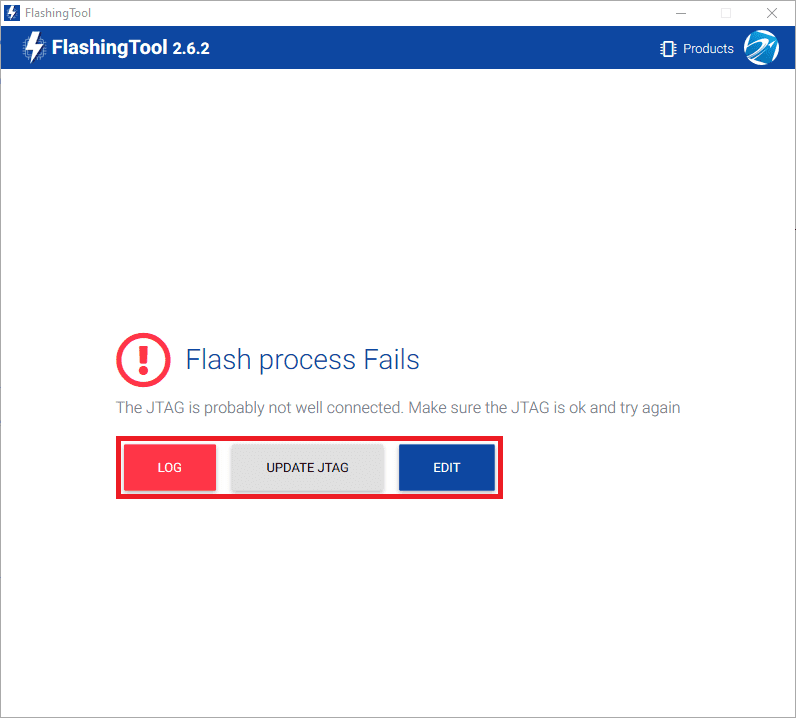
Flashing tool - Flashing process fails¶
Re-check the connections, reset MC01B/S unit and try again by pressing ‘EDIT’.
If this does not solve the problem, it may be necessary to update the JTAG drivers by clicking ‘UPDATE JTAG’:

Flashing tool - Update JTAG process¶

Flashing tool - Update JTAG process correct¶
After this, try again to flash the MC01B/S.
If the failure window still appears, contact support@embention.com and share the log displayed by pressing ‘LOG’ with the support team:

Flashing tool - Log¶
