3D Simulation¶

Veronte 3D Simulation
Veronte PFD works using a flight simulator for representing the worldwide geographical scenarios: lands, seas, mountains, cities, airports, airfields, heliports, etc… In addition, unlike other 3D PFDs an internet connection is not necessary so it can be operated from any location and environment without any delays in scenario loading.
This feature displays a 3D view of the aircraft which is being piloted, while it permits to use it as a 3D PFD (Primary Flight Display) when using the 1st camera view. This system permits to display custom aircraft models in the virtual environment. Planemaker tool is available for creating custom models, thereby the operator can see in the interface aircraft model which is being flown.
Video: Veronte Situational Awareness for UAVs.
Veronte Pipe Configuration¶
To configure the 3D Simulation in Veronte Pipe it is necessary to complete some steps. First of all, the user must connect Veronte Autopilots to the PC and run Veronte Pipe and XPlane simulator.
When the system is ready, it is possible to open the XPlane connection on Pipe following the path Setup > XPlane. In this panel, the user must select the Real 3-D View from the menu, complete the editable fields as described in section Mounting and configure X-Plane following the same section.
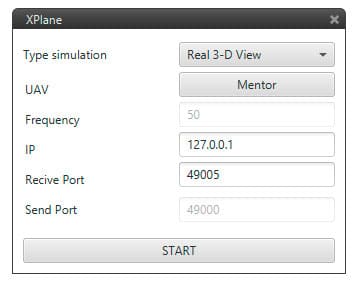
Veronte 3D Simulation
When the connection with XPlane is not possible, an information window shows up. In order to admit the input connection, XPlane requires a plugin installation. By clicking on “Install”, it is possible to select the XPlane folder on the PC in order to install it.
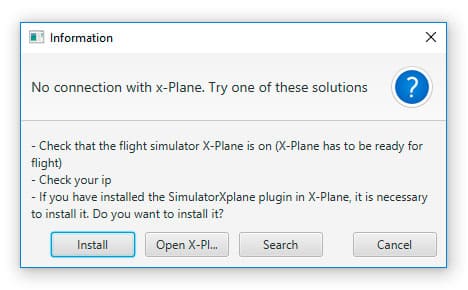
Plugin installation request
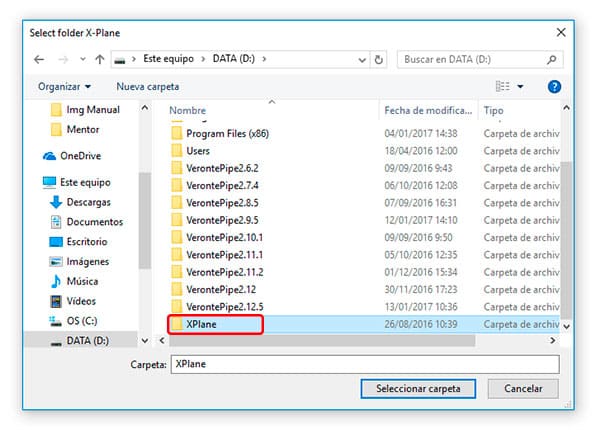
X-Plane folder selection
When the XPlane connection is correctly configured, it is possible to click on “Start” in the XPlane connection panel and the 3D Simulation will start. XPlane will take position on the map and attiude datas from Veronte Pipe and will reproduce the aircraft movement in the simulation environment following the real one.
When the flight is over and the simulation is not required, in order to stop the connection with XPlane, it is sufficient to open the XPlane connection panel and click on “Stop”.
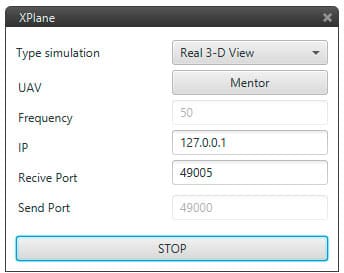
Stop XPlane connection
