Operation¶
Once the installation is finished, open 1x PDI Calibration and select the unit.
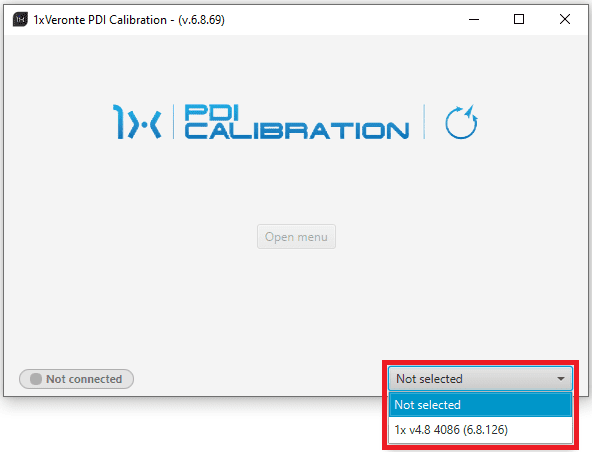
Select device¶
Warning
If no unit is connected, e.g. when working offline, it is not possible to access the menus of the 1x PDI Calibration software.
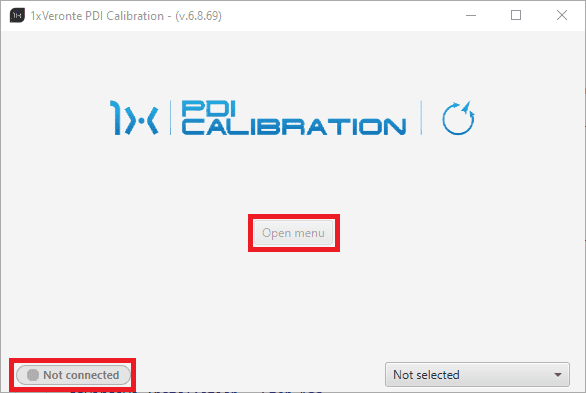
1x PDI Calibration - Device not connected¶
If it is correctly connected, it should appear in Normal mode as shown in the following figure.
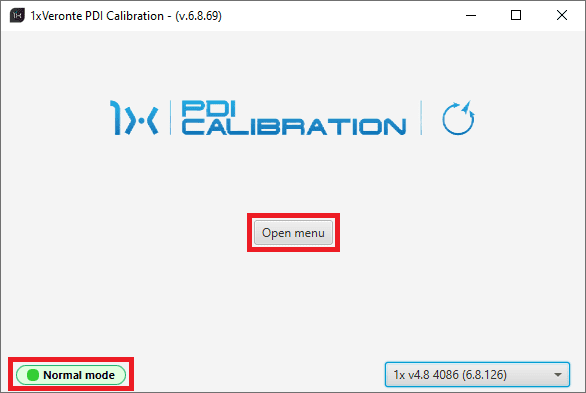
1x PDI Calibration¶
Note
1x unit can also appear as: Maintenance mode, Maintenance mode (loaded with errors) or Normal mode - Disconnected.
Maintenance mode (loaded with errors) appears when something is wrong in the configuration.
The user can now access the software by clicking on ‘Open menu’. Then, the following window will be displayed:
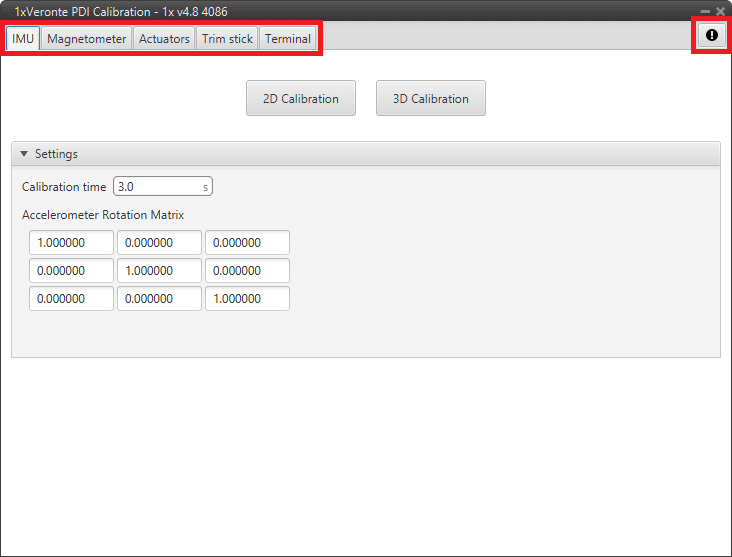
Initial menu¶
 Feedback button: Users can report a problem they have encountered by creating an issue in their own ‘Joint Collaboration Framework’.
Feedback button: Users can report a problem they have encountered by creating an issue in their own ‘Joint Collaboration Framework’.The ‘Download’ button downloads a zipped folder with the current 1x configuration and more information needed for Embention to resolve the issue. It is advisable to attach this folder when creating the issue.
Note
The user’s ‘Joint Collaboration Framework’ is simply a own Github repository for each customer.
If the user has any questions about this Joint Collaboration Framework, please see the Joint Collaboration Framework user manual or contact sales@embention.com.

Feedback¶
The 5 different tabs that can be seen in the figure above are explained in detail in the following sections:
IMU: Calibration of the current IMU (selected in the 1x PDI Builder software).
Magnetometer: Calibration of all magnetometers sensors.
Actuators: Calibration of actuators.
Trim stick: Trimming the neutral position of channels.
Terminal: Terminal Manager.
When exiting from the 1x PDI Calibration software menus (by clicking on ![]() ), the following message will appear asking to save/export the current configuration:
), the following message will appear asking to save/export the current configuration:
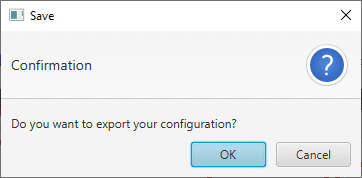
Export configuration¶
This will save a folder with the current configuration (PDI files including the production folder) saved in Veronte Autopilot 1x.
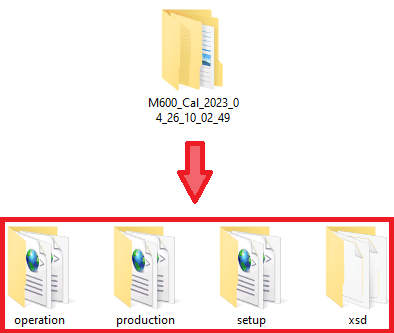
Exported configuration - PDI files¶
For more information on the folders containing the PDI files, see the initial menu of the Configuration section of the 1x PDI Builder user manual.
