Operation¶
Once the installation is finished, open Veronte Updater and the following main menu will appear:
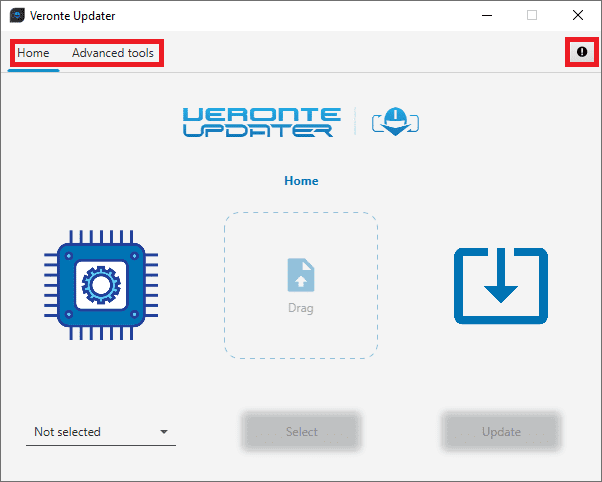
Veronte Updater - Main menu¶
Users may notice that there are some tabs at the top of the menu:
Home: This is the main tab, where the whole update process takes place.
Advanced tools: When clicked, it displays a drop-down menu with several options to carry out on the connected device: File system, Upload files, Flash tool, Flash Remode ID, Identify SD and Upload partition data.
For more information, refer to Advanced tools section.
Feedback
 : Users can report a problem they have encountered by creating an issue in their own ‘Joint Collaboration Framework’. The ‘Download’ button downloads a zipped folder with the current device configuration and more information needed for Embention to resolve the issue. It is advisable to attach this folder when creating the issue.
: Users can report a problem they have encountered by creating an issue in their own ‘Joint Collaboration Framework’. The ‘Download’ button downloads a zipped folder with the current device configuration and more information needed for Embention to resolve the issue. It is advisable to attach this folder when creating the issue.Note
The user’s ‘Joint Collaboration Framework’ is simply a own Github repository for each customer.
If the user has any questions about this Joint Collaboration Framework, please see the Joint Collaboration Framework user manual.
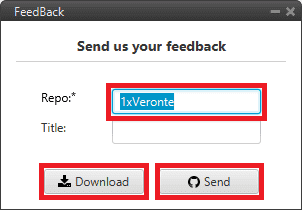
Feedback¶
