Offline
This option is designed for when users operate offline, i.e. they do not have internet access to download map information. For this reason, the map tiles of the area to work on can be pre-downloaded.
The following options are available in this section:
Show downloaded tiles
This option works differently when working online and offline:
-
Online: If the user has already downloaded tiles, when clicking on this icon, the area with the downloaded tiles will be marked with a blue rectangle:
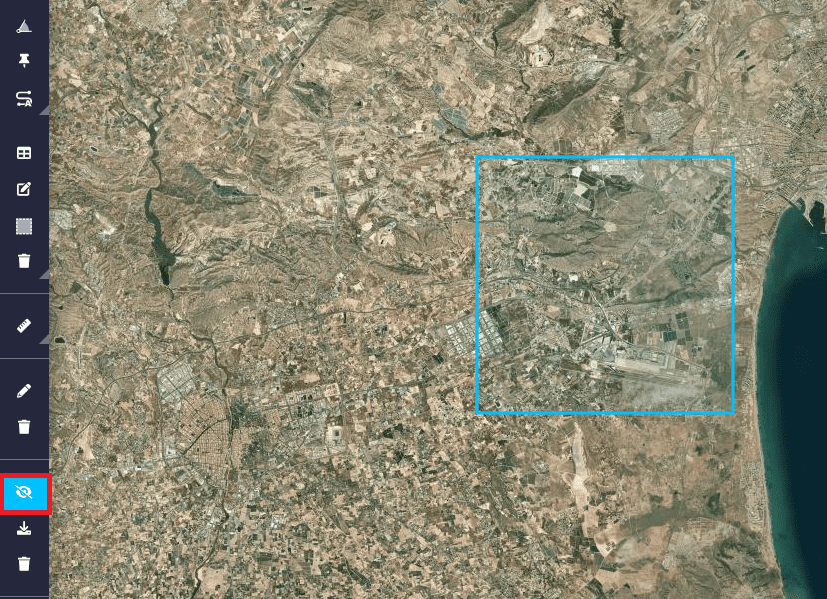
Show tiles If the user has not downloaded any tiles, the following message will appear when clicking here:
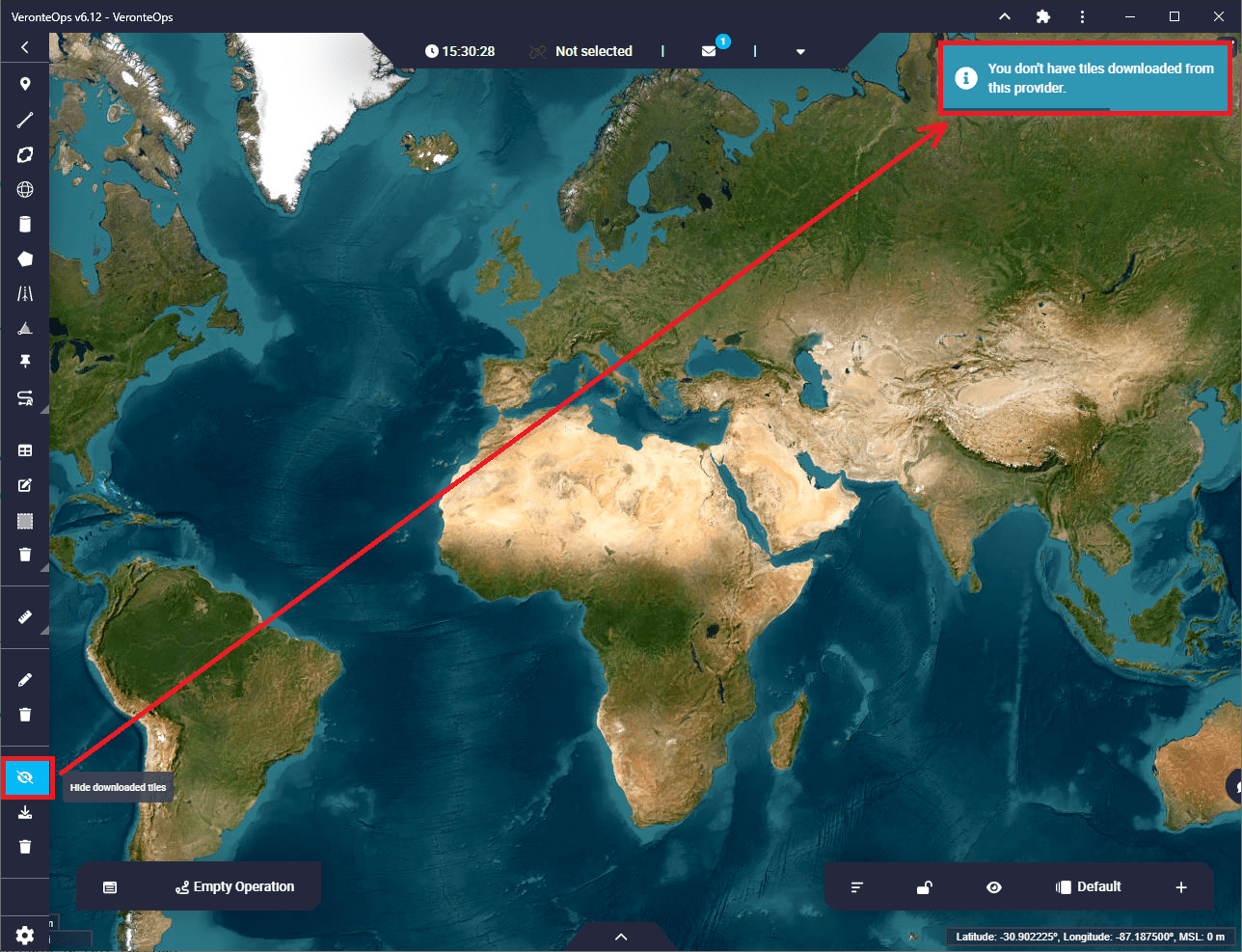
Show tiles - don't have downloaded -
Offline: If the user has already downloaded tiles, when clicking on this icon, these tiles will always appear:
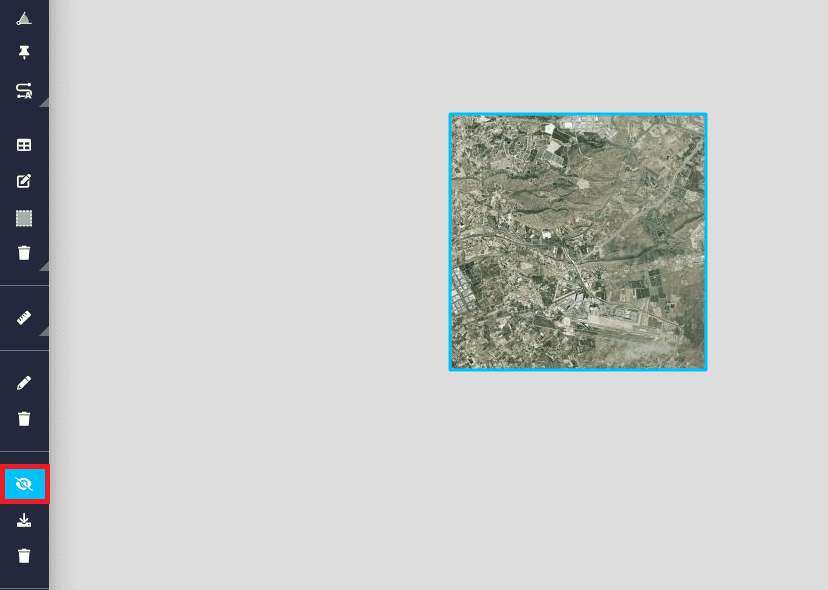
Show tiles If the user has not downloaded any tiles, they may appear because they are stored in the Veronte Ops cache, however, it is not certain that this will always happen. Therefore, it is recommended to have the map tiles downloaded when working offline.
Save tiles
The tiles that the user is viewing will be downloaded. An example is shown below:
-
Click on this icon when the user is zooming in on the tiles in the desired area to download:
Warning
As each zoom level in Veronte Ops counts as an independent map tile. When downloading map information, make sure that all relevant zoom levels are downloaded.
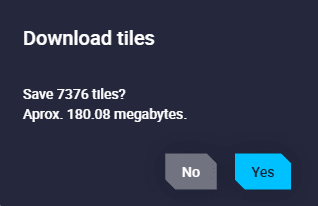
Download tiles -
The tile download process will then begin:
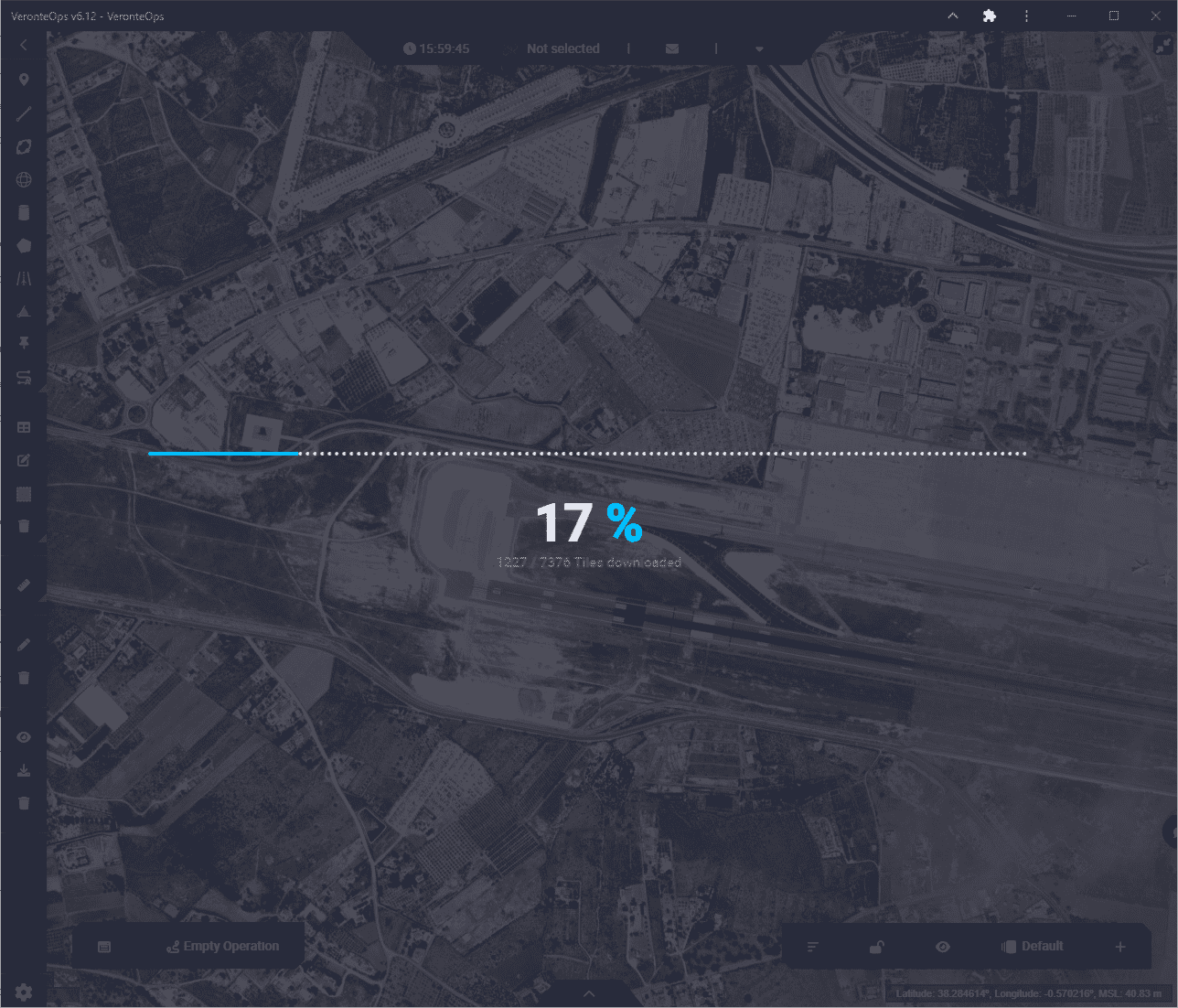
Downloading tiles -
Finally, by clicking on the above option, users can view the downloaded map tiles of the desired area.
However, if there is no significant zoom, Veronte Ops will not download these files because there are too many of them. The following message will appear:
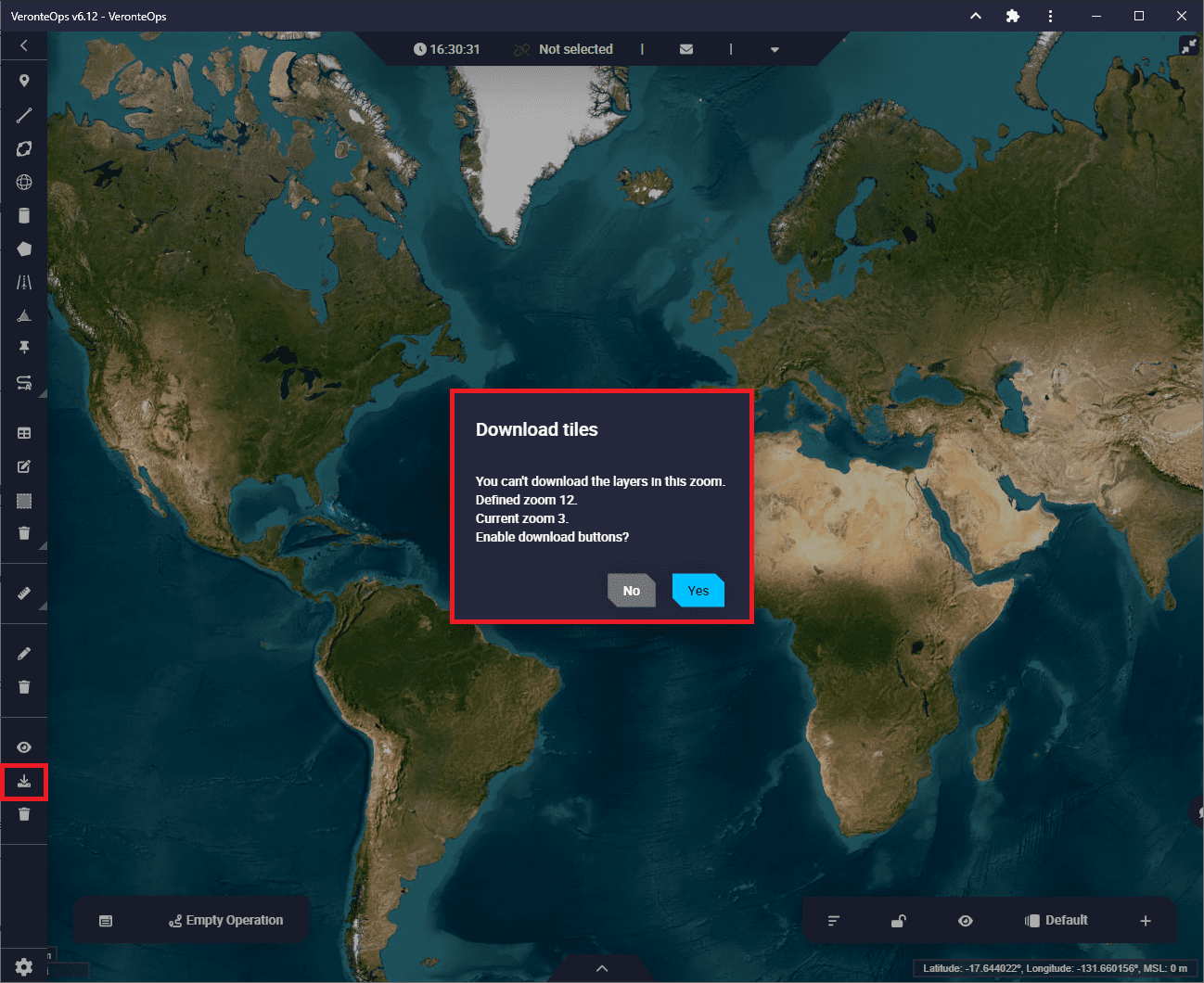
Remove tiles
Clicking on this icon will delete all tiles downloaded tiles. The following messages will appear:
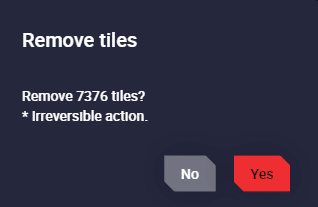

© 2025 Embention. All rights reserved.