Troubleshooting¶
In case of any software error, it is possible to extract and analyze files from session folder.
Warning
Do not modify or delete manually any Veronte Link file. Copy them to a different path to send or analyze.
Veronte Link files are placed on the following paths:
C:\Users\USER NAME\AppData\Roaming\VeronteLink\configurablesDevice configurations.C:\Users\USER NAME\AppData\Roaming\VeronteLink\sessionsSession files, it includes flights information.C:\Users\USER NAME\AppData\Roaming\VeronteLink\tracelogsEvent logs, it includes flights information.C:\Users\USER NAME\AppData\Roaming\VeronteLink\(\Rightarrow\)cfg.sonVeronte Link connections configuration file. If deleted, the configuration will be lost.C:\Users\USER NAME\AppData\Roaming\VeronteLink\(\Rightarrow\)vlink.lockInternal file that only appears if any instance of Veronte Link is open. If deleted, there will be instability in the system.
Comm Port error in Windows Device Manager¶
If the following Windows Comm Port error occurs:
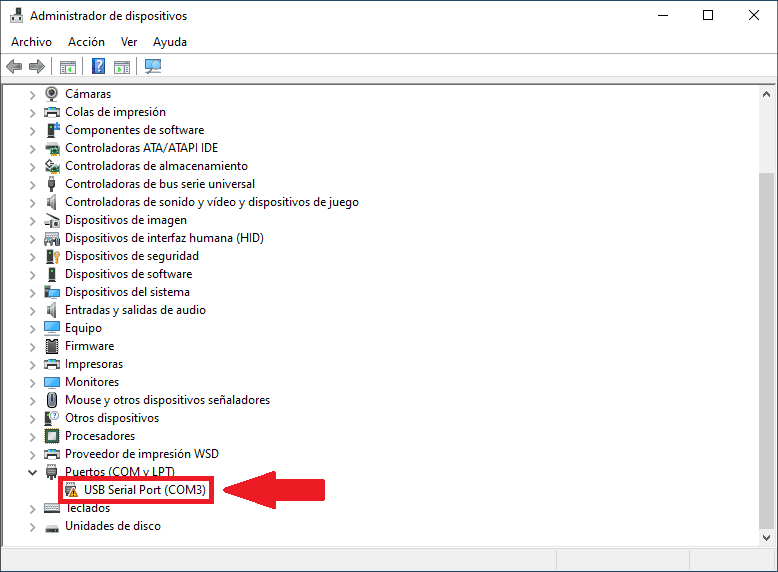
Windows Device Manager - Comm Port error¶
Users must extend the diconnection time to 5 seconds to fix it. To do this:
Go to the Connetion menu \(\rightarrow\) click on the
 icon to open the COM configuration.
icon to open the COM configuration.Open the Advanced parameters drop down menu \(\rightarrow\) modify the Disconnect time to 5 seconds.
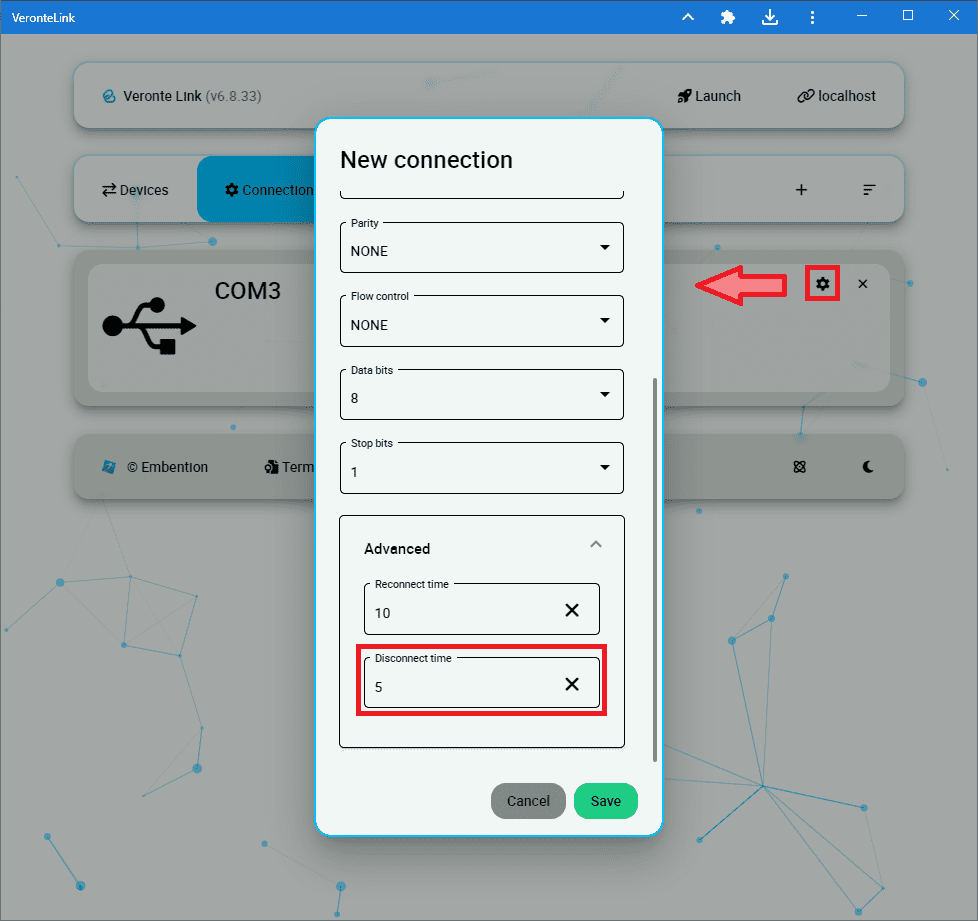
Connection configuration - Disconnect time¶
If the user is still having problems with this, please contact the support team by creating a ticket in the customer’s Joint Collaboration Framework; for more information, see Tickets section of the JCF manual.
