Graphical User Interface
When opened Veronte FDR, the application will display an interface similar to the one below. This interface is composed of the following areas:
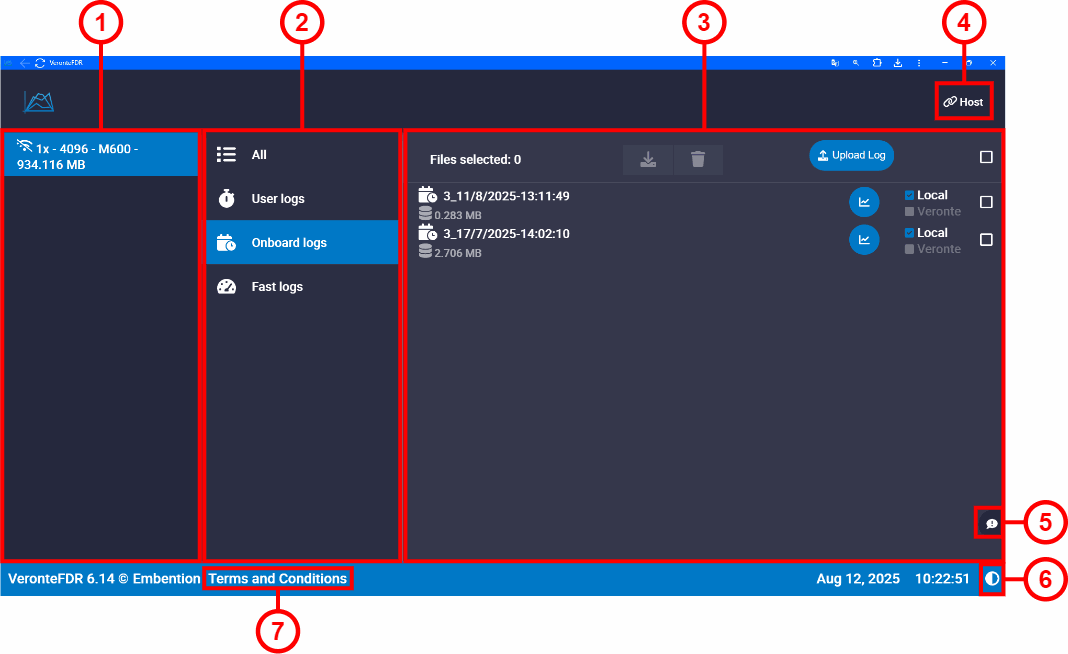
- Veronte Autopilots panel. Select the Veronte Autopilot to access its logs. Autopilots can be connected
 or disconnected
or disconnected  .
. -
Type of logs panel. Select a log type to display them. Select All to display all types of logs.
To know more about logs, read the Telemetry - Telemetry section of the 1x PDI Builder user manual.
-
Log Files Panel. As shown in the image, here all records of the log type selected in Type of logs panel are displayed in a list.
-
Host. It allows connecting to the local IP address (localhost) or to another desired IP address. To do it, click on Add new VLink Host, write the IP address and click on Save.
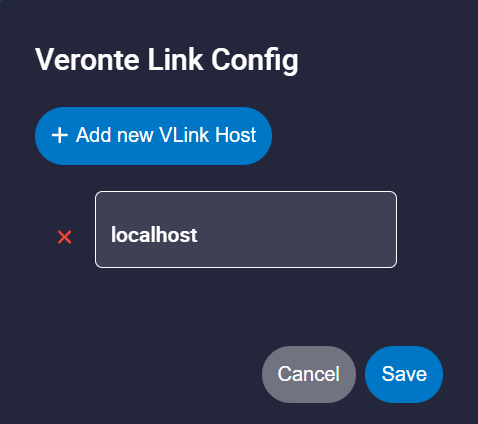
Host window -
Feedback. After clicking here, the following window will pop up:
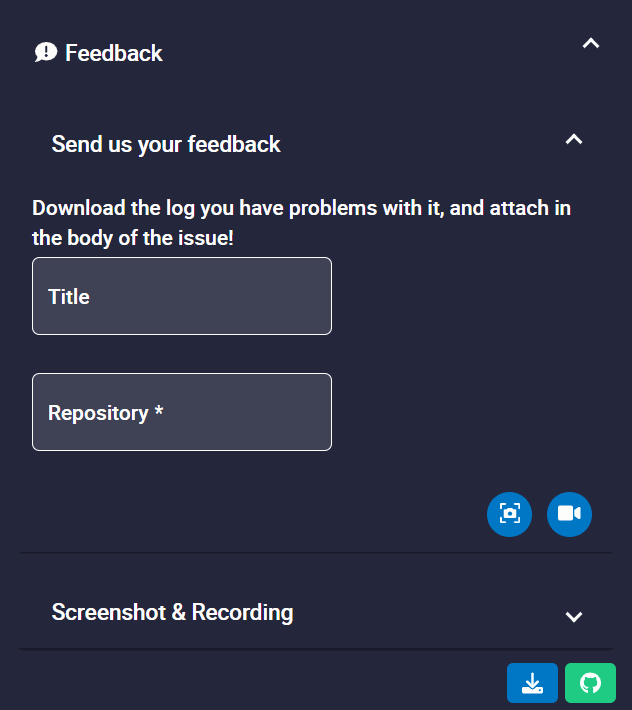
Users can report a problem they have encountered by creating an issue in their own Joint Collaboration Framework.
Note
The user's 'Joint Collaboration Framework' is simply a Github repository for each customer.
In case of having any questions about this, please see Joint Collaboration Framework manual or contact sales@embention.com.
In addition, clicking on
 will take a snapshot or
will take a snapshot or  will record a video, which can be added as explanatory information to the issue.
will record a video, which can be added as explanatory information to the issue.When a snapshot or video is taken, it can be visualized in the Screenshot & Recording tab.
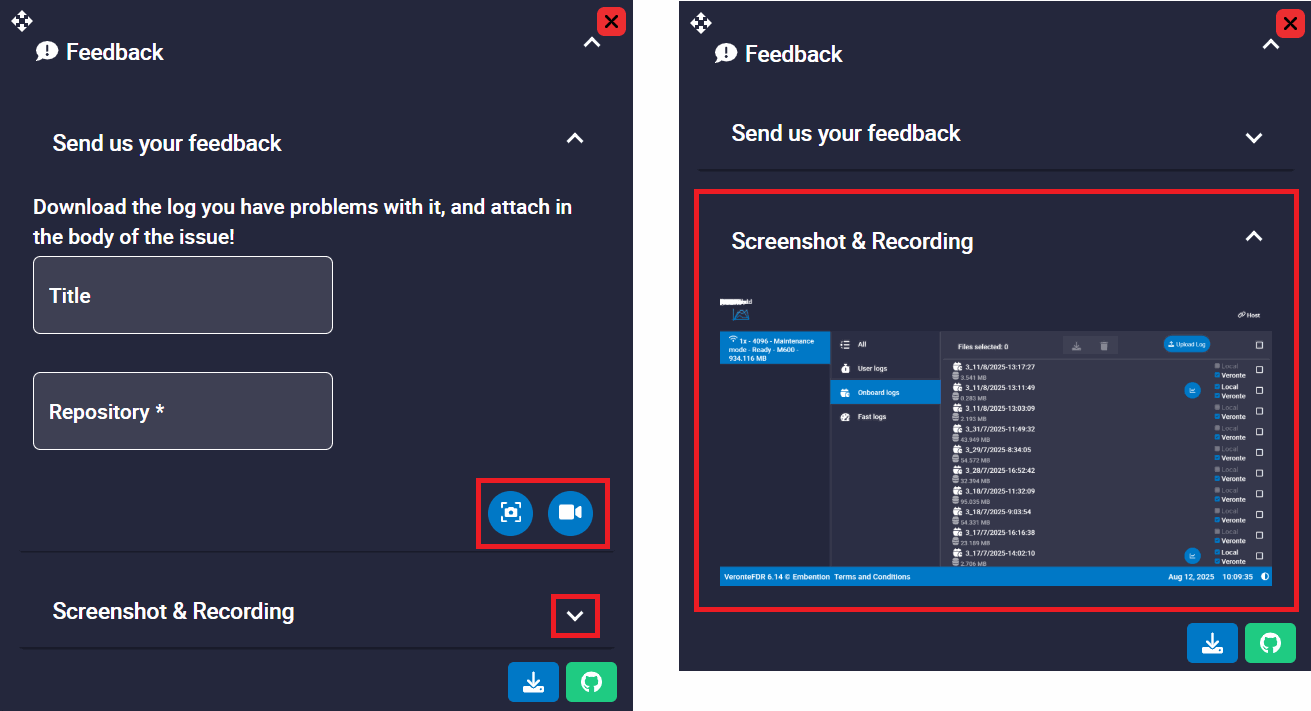
Screenshot & Recording tab Clicking on the Download button downloads a zipped folder with the data of the operation to easily identify the problem.
It is advisable to attach this folder when creating the issue. Finally, by clicking on the Send button, a Github window will open in the browser with an issue.
This issue is created in the repository indicated before with the title that has been defined. Find below an example of the creation of a feedback:
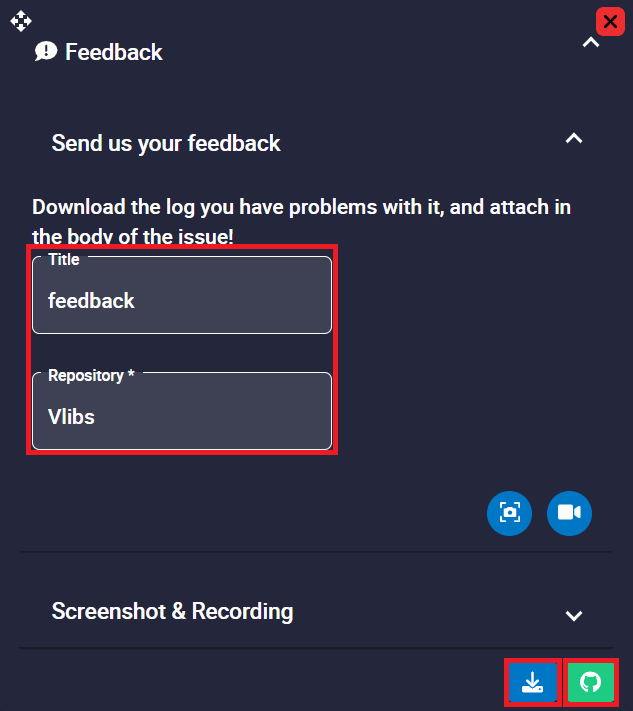
Feedback example - Feedback menu 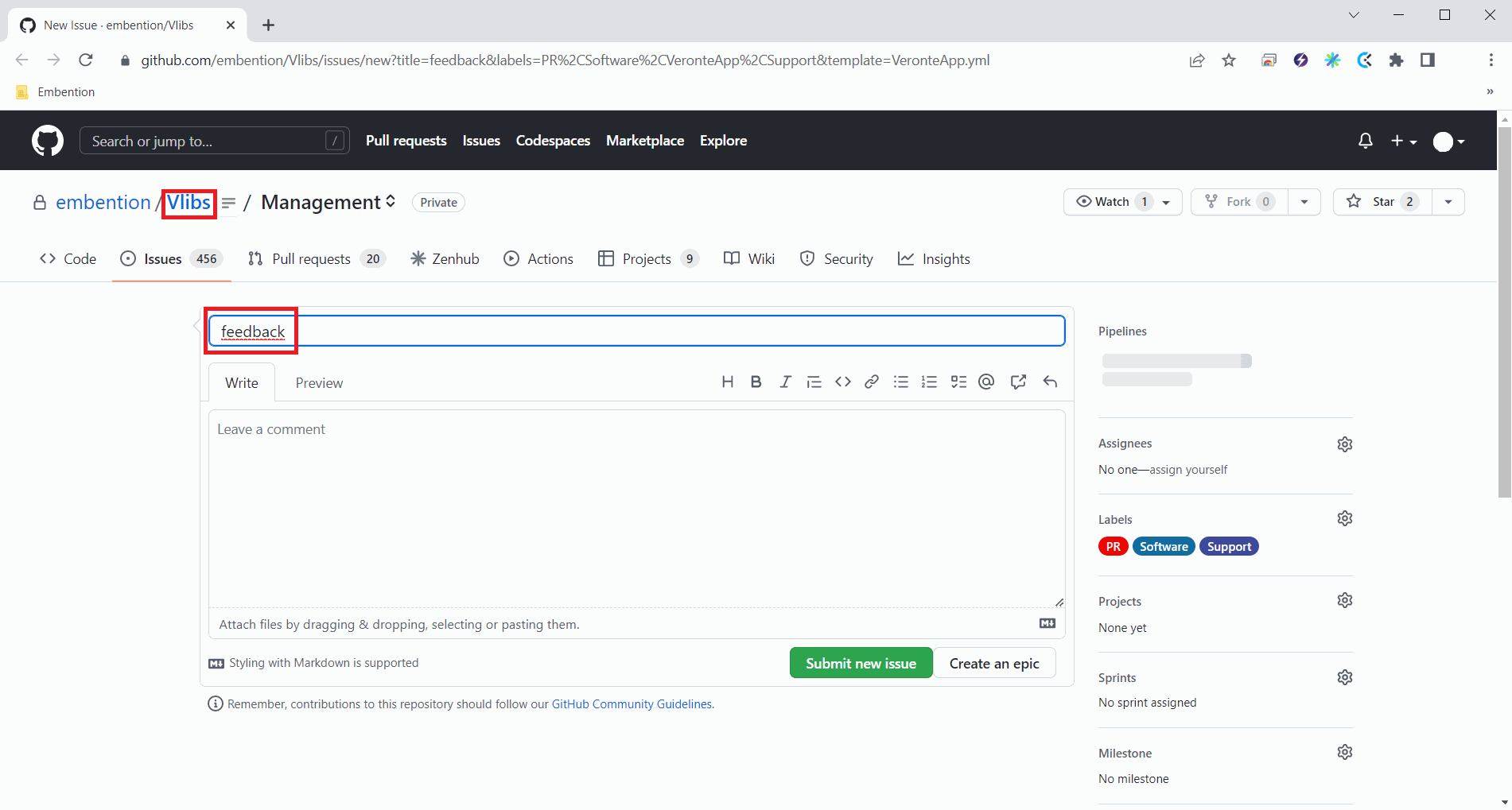
Feedback example - Issue created in Github -
Light/dark mode. It changes the display mode of the interface.
- Terms and Conditions. Users can consult the End User License Agreement (EULA).
Log Files Panel
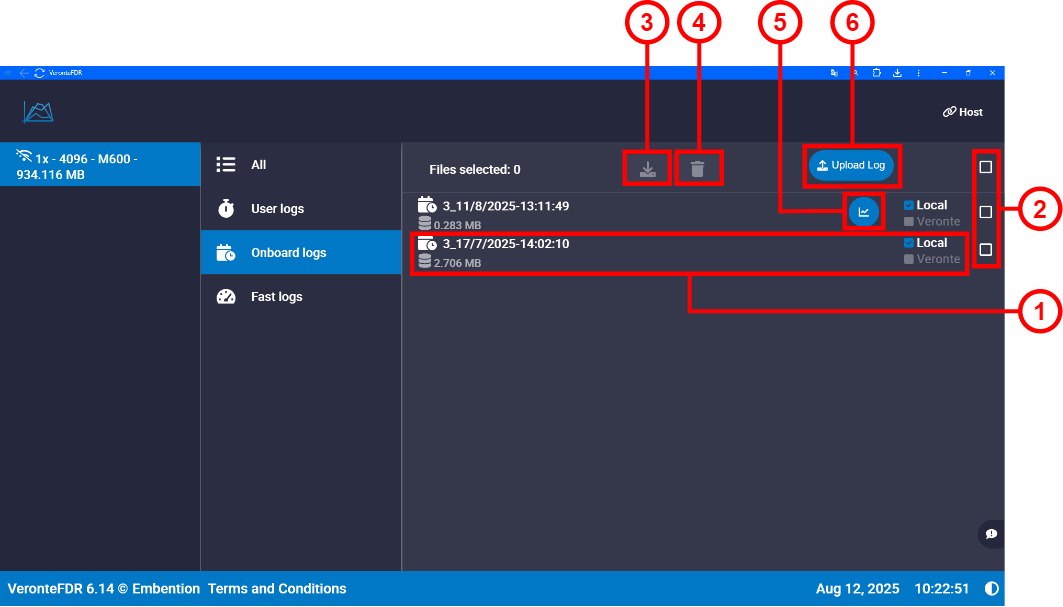
-
Register: Each log has a file name with the following format that allows to be identified
[Log type]_[Log started date]-[Log started time].Where each Log type value refers to 2=User log, 3=Onboard log or 4=Fast log.
In addition, each log has two checks:
- Local: Indicates that the log is located on the computer.
- Veronte: Indicates that the log is located on the connected Veronte Autopilot.
Note
The log can be located in both locations, Local and Veronte.
-
Selection boxes: Select the logs to be downloaded or deleted. Checking the first box will select all logs.
-
Download: Selected log files can only be downloaded as CSV files clicking on the
 icon.
icon.The download progress is displayed on the same line as the log currently being downloaded, where it can be canceled by pressing on
 .
.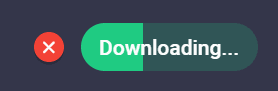
Download progress bar The download data progress can be viewed by hovering the cursor over the progress bar.
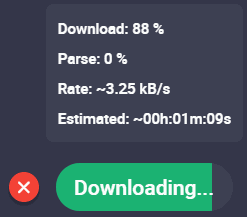
Download progress data Warning
The following error message will appear if the connection with Veronte Autopilot is lost during the download process. In this case, user must repeat the downloading process.
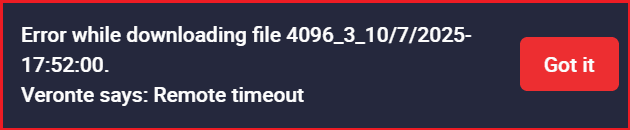
Download - Error message Note
Please note the following download behaviors:
-
Download queue: Although it is not possible to download multiple files simultaneously, when you select multiple log files and click the download button, they will be added to a queue. The system will then download them sequentially, one after another.
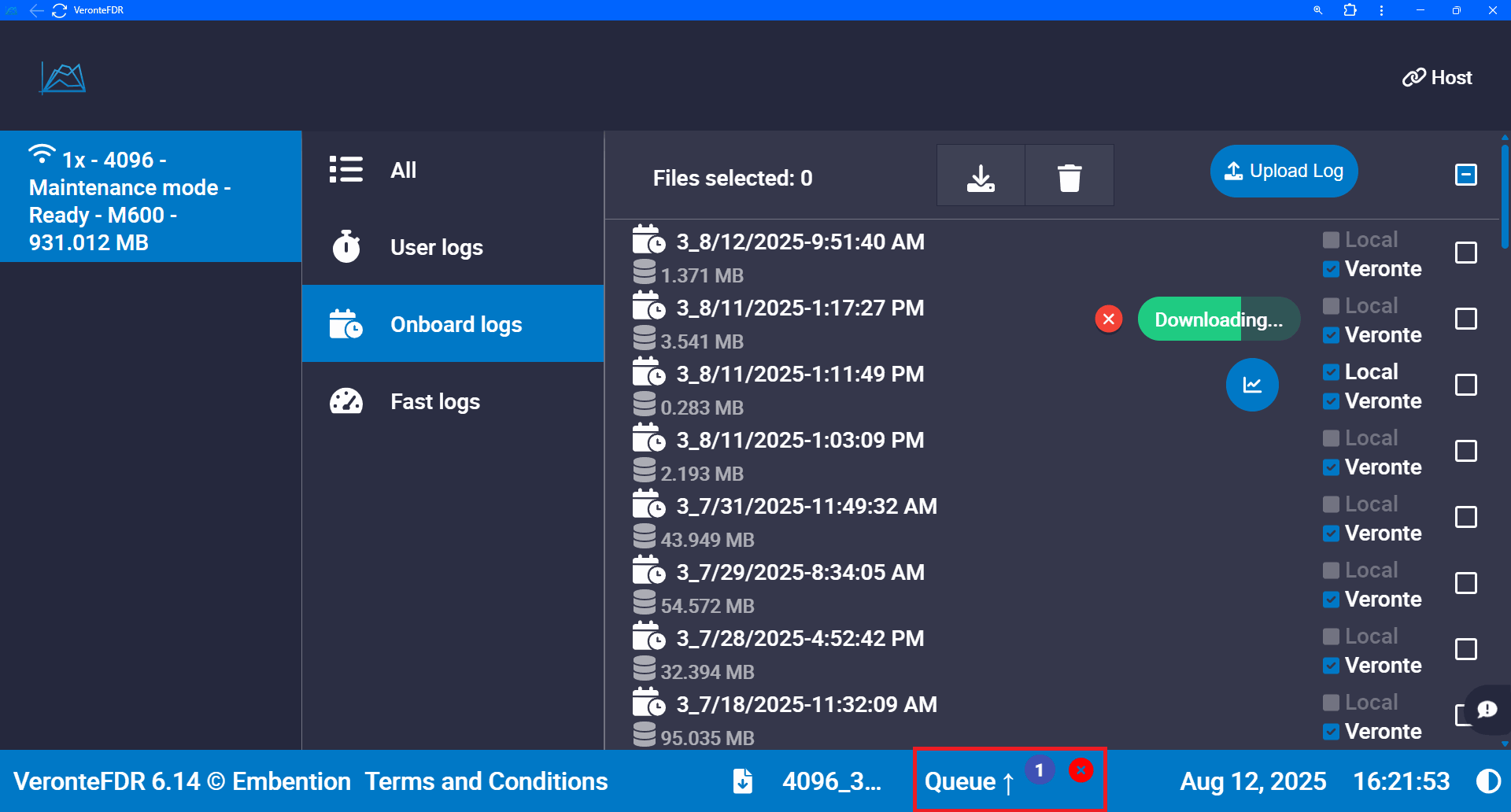
-
Single autopilot limitation: Only logs from one autopilot can be downloaded at a time. If multiple autopilots are connected, the user must complete the download process for one device before starting the download for another.
-
-
Delete: When clicking on this button, the user has two options:
 clicking this button will delete the log files located on the computer.
clicking this button will delete the log files located on the computer. clicking this button will delete the log files located on Veronte Autopilot.
clicking this button will delete the log files located on Veronte Autopilot.
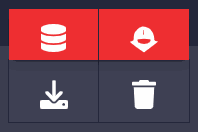
Delete options Note
The user must confirm these actions by accepting a confirmation panel. Panels below correspond to the confirmation of the local file deletion and the autopilot file deletion respectively:
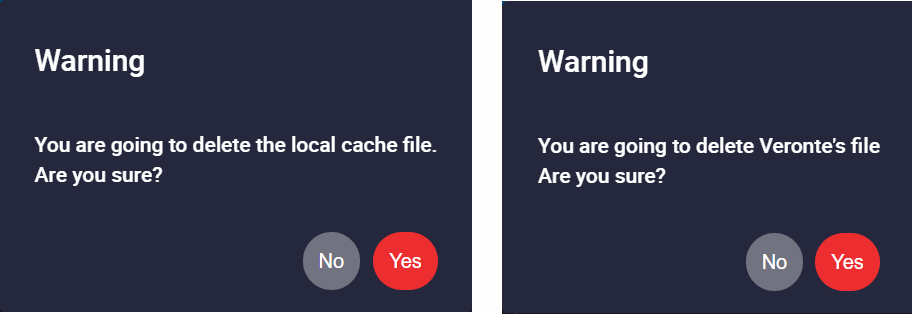
Delete - Warning Panels -
 ViewLog functionality: This button appears once a log has been downloaded. This functionality allows users to analyze flight data.
Clicking on it will display the Log Analysis Panel.
ViewLog functionality: This button appears once a log has been downloaded. This functionality allows users to analyze flight data.
Clicking on it will display the Log Analysis Panel. -
 Upload Log: The user can upload logs in
Upload Log: The user can upload logs in .csvformat from previous sessions stored locally. This also includes logs generated by the Veronte Telemetry CSV application (postflight). When the log is uploaded, the Log Analysis Panel will be displayed automatically.
© 2025 Embention. All rights reserved.