Operation¶
Once the configuration is completed, open MEX PDI Calibration and select the connected MEX on the marked button.
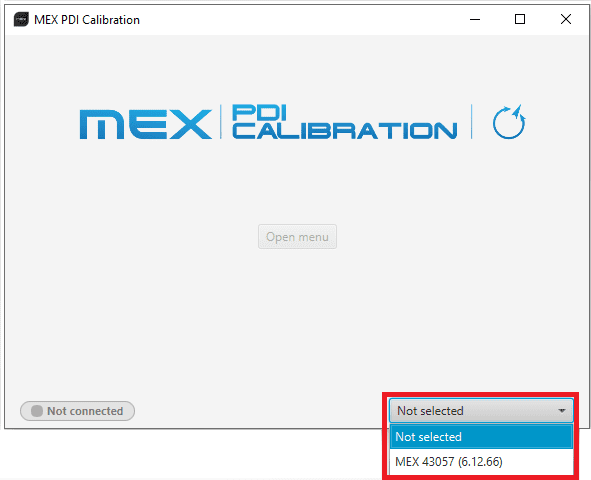
Select device¶
Warning
If no unit is connected, e.g. when working offline, it is not possible to access the menus of the MEX PDI Calibration software.
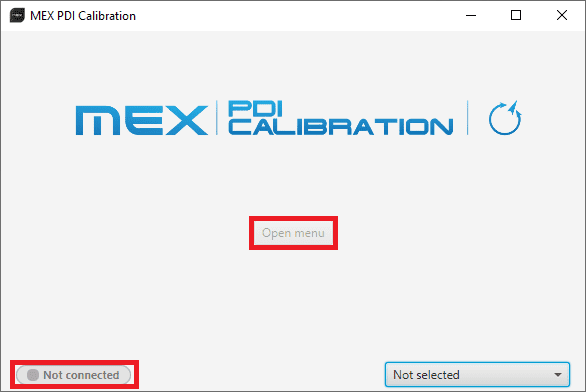
MEX PDI Calibration - Device not connected¶
If MEX unit is correctly connected, the user can access the software by clicking on Open Menu.
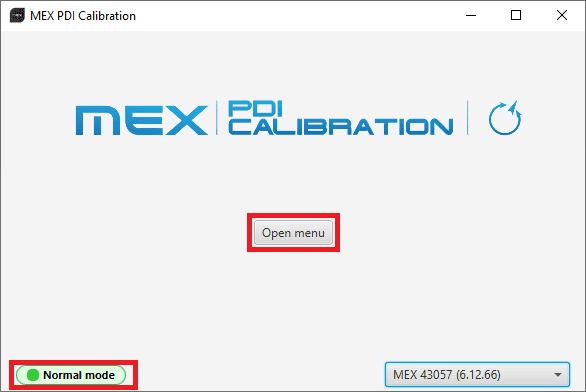
MEX PDI Calibration¶
Note
MEX device can appear as Normal mode, Normal mode - Disconnected, Maintenance mode or Maintenance mode (loaded with errors). Maintenance mode (loaded with errors) appears when something is wrong in the configuration.
In order to access the Calibration Menu and calibrate the magnetometer, MEX PDI Calibration first needs to access the MEX configuration by entering in Maintenance mode. Then, once MEX PDI Calibration has accessed the configuration, in order to communicate with the MEX unit through the previously configured tunnel, MEX returns to Normal mode.
For this reason, the user must accept the confirmation panel shown below after clicking Open Menu.
Maintenance mode - Confirmation Panel¶
When exiting from the Calibration Menu, the following message will appear asking to save/export the current calibration:
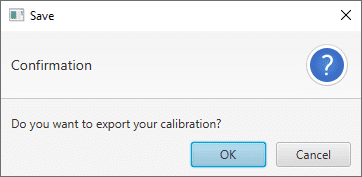
Exit - Confirmation Panel¶
This will save a folder with the current calibration configurables.
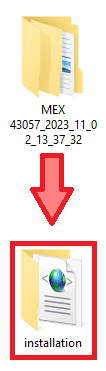
Exported calibration¶
