Troubleshooting
Fixing inactive aircraft functions in X-Plane
If an X-Plane user experiences inactive aircraft functions or encounters issues, such as the JATO takeoff feature not activating, malfunctioning avionics, flight controls not responding, or other system glitches, they may be able to resolve these problems by restarting the flight and reloading the aircraft.
Restarting the flight resets the simulation environment, and reloading the aircraft refreshes its systems and configurations, potentially fixing glitches that occurred during the initial load.
To resolve these issues, follow these steps:
-
Restart the flight:
- Go to the Flight Configuration menu.
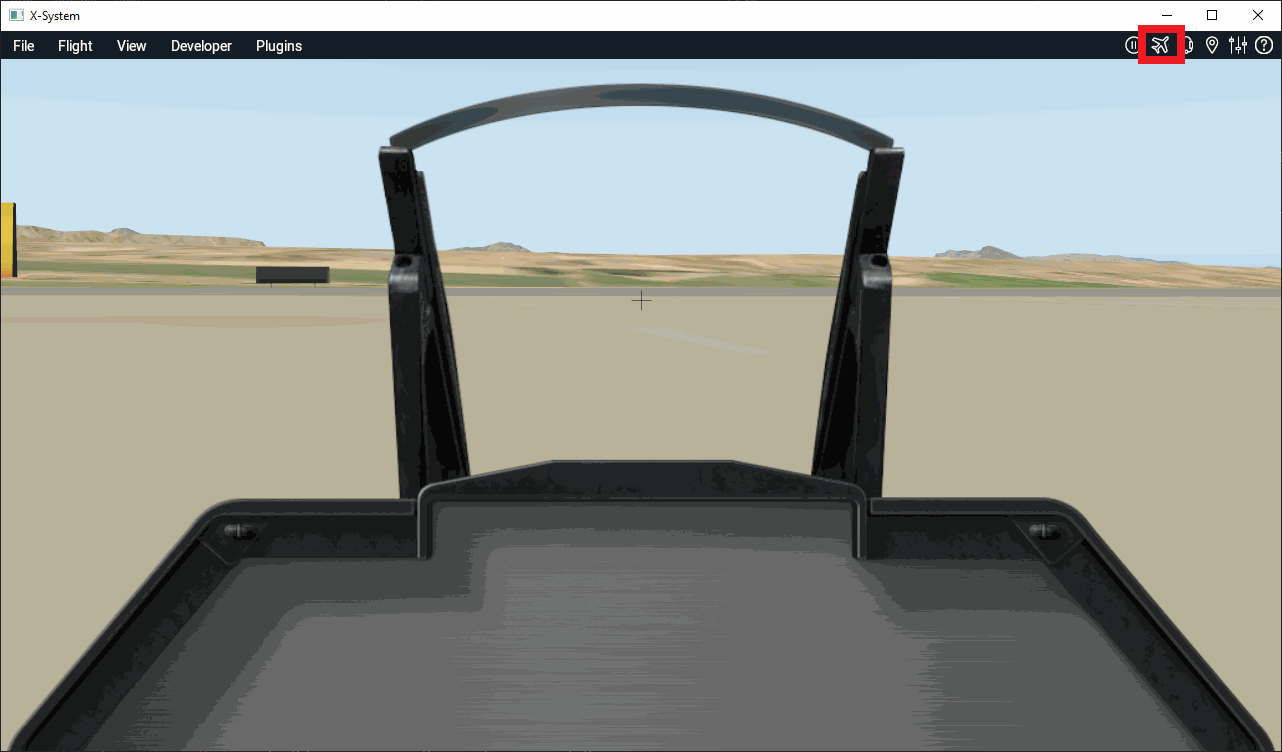
Flight configuration option - Choose the desired location and select Start New Flight:
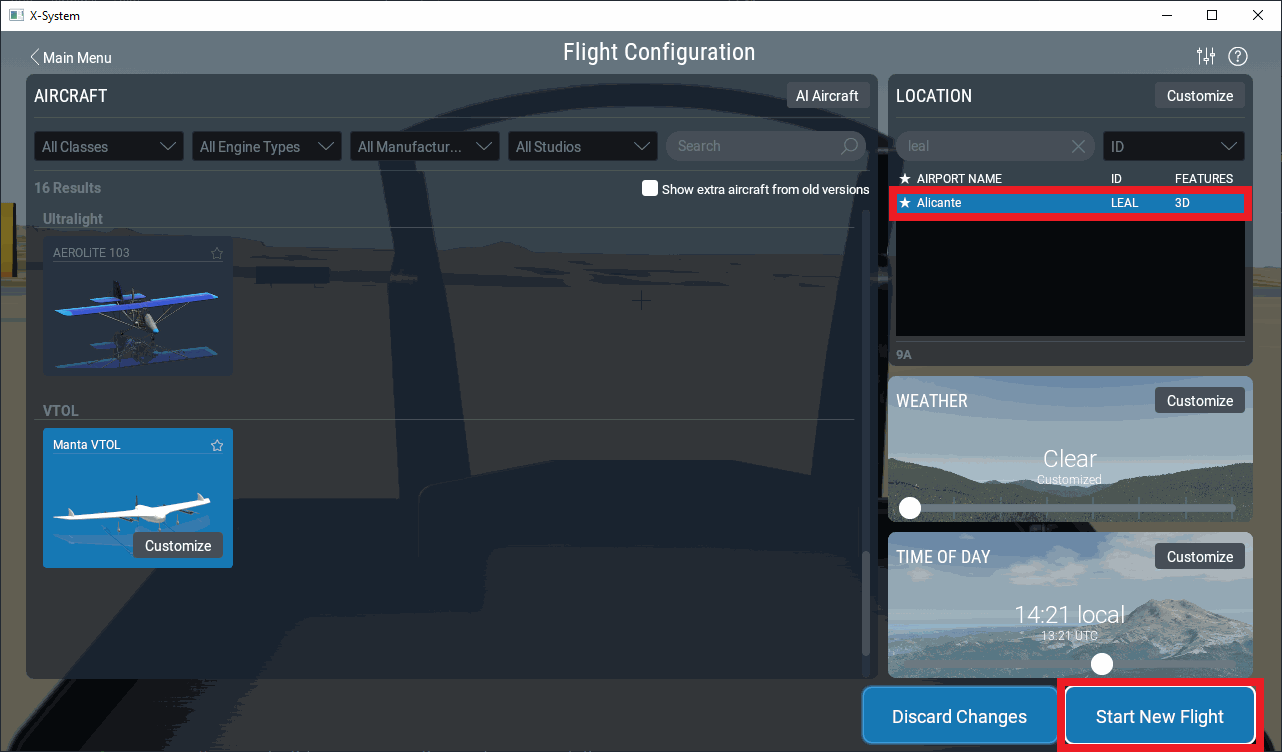
Flight configuration - Location -
Reload the current aircraft:
-
Go to the Developer menu Select Reload the Current Aircraft (Skip Art Reload).
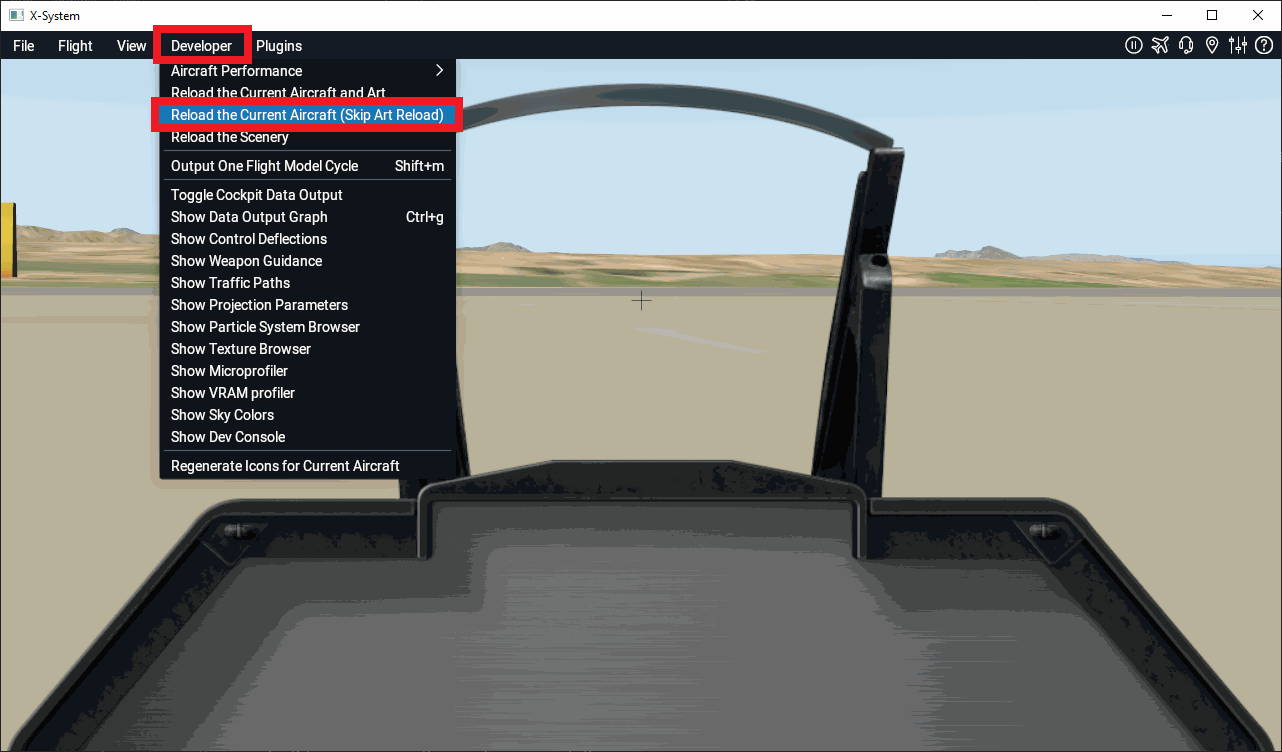
Reload current aircraft - Developer -
Alternatively, the user can create a keyboard shortcut to facilitate reloading the aircraft. To do this:
Open the Settings window.
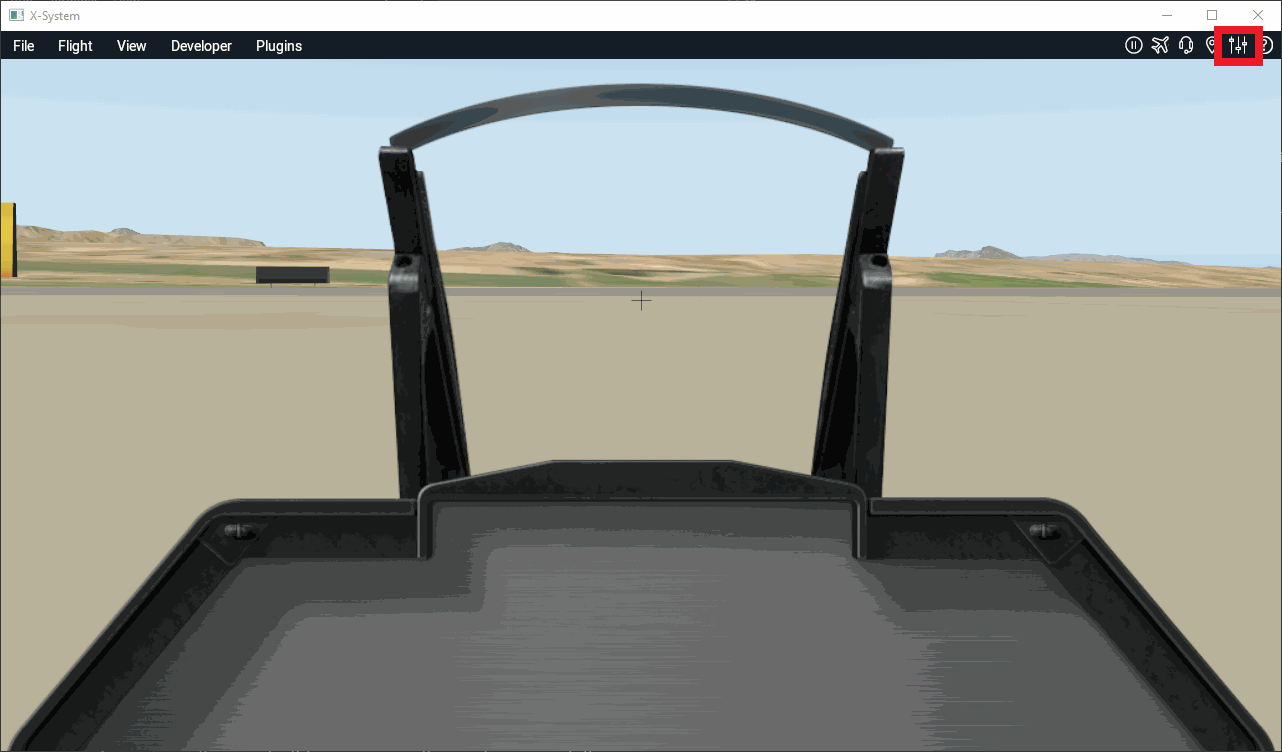
Settings option Go to Keyboard Operation Force reloading the current aircraft (skip art reload).
Define a custom keyboard shortcut:
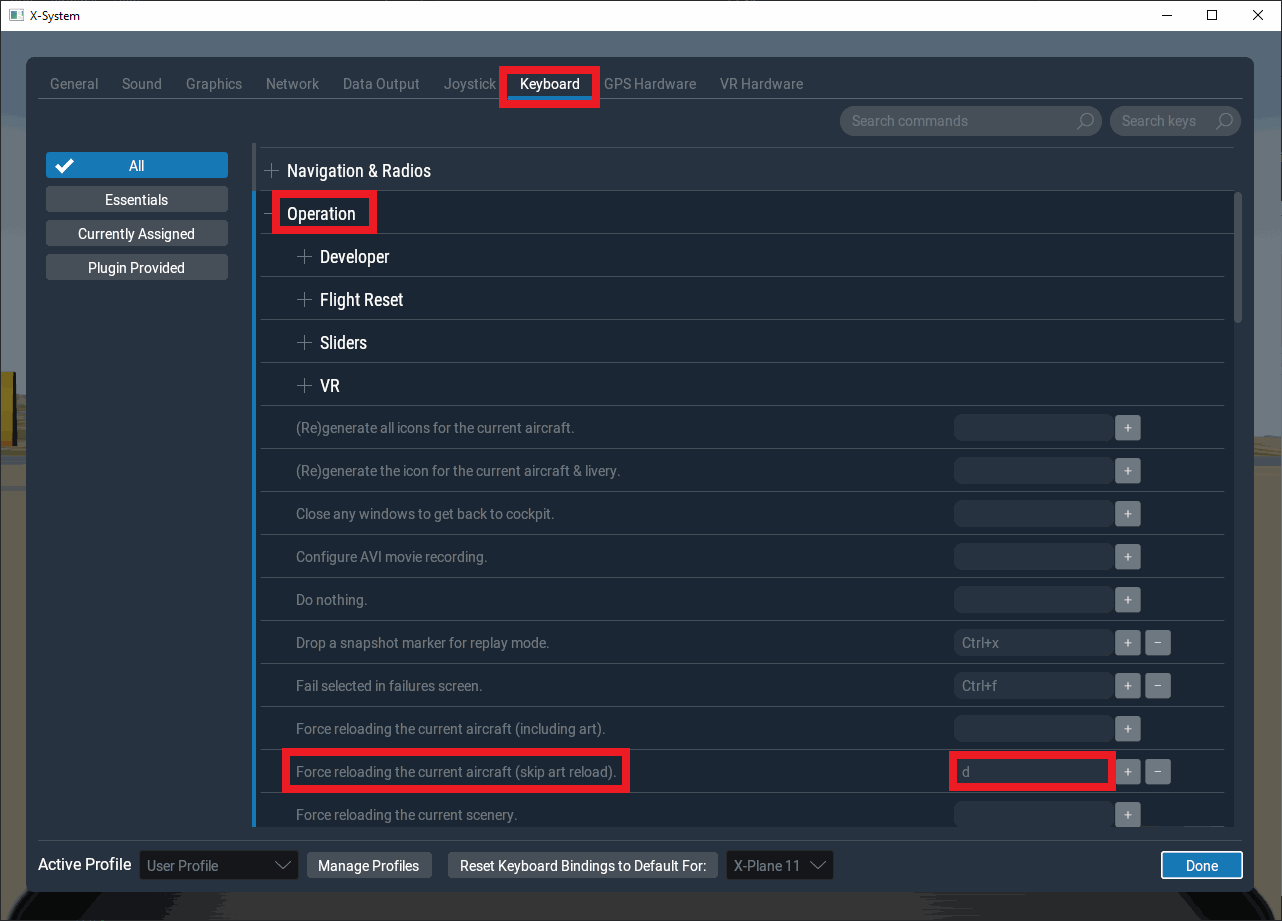
Keyboard - Settings Note
In this example the letter "d" has been chosen for the keyboard shortcut, however the user can choose any letter.
-
Simulation with X-Plane does not start
The first time users run HIL Simulator with X-Plane 11, the simulation may not start. This is usually caused by a misconfiguration, please check the following settings in X-Plane:
-
In Setting Network UDP PORTS:
- Use UPnP for IPv4 port forwarding: Disabled
- Port we receive on: 49010
- Port we receive on (legacy): 49000
- Port we send from (legacy): 49001
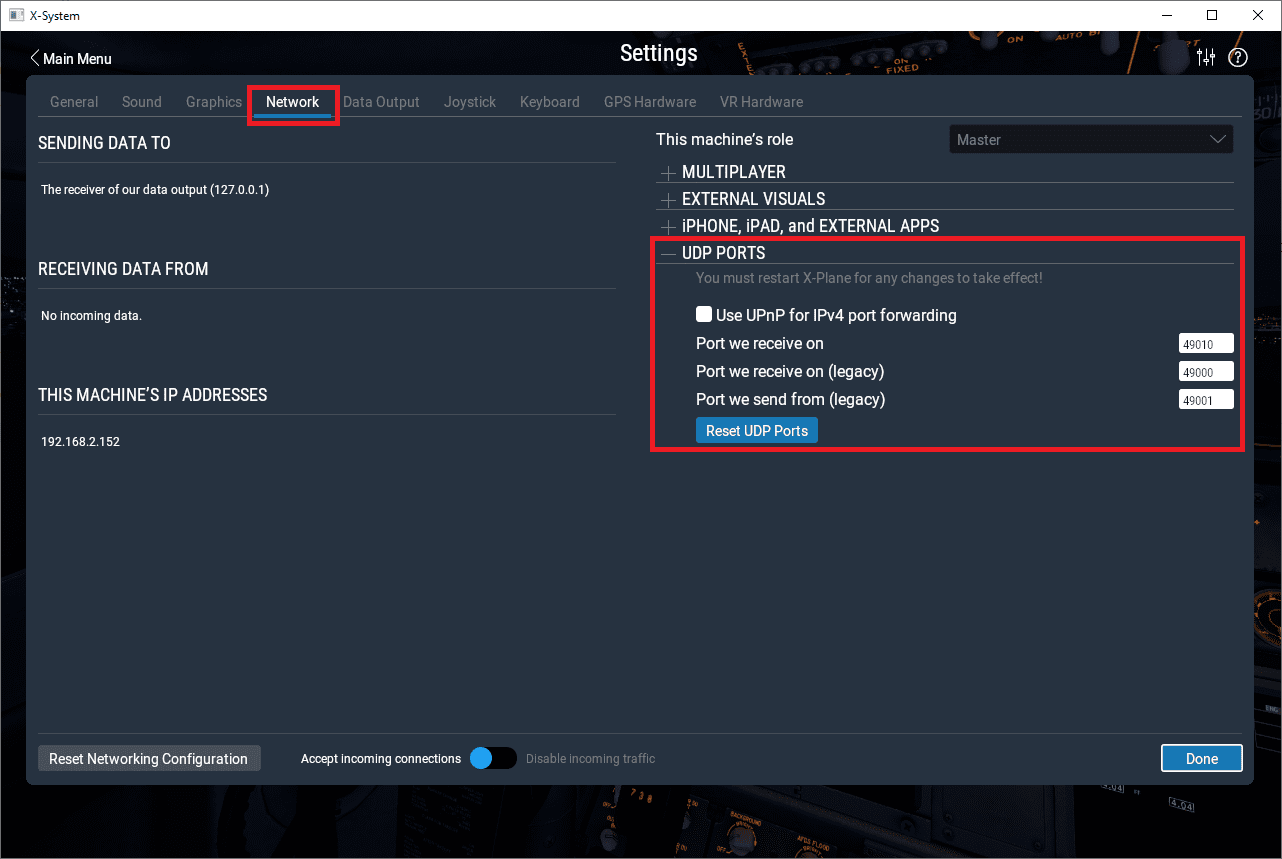
Network settings -
In Setting Data Output NETWORK CONFIGURATION:
- Send network data output: Enabled
- IP Address: 127.0.0.1
- Port: 49005

Data Output settings
Unable to start HIL Simulation
HIL Simulation can only start if the autopilot is in Normal mode.
In the main page of HIL Simulator, the autopilot mode is indicated:
- Normal mode
- Maintenance mode
- Maintenance mode (loaded with errors)
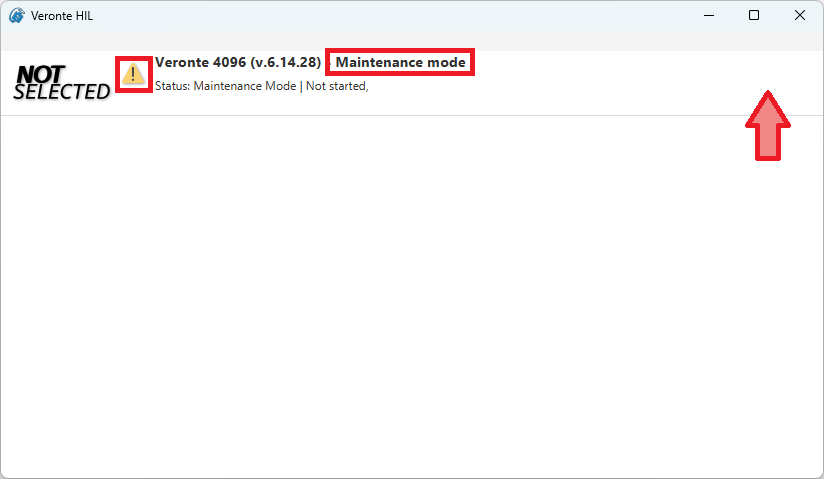
For further information on how to proceed to set the autopilot to Normal mode, please consult the Maintenance mode and Maintenance mode (loaded with errors) - Troubleshooting section of the 1x PDI Builder user manual.
© 2025 Embention. All rights reserved.