Troubleshooting¶
Feedback¶
Press the ![]() button to access the Feedback menu:
button to access the Feedback menu:
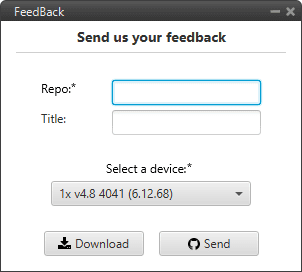
Feedback menu¶
Users can report a problem they have encountered by creating an issue in their own ‘Joint Collaboration Framework’.
The ‘Download’ button downloads a zipped folder with the current Autopilot configuration and more information needed for Embention to resolve the issue. It is advisable to attach this folder when creating the issue.
Finally, by clicking on the ‘Send’ button, a Github window will open in the browser with an issue.
Note
The user’s ‘Joint Collaboration Framework’ is simply a own Github repository for each customer.
If the user has any questions about this Joint Collaboration Framework, please see Joint Collaboration Framework user manual or contact sales@embention.com.
Unable to start HIL Simulation¶
HIL Simulation can only start if the autopilot is in Normal mode.
In the main page of HIL Simulator, the autopilot mode is indicated:
Normal mode
Maintenance mode
Maintenance mode (loaded with errors)
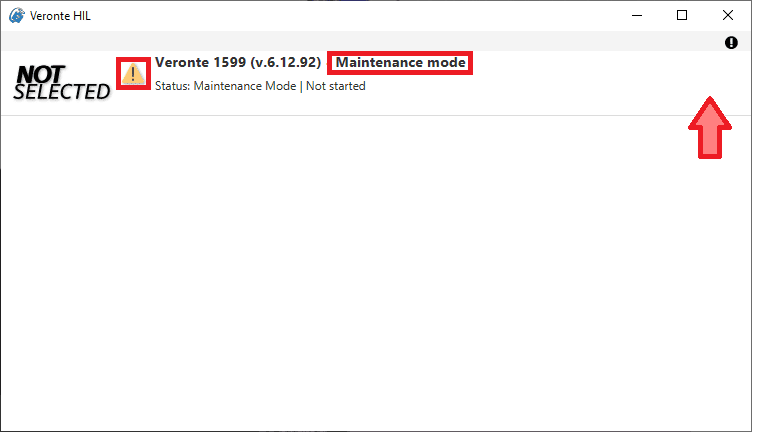
Autopilot 1x mode¶
For further information on how to proceed to set the autopilot to Normal mode, please consult the Maintenance mode and Maintenance mode (loaded with errors) - Troubleshooting section of the 1x PDI Builder user manual.
Simulation with X-Plane does not start¶
The first time users run HIL Simulator with X-Plane 11, the simulation may not start. This is usually caused by a misconfiguration, please check the following settings in X-Plane:
In Setting \(\Rightarrow\) Network \(\Rightarrow\) UDP PORTS:
Use UPnP for IPv4 port forwarding: Disabled
Port we receive on: 49010
Port we receive on (legacy): 49000
Port we send from (legacy): 49001
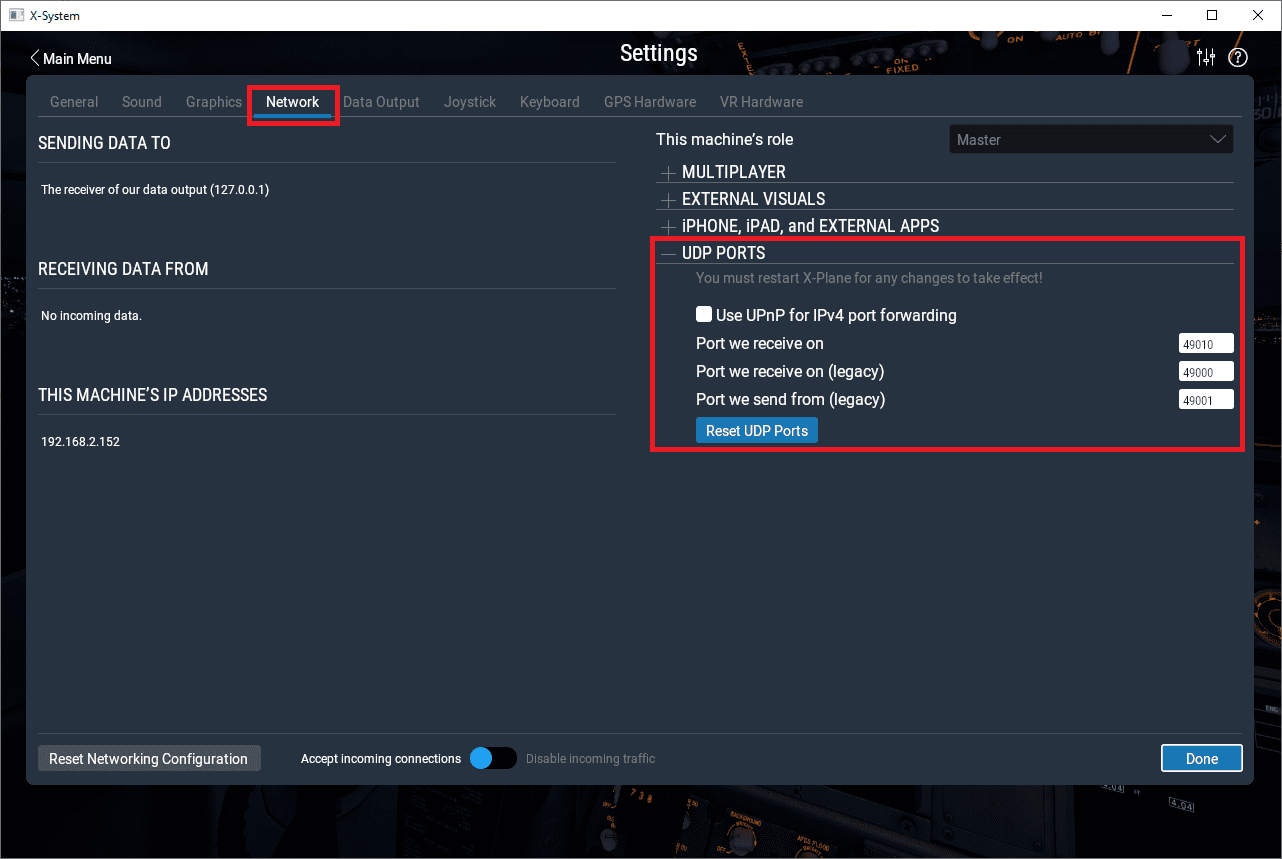
Network settings¶
In Setting \(\Rightarrow\) Data Output \(\Rightarrow\) NETWORK CONFIGURATION:
Send network data output: Enabled
IP Address: 127.0.0.1
Port: 49005
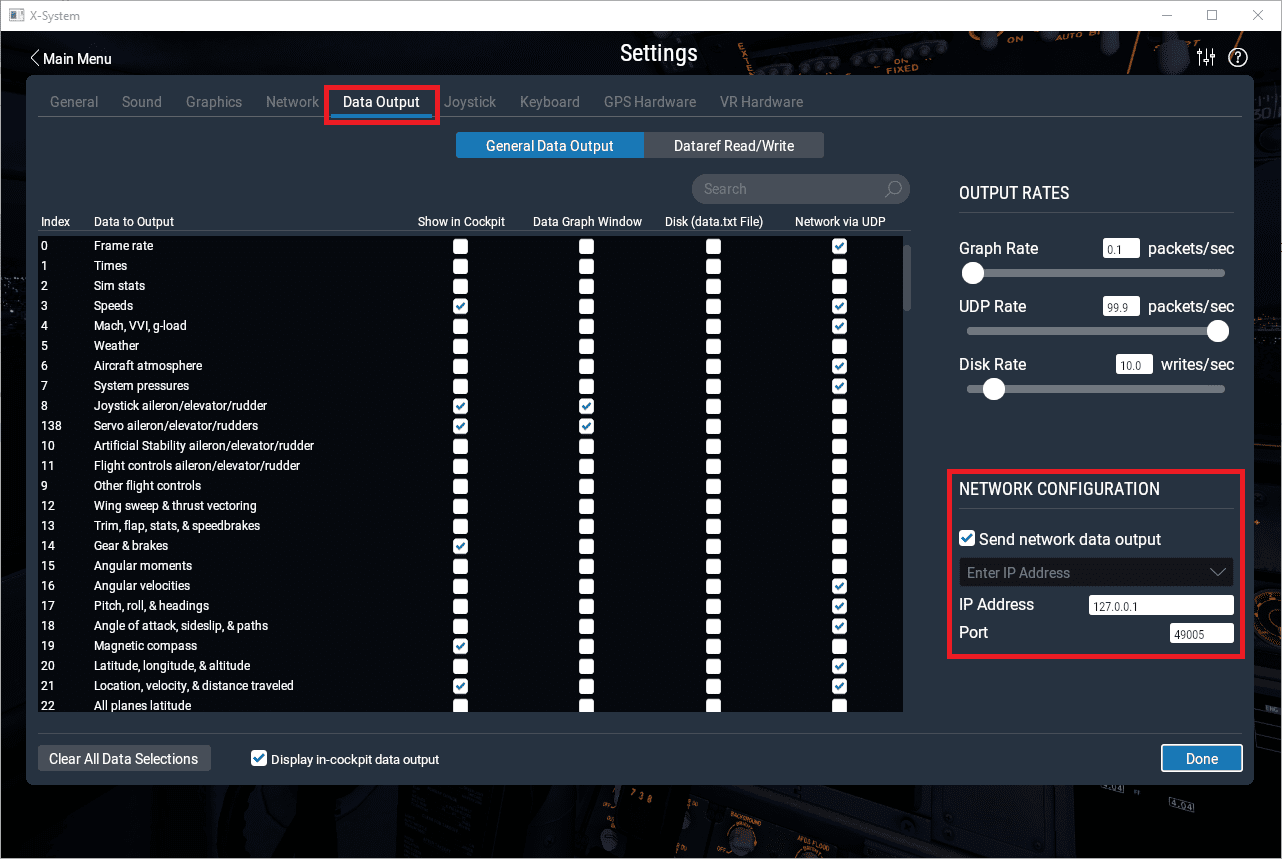
Data Output settings¶
