Software Installation¶
Configuration¶
This section explain in detail all the features of VSE Application. The software that allows the configuration of the channels.
Channels¶
Once in the application, to configure the channels:
Click in Configuration.
Click in Add Channel button.
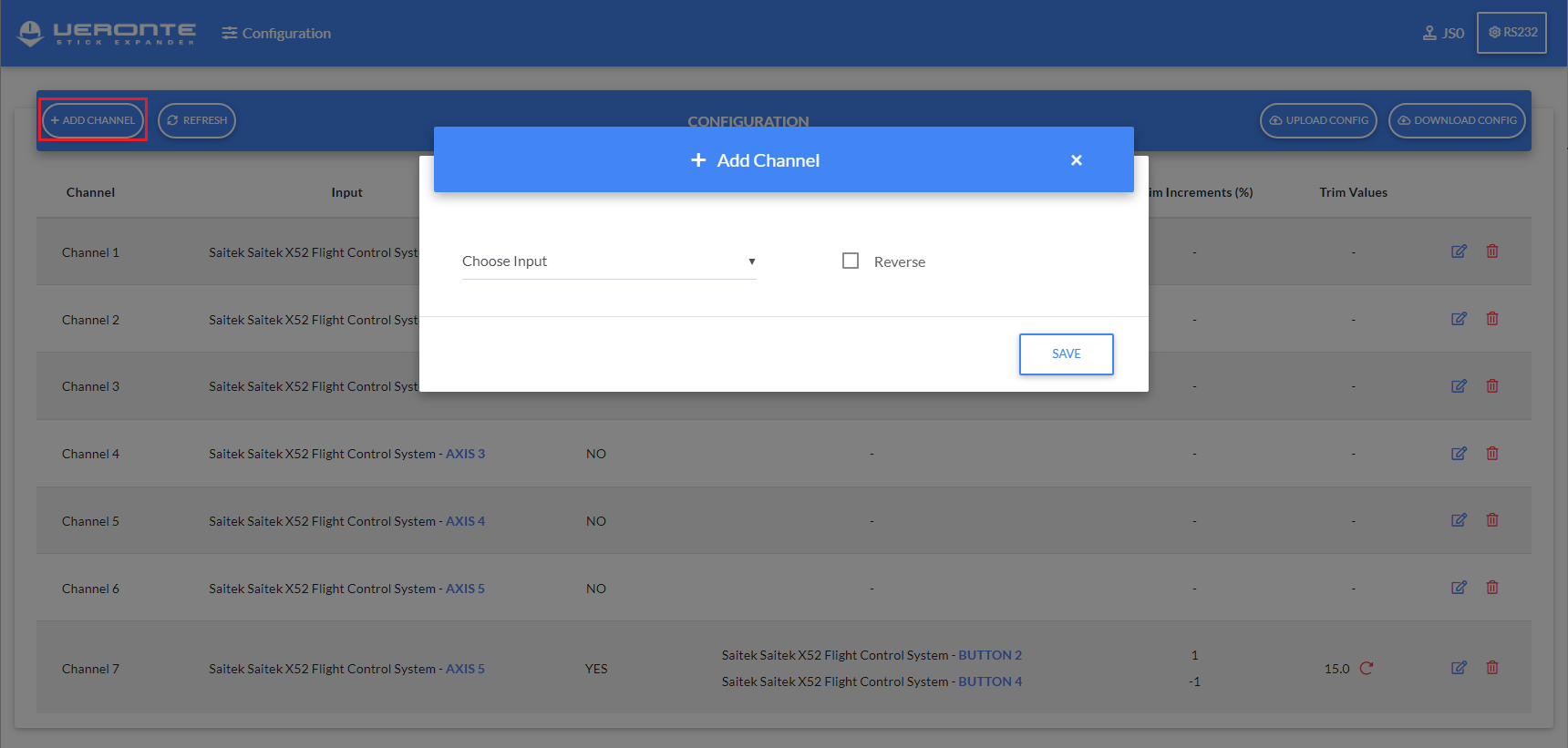
Add Channel¶
Choose joystick input (axes or button). If input is axis, you can configure Reverse or Trim.
To configure Trim:
Choose the trim button
Enter the step increment (%).
Click Add Button
It is possible to add N trim buttons related to an axis. Each button with different step offset. The offset can be positive or negative.
This trim works as follows:
With the indicated value in Increment (%), it is calculated the trim value on the current Stick Input value of the stick.

Trim equation¶
For example, Stick Input r1 = 0.49, if we add a trimming of +10%, when trimming, the stick input will be: 0.54 (rounded).
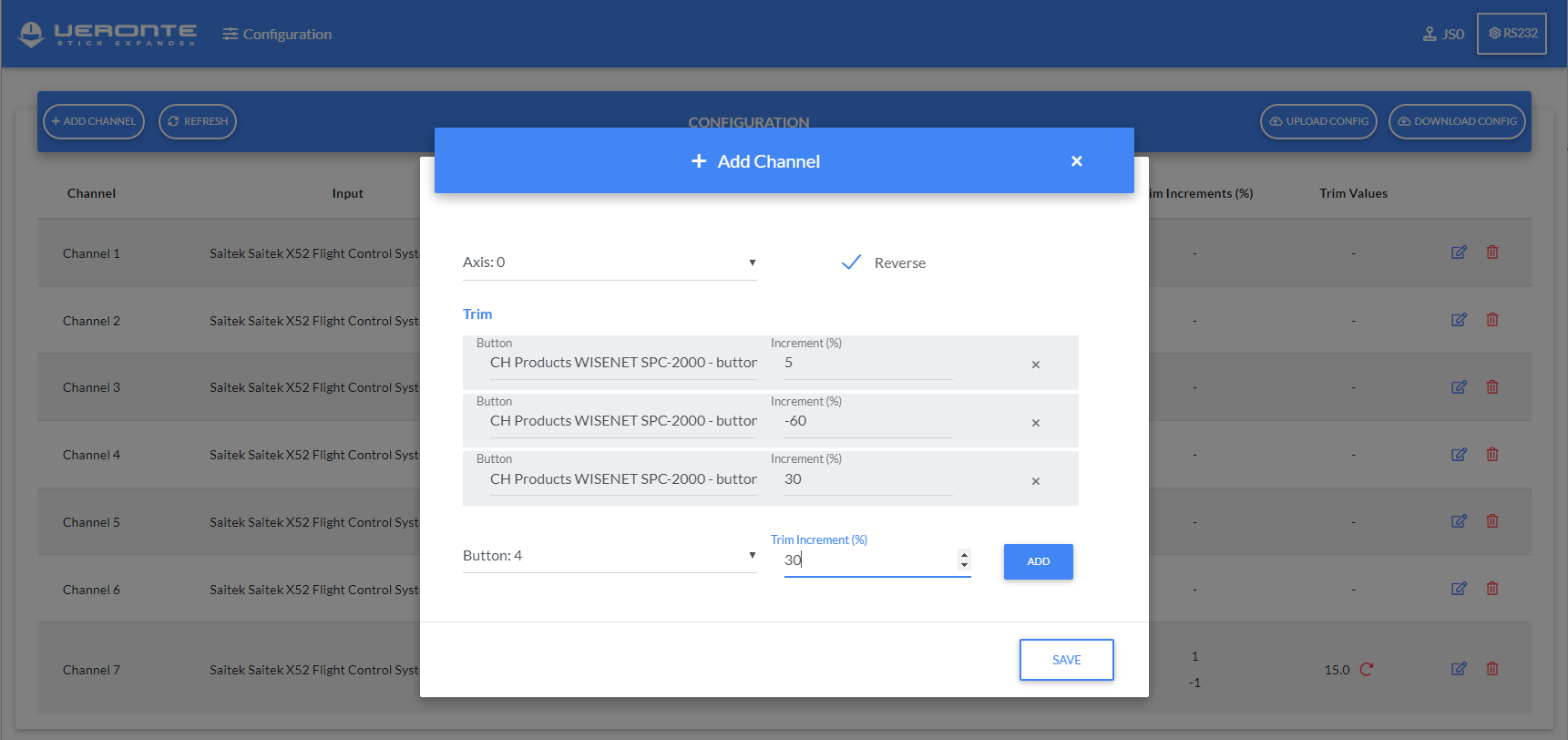
Trim function¶
Click Save button.
Joystick Output View¶
To make easier the channel’s configuration, the application shows the output values of every joystick connected.
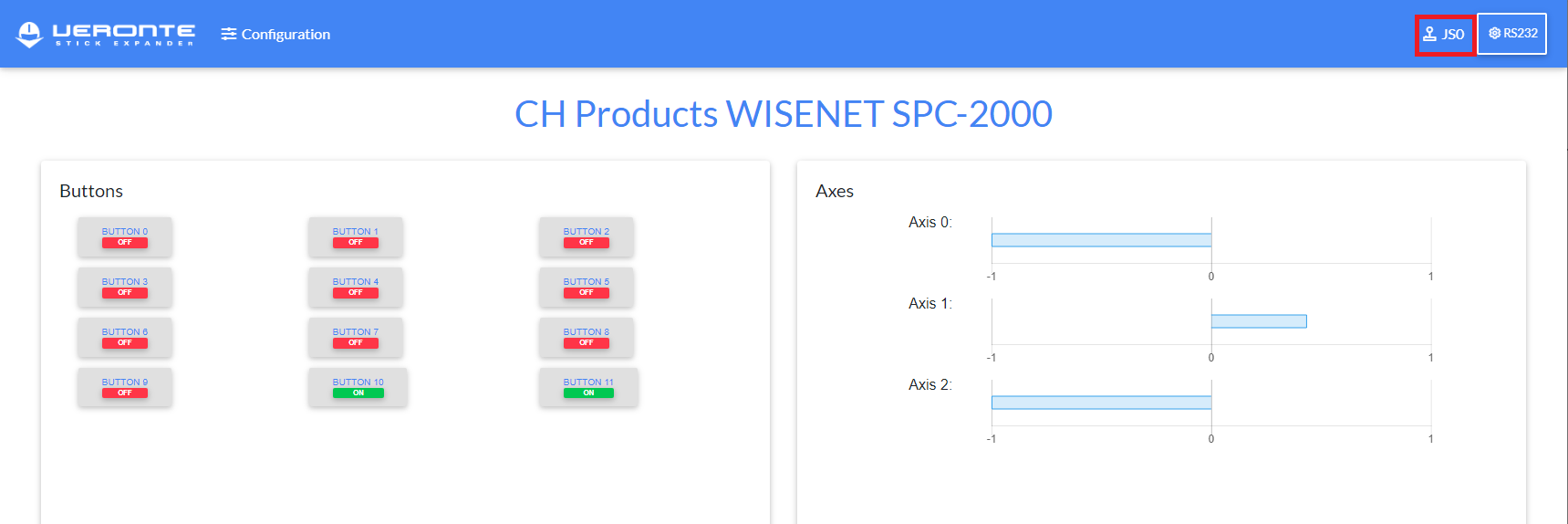
Joystick View¶
The buttons are represented with ON or OFF status and the axes with their values between [-1, 1].
PPM Configuration in Pipe¶
To properly use the VSE solution, it is important to configure the PPM entries in Veronte Autopilot using Veronte Pipe software.
The figure below shows the PPM signal that arrives to Veronte:
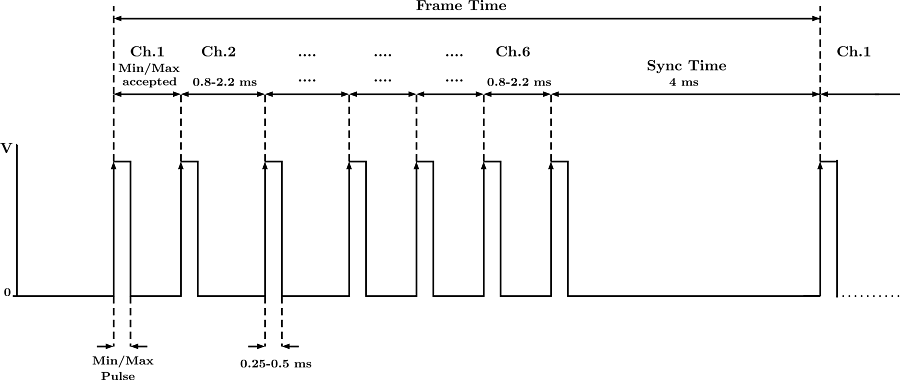
PPM Pulses¶
In Veronte Pipe there is already configured a default stick called USBtoPPM, to configure the PPM entries.
To know more about the PPM Configuration click Veronte Manual .
