Troubleshooting
In case of any software error, it is possible to extract and analyze files from session folder.
Warning
Do not modify or delete manually any Veronte Link file. Copy them to a different path to send or analyze.
Veronte Link files are placed on the following paths:
C:\Users\USER NAME\AppData\Roaming\VeronteLink\configurablesDevice configurations.C:\Users\USER NAME\AppData\Roaming\VeronteLink\sessionsSession files, it includes flights information.C:\Users\USER NAME\AppData\Roaming\VeronteLink\tracelogsEvent logs, it includes flights information.C:\Users\USER NAME\AppData\Roaming\VeronteLinkcfg.sonVeronte Link connections configuration file. If deleted, the configuration will be lost.C:\Users\USER NAME\AppData\Roaming\VeronteLinkvlink.lockInternal file that only appears if any instance of Veronte Link is open. If deleted, there will be instability in the system.
Comm Port error in Windows Device Manager
If the following Windows Comm Port error occurs:
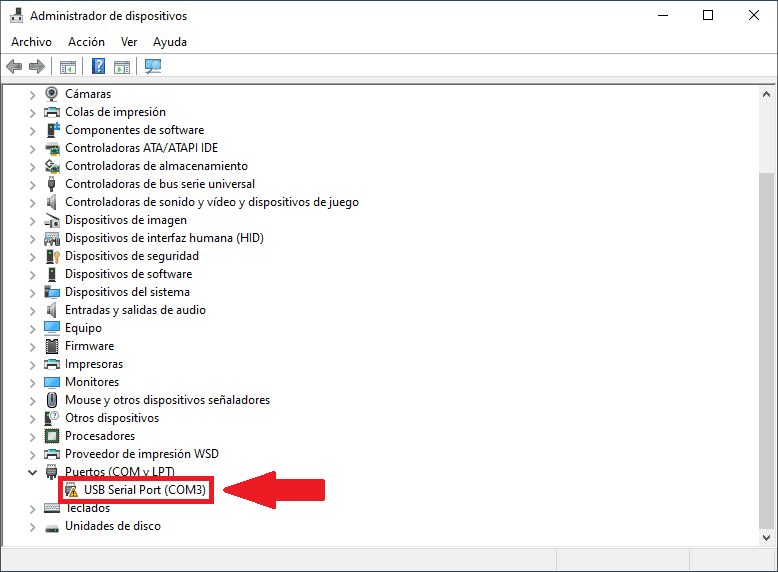
Users must extend the disconnection time to 5 seconds to fix it. To do this:
- Go to the Connection menu click on the
 icon to open the COM configuration.
icon to open the COM configuration. -
Open the Advanced parameters drop down menu modify the Disconnect time to 5 seconds.
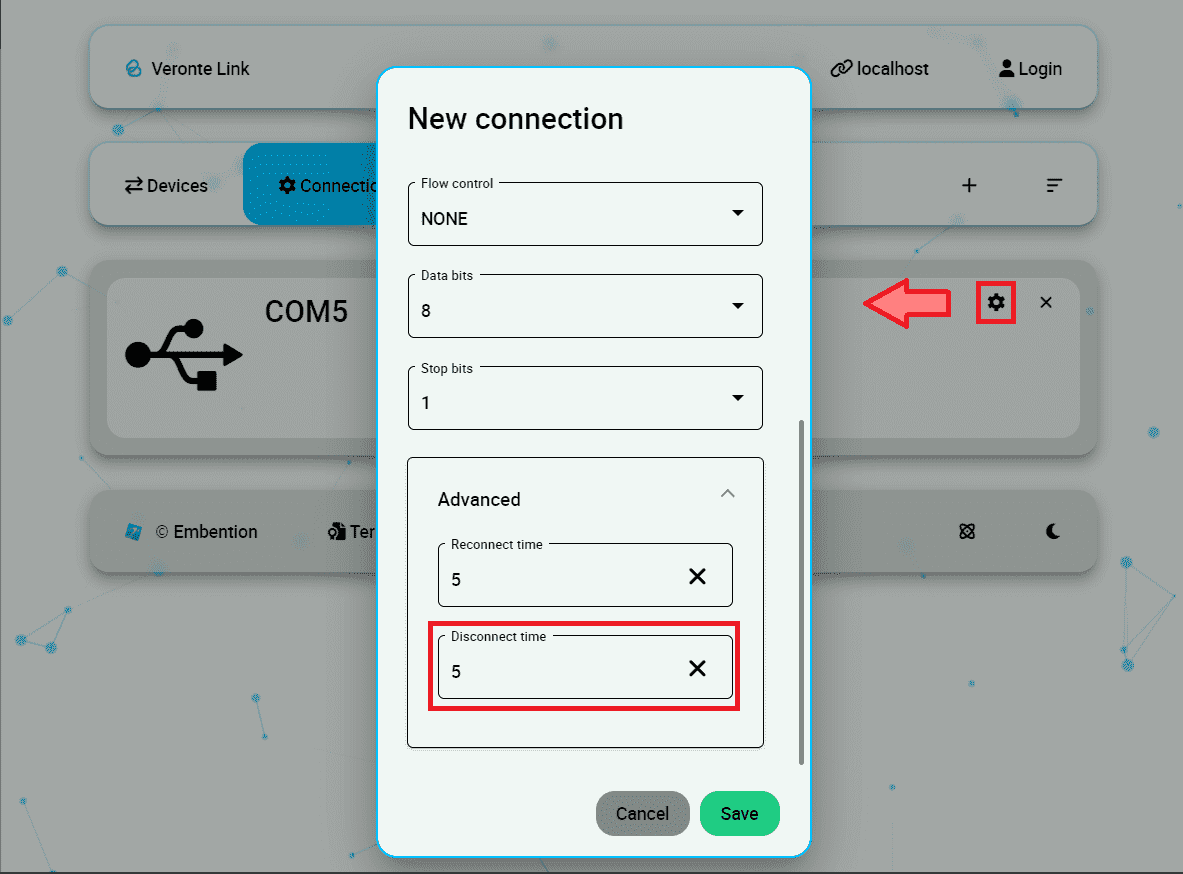
Connection configuration - Disconnect time
If the user is still having problems with this, please contact the support team by creating a ticket in the customer's Joint Collaboration Framework; for more information, see Tickets section of the JCF manual.
Error when replaying a session
If the following error message appears when attempting to replay a session:

It is often due to users trying to replay a previous session from the device that is currently connected, which is not possible as indicated in the Sessions section.
Viewing UDP data
An application such as Wireshark can be used to visualize raw data sent from Autopilot 1x. Nonetheless, at the beginning, it may show characaters that do not come from 1x, because Wireshark reads all data from the connected port, including protocol information.
To distinguish 1x messages, the user has to search the matcher 0x0A 0xA0 for Veronte UDP Telemetry CLI. The matcher indicates the beginning of the data. In the following example, characters marked with blue correspond to 1x, while yellow characters are the UDP protocol structure.

© 2025 Embention. All rights reserved.